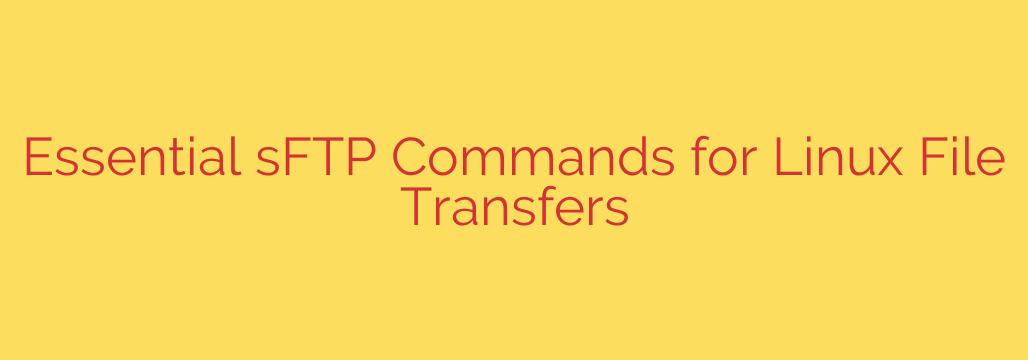
Mastering Secure File Transfers: A Practical Guide to Essential sFTP Commands
In today’s security-conscious digital landscape, moving files between systems requires more than just functionality—it demands robust security. Standard FTP (File Transfer Protocol) sends data, including your credentials, in plain text, leaving it vulnerable to interception. This is where sFTP, or Secure File Transfer Protocol, becomes an indispensable tool for any system administrator, developer, or Linux power user.
sFTP operates over the SSH (Secure Shell) protocol, ensuring that your entire session—including authentication and all data transferred—is fully encrypted. Mastering a few essential sFTP commands can transform your file management workflow, making it both efficient and secure. This guide will walk you through the most critical commands you need to know.
Getting Started: Connecting to a Remote Server
The first step is establishing a secure connection. To initiate an sFTP session, you open your terminal and use the sftp command, followed by your username and the remote server’s address (hostname or IP address).
sftp username@remote_host
The system will then prompt you for your password. If it’s your first time connecting, you may be asked to verify the server’s fingerprint to prevent man-in-the-middle attacks.
Once connected, your terminal prompt will change to sftp>, indicating you are now in the sFTP interactive shell. From here, you can execute a variety of commands to manage files.
Navigating Your Local and Remote Environments
A common point of confusion for beginners is understanding which file system a command applies to—the remote server or your local machine. sFTP provides parallel commands for both.
1. Managing the Remote Server:
These commands control your position and view on the remote machine you are connected to.
pwd: Print Working Directory. Shows your current directory on the remote server.ls: List Segments. Lists the files and directories in the current remote directory. You can use flags likels -lfor a detailed view with permissions and timestamps.cd <directory>: Change Directory. Navigates to a different directory on the remote server.
2. Managing Your Local Machine:
To perform actions on your own computer without leaving the sFTP session, use the same commands prefixed with an “l” (for local).
lpwd: Local Print Working Directory. Shows your current directory on your local machine.lls: Local List Segments. Lists the files in your current local directory.lcd <directory>: Local Change Directory. Changes the current directory on your local machine.
Pro Tip: Before transferring files, use lpwd and pwd to confirm you are in the correct source and destination directories on both systems.
The Core Task: Uploading and Downloading Files
This is the primary function of sFTP. The commands are intuitive and powerful, especially when handling multiple files.
Downloading from the Remote Server:
To move files from the remote server to your local machine, you use the get command.
get <remote-filename>: Downloads a single file from the remote server to your current local directory.get <remote-filename> <local-filename>: Downloads a file and saves it with a new name on your local machine.mget <filenames>: Multiple Get. Downloads multiple files at once. You can use wildcards, likemget *.pdf, to download all PDF files from the remote directory.
Uploading to the Remote Server:
To move files from your local machine to the remote server, you use the put command.
put <local-filename>: Uploads a single file from your current local directory to the current remote directory.mput <filenames>: Multiple Put. Uploads multiple files from your local machine to the remote server, also supporting wildcards.
Managing Remote Files and Directories
You can also perform basic file system management directly on the remote server from within the sFTP shell.
mkdir <directory-name>: Make Directory. Creates a new directory on the remote server.rmdir <directory-name>: Remove Directory. Deletes an empty directory on the remote server.rm <filename>: Remove. Deletes a file on the remote server.rename <old-name> <new-name>: Renames a file or directory on the remote server.
Essential Security Tips for sFTP
While sFTP is inherently secure, you can enhance your security posture even further.
- Use SSH Keys for Authentication: Instead of passwords, configure SSH key-based authentication. It’s significantly more secure and protects against brute-force attacks.
- Keep Your Software Updated: Ensure your SSH client and server software are always up to date to patch any known vulnerabilities.
- Follow the Principle of Least Privilege: The user account you use for sFTP should only have permissions for the files and directories it absolutely needs to access.
Exiting the sFTP Session
Once you have completed your file transfers and management tasks, you can securely close the connection.
exit or bye
Both commands will terminate the sFTP session and return you to your standard local terminal prompt.
By mastering these fundamental commands, you can leverage the full power of sFTP to manage files across systems with confidence and security. Practice them regularly to make secure file transfer an effortless part of your daily workflow.
Source: https://www.tecmint.com/sftp-command-examples/







