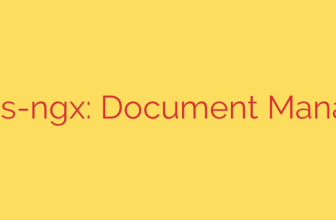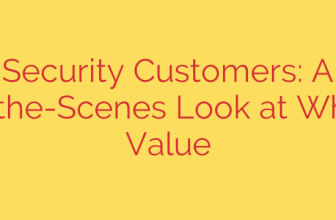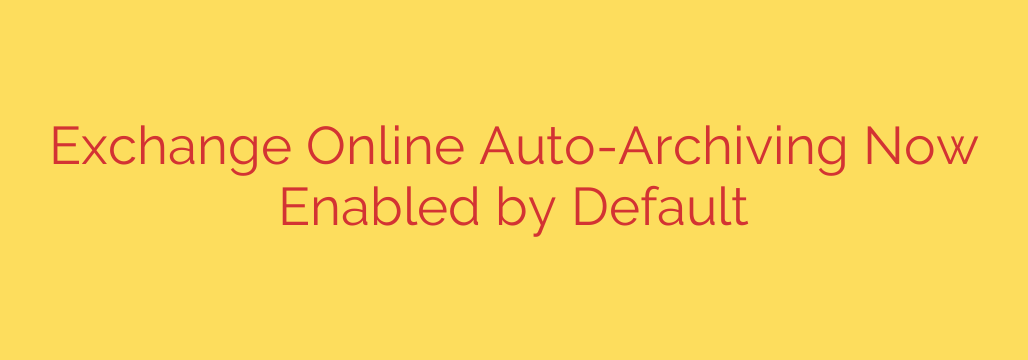
Managing Your Mailbox Just Got Easier: Exchange Online Auto-Archiving is Now On by Default
Running out of mailbox space is a constant headache for users and a significant management challenge for IT administrators. To address this, Microsoft is rolling out a major update to its storage strategy: archive mailboxes are now being enabled by default for all users in Exchange Online.
This proactive change is designed to provide users with virtually unlimited storage, improve mailbox performance, and simplify long-term data management. If you manage or use a Microsoft 365 environment, this is a critical update you need to understand.
What is an Archive Mailbox?
An archive mailbox, sometimes called an “In-Place Archive,” is a secondary mailbox that provides additional storage space. Think of it as a connected extension to your primary mailbox. Its purpose is to store older, less-frequently accessed emails and calendar items, keeping your main inbox clean and responsive.
Instead of forcing users to delete old emails to stay under a storage quota, the archive mailbox offers a seamless solution. Data is moved automatically based on retention policies, but it remains fully accessible and searchable directly from Outlook and Outlook on the web.
The Big Change: Auto-Expanding Archives are the New Standard
Previously, administrators had to manually enable archive mailboxes for each user. Now, this feature will be turned on automatically across organizations.
The key benefit here is the auto-expanding archiving feature. This provides up to 1.5 TB of additional storage space per user, effectively eliminating the “Mailbox is full” warnings that plague so many organizations. This is a game-changer for data retention and user productivity.
Key benefits of this change include:
- Vastly Increased Storage: Users no longer need to worry about mailbox size limits, which is especially valuable for those who handle large attachments or have years of email history.
- Improved Mailbox Performance: By moving older items out of the primary mailbox (.ost file), the performance and responsiveness of the Outlook client can be significantly improved.
- Simplified Compliance and eDiscovery: Keeping historical data in an easily accessible archive simplifies legal holds, eDiscovery searches, and compliance requirements.
- Reduced Administrative Burden: IT teams can spend less time managing mailbox quotas and dealing with user storage complaints.
Actionable Advice for IT Administrators
While this is a positive change, proactive management is crucial. You should not let this update happen in the background without preparing for it.
1. Communicate with Your Users
The most important step is to inform your users. When older emails suddenly seem to “disappear” from their primary mailbox, it can cause confusion and lead to helpdesk tickets. Explain that their older mail is not gone—it has simply been moved to their archive mailbox, which will appear automatically in their Outlook folder list.
2. Verify and Manage Archive Status
You still have full control over this feature. It’s wise to know how to check a user’s archive status and disable it if necessary for specific compliance or policy reasons.
You can quickly check if an archive is enabled for a specific user with this PowerShell command:
Get-Mailbox -Identity "[email protected]" | FL Archive*
This will return the Archive Status, Archive State, and Archive GUID.
3. Disabling the Archive if Necessary
If a user’s role or your organization’s policy requires that archiving be disabled, you can do so with a simple PowerShell command:
Disable-Mailbox -Identity "[email protected]" -Archive
Remember, disabling an archive mailbox will move all its contents back to the primary mailbox. Ensure the primary mailbox has enough capacity before performing this action to avoid data loss or exceeding quotas.
4. Understand the Default Retention Policy
By default, Exchange Online uses a retention policy named “Default MRM Policy.” This policy contains a tag that automatically moves items older than two years to the archive mailbox. You can customize this policy or create new ones in the Exchange Admin Center to better suit your organization’s data governance rules. For example, you could change the retention period to one year or five years.
How Do Users Access Their Archived Mail?
For the end-user, the experience is seamless. The archive mailbox appears in the folder pane in Outlook for desktop and Outlook on the web, labeled as “In-Place Archive – [Your Name]” or “Online Archive – [Your Name]”. Users can browse, search, and move items between their primary and archive mailboxes just as they would with any other folder.
In summary, Microsoft’s decision to enable archive mailboxes by default is a major step forward for mailbox management. It provides a robust, scalable solution to the perennial problem of storage limits. For administrators, the key is to understand the feature, communicate the change to users, and know how to manage the settings to align with your organization’s needs.
Source: https://www.bleepingcomputer.com/news/microsoft/microsoft-enables-exchange-online-auto-archiving-by-default-to-fight-overflowing-mailboxes/