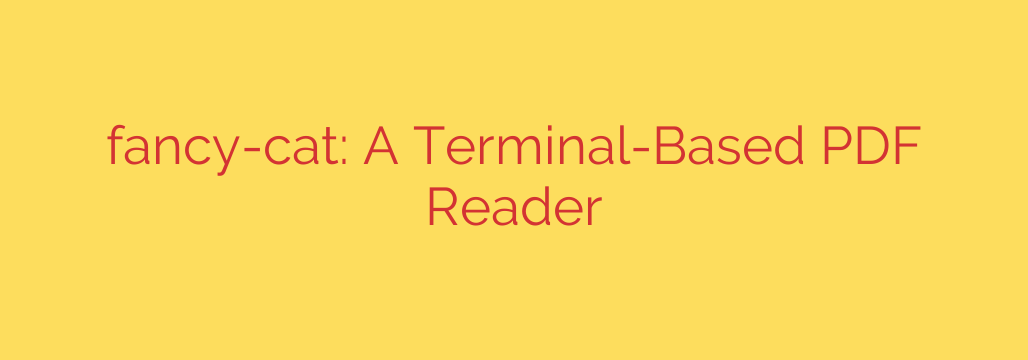
Unlock Peak Efficiency: A Guide to Fancy-Cat, the Powerful Terminal PDF Reader
In the world of software development and system administration, every second counts. The constant context-switching—moving from your terminal to a graphical user interface (GUI) just to open a PDF—can break your focus and disrupt your workflow. For those who live and breathe the command line, there’s a more elegant solution.
Enter fancy-cat, a sophisticated and powerful terminal-based PDF reader designed for speed, efficiency, and minimalism. This tool is a game-changer for anyone looking to view documentation, reports, or technical manuals without ever leaving their keyboard-centric environment.
What Makes a Terminal PDF Reader a Must-Have?
Traditional PDF viewers are often resource-heavy applications with complex interfaces. They require you to use a mouse, open new windows, and pull your attention away from your primary workspace.
A command-line PDF reader like fancy-cat eliminates this friction entirely. It operates within the same terminal window you use for coding, server management, or running scripts. The result is a seamless, uninterrupted workflow that keeps you in the zone.
Key Features of an Advanced CLI PDF Viewer
While the idea of reading a PDF in a terminal might sound primitive, modern tools like fancy-cat offer a surprisingly rich feature set designed for power users.
- Blazing-Fast and Lightweight: Unlike their GUI counterparts, terminal-based readers are incredibly lightweight and resource-efficient. They launch instantly and consume minimal memory, making them perfect for use on remote servers via SSH or on less powerful machines.
- Intuitive Keyboard-Driven Navigation: The core strength of a CLI tool is its keyboard-first design. You can navigate documents with remarkable speed using familiar keybindings, often inspired by the Vim editor. Expect to use keys like
jandkto scroll down and up,nandpto jump between pages, andggorGto go to the beginning or end of the document. - High-Fidelity Rendering: Modern terminal emulators can do more than just display plain text. Fancy-cat leverages advanced rendering capabilities to display text layouts, fonts, and even images with impressive clarity. It intelligently interprets the PDF structure to present a readable and accurate representation of the original file.
- Powerful Built-in Search: Finding specific information is effortless. A simple keypress (like
/) allows you to instantly search the entire document for keywords or phrases. Matches are highlighted, and you can jump between them without ever touching a mouse. - Support for Images and Graphics: Through technologies like Sixel graphics or ASCII art conversion, sophisticated terminal viewers can even render embedded images and diagrams. This ensures you’re not missing critical visual information when reviewing technical schematics or illustrated guides.
Getting Started: A Quick How-To
Ready to integrate a terminal PDF reader into your workflow? The setup is typically straightforward. Most modern CLI tools can be installed with a single command via a package manager.
Installation: For a tool like fancy-cat, installation might be as simple as using a language package manager like Cargo (for Rust-based tools). For example:
cargo install fancy-catAlways check the specific installation instructions for the tool you choose.
Basic Usage: Opening a file is as simple as it gets. Just pass the filename as an argument:
fancy-cat my_technical_manual.pdfEssential Commands to Master:
- Scroll:
j(down),k(up) - Next/Previous Page:
norSpacebar(next),p(previous) - Go to Page:
:15(to go to page 15) - Search:
/followed by your search term, thenEnter - Zoom:
+(zoom in),-(zoom out) - Quit:
q
- Scroll:
Who Should Use a Terminal PDF Reader?
This tool is not for everyone, but for a specific set of professionals, it’s invaluable.
- Software Developers: Quickly view API documentation, whitepapers, and programming e-books without leaving the development environment.
- System Administrators & DevOps Engineers: Review server reports, security audits, and configuration guides directly on a remote machine over an SSH connection.
- Security Researchers: Analyze reports and documentation in a secure, isolated, and scriptable environment.
- Command-Line Power Users: Anyone who values efficiency, minimalism, and focus will appreciate the speed and control offered by a terminal-native tool.
By embracing a tool like fancy-cat, you’re not just reading a PDF; you’re optimizing your entire workflow for maximum productivity and minimal distraction.
Source: https://www.linuxlinks.com/fancy-cat-pdf-reader-terminal-emulators/








