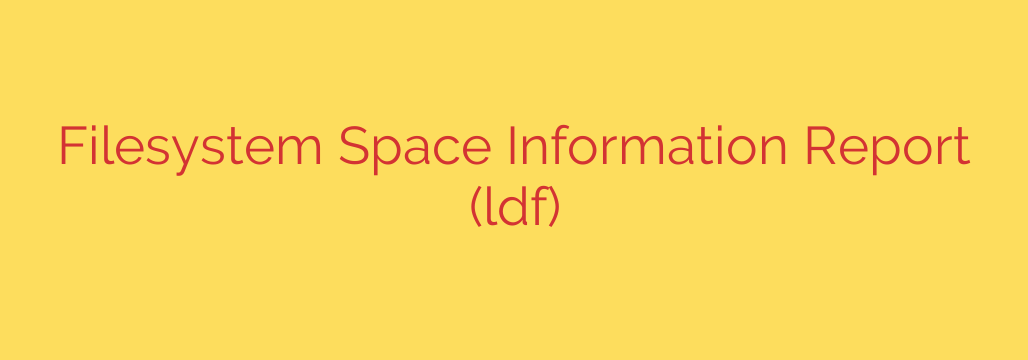
Mastering Disk Space Management: How to Read and Act on Filesystem Reports
Running out of disk space is more than just an inconvenience; it can be a critical event that brings a server or personal computer to a grinding halt. When a filesystem fills up, applications can fail, data can be lost, and system performance can degrade dramatically. Understanding how to monitor and interpret filesystem space reports is a fundamental skill for maintaining a healthy, secure, and efficient system.
A filesystem space report provides a snapshot of your storage, detailing how much is used, how much is free, and where it is allocated. This information is vital for proactive system administration, allowing you to address storage issues before they become emergencies.
Decoding a Standard Filesystem Report
When you check your disk usage, you’ll typically see a report with several columns. While the exact command may vary, the output generally contains the same crucial pieces of information. Let’s break down what each column means.
- Filesystem: This identifies the specific storage device partition, such as
/dev/sda1. It’s the underlying hardware block device that your operating system uses for storage. - Size: This shows the total capacity of the filesystem. This number is usually displayed in blocks, kilobytes, megabytes, or gigabytes. Using a “human-readable” flag (like
-h) with your command will display these sizes in an easy-to-understand format (e.g., 20G for 20 gigabytes). - Used: This column indicates how much space is currently occupied by files and directories.
- Available: This is the amount of free space remaining that can be used to store new data. This is often the most important number to watch.
- Use%: A quick-glance percentage showing how full the filesystem is. System administrators often set up alerts when this value exceeds a certain threshold, such as 85% or 90%.
- Mounted on: This critical piece of information tells you where the filesystem is attached to your system’s directory tree. For example, a filesystem might be mounted on
/,/home, or/var/log.
More Than Just Gigabytes: The Critical Role of Inodes
Sometimes, you might encounter a bizarre situation: the filesystem report shows plenty of available space, but you still can’t create new files. The culprit is often a lack of inodes.
Think of your filesystem as a large filing cabinet. The total disk space (Size) is the total physical volume of the cabinet. An inode, on the other hand, is like a folder or a label for a document inside the cabinet. Every single file and directory on your system uses one inode.
It is entirely possible to run out of inodes before you run out of disk space. This typically happens when a system contains millions of very small files, such as email spools, session files, or cache data. To check your inode usage, you can use a specific command flag (like -i) which displays the total number of inodes, how many are used, and how many are free.
Why You Can’t Ignore Full Filesystems: Performance and Security Risks
A filesystem that is at or near 100% capacity is a serious problem. The consequences can be severe and far-reaching:
- System Instability: The operating system and essential applications constantly write to temporary files and logs. If the root (
/) or temporary (/tmp) partition is full, the entire system can become unstable or even crash. - Application Failure: Applications that need to write data—from web servers to databases—will fail, leading to service outages.
- Data Corruption: If a database is unable to write to its transaction log because of a full disk, it can lead to data corruption and significant recovery efforts.
- Security Blind Spots: One of the most overlooked risks involves log directories. If the partition where logs are stored (e.g.,
/var/log) becomes full, the system can no longer record new events. This means all security logging, including failed login attempts and potential breach activity, will cease, effectively blinding you to an ongoing attack.
Proactive Disk Management: Your Action Plan
Instead of waiting for a disaster, take these proactive steps to manage your filesystem space effectively.
- Monitor Regularly: Make checking your disk usage a routine task. Use commands that provide human-readable output (
df -h) for a quick and clear overview of your storage health. - Set Up Automated Alerts: For critical systems, configure monitoring software to automatically send an alert when any filesystem exceeds a predefined threshold (e.g., 85% full).
- Investigate Inode Usage: If you manage systems that handle a large number of small files, periodically check your inode usage (
df -i) to ensure you aren’t approaching that limit. - Implement Log Rotation: Log files are a common cause of runaway disk usage. Use log rotation utilities to automatically compress and archive old logs, preventing them from growing indefinitely.
- Perform Regular Cleanups: Identify and clear out unnecessary files from temporary directories (
/tmp), cache folders, and user download folders. Tools that help find the largest files and directories (du) are invaluable for this task.
By understanding the components of a filesystem report and recognizing the risks associated with full disks, you can ensure your systems remain stable, performant, and secure.
Source: https://www.linuxlinks.com/ldf-report-filesystem-space-info-devices/








