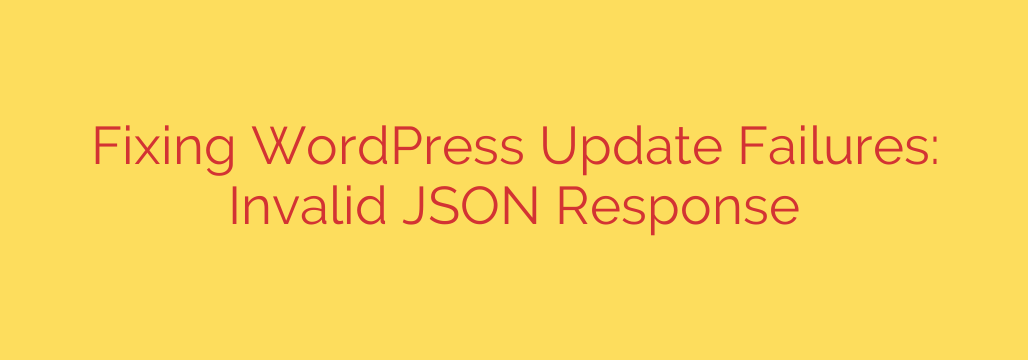
Decoding the “Invalid JSON Response” Error in WordPress: Your Step-by-Step Fix
You’re in the middle of an important task—updating a plugin, publishing a new post, or saving changes in the WordPress editor—when an unexpected and frustrating message pops up: “Updating failed. The response is not a valid JSON response.”
If you’ve encountered this error, you know how it can bring your workflow to a halt. While it sounds technical and intimidating, the good news is that this is a common WordPress issue with a clear set of solutions. This guide will walk you through exactly what this error means and how to fix it, step by step.
What Causes the “Invalid JSON Response” Error?
At its core, this error is a communication breakdown. When you perform an action in your WordPress dashboard, your browser sends a request to the server. The server is supposed to reply with a specific data format called JSON (JavaScript Object Notation).
The “Invalid JSON Response” error occurs when WordPress receives something other than the expected clean JSON response. This could be an HTML error page, a PHP warning, a block from a security firewall, or even just empty text. Your browser doesn’t know how to interpret this incorrect data, so it flags the error.
Common culprits include:
- Plugin or theme conflicts
- Incorrect Site URL settings
- Problems with WordPress permalinks
- Server-side errors or misconfigurations
- Aggressive web application firewalls (WAF)
How to Fix the “Invalid JSON Response” Error
Let’s work through the most common solutions, starting with the easiest and quickest fixes.
1. Check Your Site URL Settings
One of the most frequent causes of this error is a mismatch in your WordPress Address (URL) and Site Address (URL), particularly concerning http:// and https://. If your site has an SSL certificate, both URLs must start with https://.
- Navigate to Settings > General in your WordPress dashboard.
- Check the WordPress Address (URL) and Site Address (URL) fields.
- Ensure both URLs are identical and use the correct protocol (https://).
- If you make any changes, scroll down and click “Save Changes.”
2. Re-save Your WordPress Permalinks
WordPress uses a .htaccess file to manage its URL structure (permalinks). Sometimes, this file can become corrupted or outdated, leading to communication errors. A simple way to fix this is to flush the rewrite rules by re-saving your permalinks.
- Go to Settings > Permalinks.
- Do not change any settings. Simply scroll to the bottom of the page and click the “Save Changes” button.
- This action forces WordPress to regenerate the
.htaccessfile with the correct rules. Try to replicate the error again to see if it’s fixed.
3. Troubleshoot for Plugin and Theme Conflicts
A poorly coded or incompatible plugin or theme is a leading cause of the “Invalid JSON” error. The most reliable way to identify the source is through a conflict test.
For a safe and easy way to do this without impacting your site visitors, use the Health Check & Troubleshooting plugin.
- Install and activate the “Health Check & Troubleshooting” plugin.
- Go to Tools > Site Health > Troubleshooting.
- Click “Enable Troubleshooting Mode.” This will deactivate all plugins and switch to a default theme, but only for you. Your visitors will see the site as normal.
- Check if the error is gone. If it is, you know a plugin or your theme is the cause.
- Reactivate your plugins one by one from the troubleshooting menu, checking for the error after each activation. When the error reappears, you’ve found the problematic plugin.
- To test your theme, reactivate it from the troubleshooting menu and see if the error returns.
Once you find the culprit, you can either replace it, contact its developer for a fix, or roll back to an older, stable version.
4. Use the Site Health Tool for Clues
WordPress has a built-in diagnostic tool that can often point you in the right direction.
- Navigate to Tools > Site Health.
- The tool will scan your site for common configuration issues and performance problems.
- Look for any critical issues, especially those related to the REST API. An error like “The REST API encountered an unexpected result” is a strong indicator that directly relates to the “Invalid JSON Response” problem. The tool will often provide recommendations for a fix.
5. Enable and Check the WordPress Debug Log
If the simpler solutions don’t work, you may need to look for underlying PHP errors. The WordPress debug mode can help you find them.
Important Security Note: Do not leave debug mode active on a live site, as it can display sensitive server information to visitors. Only use it for temporary troubleshooting.
Connect to your site using an FTP client or your hosting provider’s File Manager.
Locate and edit the
wp-config.phpfile in your site’s root directory.Find the line that says
/* That's all, stop editing! Happy publishing. */. Just before this line, add the following code:define( 'WP_DEBUG', true ); define( 'WP_DEBUG_LOG', true ); define( 'WP_DEBUG_DISPLAY', false );Save the file. Now, try to trigger the “Invalid JSON Response” error again.
Check your
/wp-content/folder for a new file nameddebug.log. This file will contain a list of any PHP errors or warnings that occurred, which can help you or your developer pinpoint the exact problem.Once you are finished, be sure to remove these lines from your
wp-config.phpfile.
By methodically working through these steps, you can effectively diagnose and resolve the “Invalid JSON Response” error. Starting with the simplest fixes like checking URLs and permalinks often solves the problem quickly, allowing you to get back to managing and creating content on your WordPress site.
Source: https://kifarunix.com/wordpress-fix-updating-failed-the-response-is-not-a-valid-json-response/








