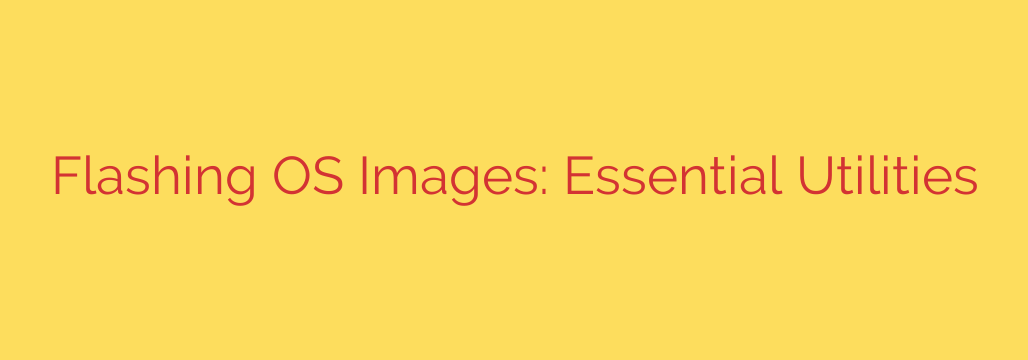
How to Flash an OS Image: The Best Tools for USB and SD Cards
Whether you’re setting up a new Raspberry Pi, creating a live Linux USB stick, or recovering a system, you’ll need to flash an operating system (OS) image. This process involves writing a complete, bootable copy of an operating system from a single file (like an .img or .iso) onto a storage medium, such as an SD card or USB drive.
Simply copying and pasting the image file won’t work. You need a specialized utility that correctly writes the data block by block and sets up the necessary partitions and boot sectors. Choosing the right tool can make the difference between a smooth setup and a frustrating afternoon.
Here’s a guide to the best and most reliable utilities for flashing OS images.
Key Utilities for Flashing OS Images
Your choice of tool often depends on your operating system and specific needs. Some are built for simplicity, while others offer advanced features for power users.
1. BalenaEtcher
BalenaEtcher has become a favorite in the maker and developer communities for its beautiful interface and foolproof design. It’s a cross-platform tool that works flawlessly on Windows, macOS, and Linux.
Its workflow is stripped down to three simple steps: select the image, select the target drive, and flash. One of its standout features is drive validation, which automatically checks the written data to ensure the flash was successful, preventing corrupted writes and boot failures. Etcher also includes safeguards to prevent you from accidentally selecting your main system drive as the target.
- Best for: Beginners and users on any platform who value simplicity, reliability, and safety.
2. Raspberry Pi Imager
If your primary goal is to set up a Raspberry Pi, look no further than the official Raspberry Pi Imager. While it can flash any .img file to an SD card or USB drive, its real strength lies in its integration with the Raspberry Pi ecosystem.
The Imager allows you to download the latest version of Raspberry Pi OS directly within the application, saving you the step of finding and downloading it separately. It also includes an advanced options menu (accessible via Ctrl+Shift+X) where you can pre-configure settings like the hostname, SSH access, and Wi-Fi credentials. This makes headless setups incredibly easy.
- Best for: Anyone working with a Raspberry Pi, from first-time users to experienced developers.
3. Rufus
For Windows users who need more control, Rufus is the undisputed champion. It is an incredibly fast, lightweight, and powerful utility that packs a ton of advanced features into a small package.
Rufus excels at creating bootable Windows installation drives and can also handle a wide variety of Linux ISOs and other system images. Its key advantages include:
Exceptional speed: It’s often the fastest flashing tool available.
Advanced options: You can choose the partition scheme (MBR or GPT) and target system type (BIOS or UEFI).
Windows To Go: It can create a portable, bootable Windows environment on a USB drive.
Bad block checks: It can perform integrity checks on the target drive before writing.
Best for: Windows power users who need speed, flexibility, and advanced configuration options.
4. The dd Command (For Advanced Users)
For those comfortable with the command line on Linux or macOS, the dd (data duplicator) command is a powerful, built-in tool. It can copy data at a low level, making it perfect for flashing OS images.
However, dd comes with a serious warning: it is extremely unforgiving. A small typo in the command, such as specifying the wrong target drive (/dev/sdb instead of /dev/sdc), can instantly and irreversibly wipe out all data on the wrong disk, including your main operating system.
A typical dd command looks like this:
sudo dd bs=4M if=path/to/your/image.img of=/dev/sdX status=progress
- Best for: Experienced Linux and macOS users who understand the risks and prefer the command line. Always double-check your
of=(output file) parameter before executing.
Essential Security and Best Practices Before You Flash
Flashing an OS image is a destructive process that erases everything on the target drive. To ensure security and prevent data loss, follow these critical steps:
- Download Images from Official Sources: Only download OS images from the official project website (e.g., raspberrypi.com, ubuntu.com). Unofficial sources may contain malware or compromised software.
- Verify File Integrity: Many official sources provide a checksum (like SHA-256) for their image files. Use a checksum utility to verify that your downloaded file is authentic and hasn’t been corrupted or tampered with.
- Back Up Your Data: If the USB drive or SD card you plan to use contains any important files, back them up first. The flashing process will permanently erase everything on the device.
- Double-Check Your Target Drive: This is the most important step. Before you click “Flash,” carefully confirm that you have selected the correct USB drive or SD card. Most modern tools help prevent you from choosing a system drive, but it’s always wise to be vigilant.
By selecting the right tool and following these safety precautions, you can confidently flash any OS image and get your project up and running in no time.
Source: https://www.linuxlinks.com/flashos/








