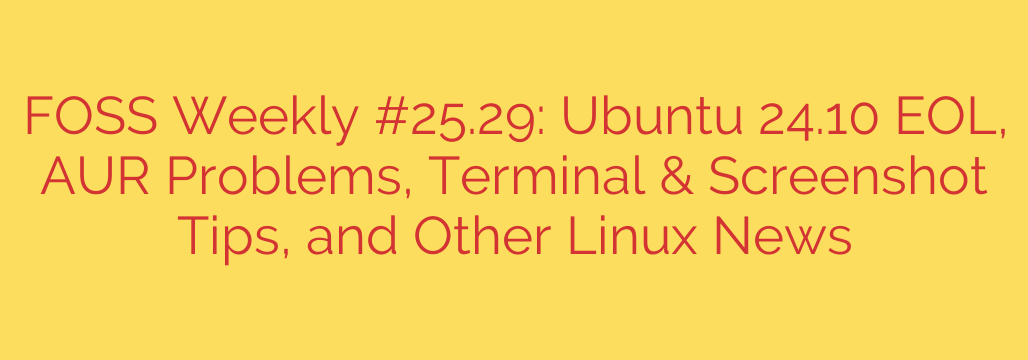
Ubuntu 24.10 EOL Confirmed, AUR Security Warnings, and Essential Linux Tips You Need to Know
Keeping up with the fast-paced world of open-source software is crucial for both security and productivity. This week brings important news for Ubuntu users, a critical reminder for the Arch Linux community, and some powerful tips to streamline your workflow. Let’s dive into the essential updates you need to be aware of.
Mark Your Calendars: Ubuntu 24.10 Reaches End of Life in July 2025
Canonical has officially set the End of Life (EOL) date for its interim release, Ubuntu 24.10, codenamed ‘Oracular Oriole’. Users of this version should be prepared for a change, as Ubuntu 24.10 will officially stop receiving support, including security patches and software updates, in July 2025.
What does this mean for you? Running an EOL operating system is a significant security risk. Without ongoing updates, your system becomes vulnerable to newly discovered exploits and bugs.
Actionable Advice:
- If you are running Ubuntu 24.10, you should begin planning your upgrade path.
- The most common upgrade path will be to Ubuntu 25.04, which is expected to be released in April 2025.
- For those seeking long-term stability, migrating to the latest Long-Term Support (LTS) release, Ubuntu 24.04 ‘Noble Numbat’, is the recommended course of action. LTS releases are supported for five years, offering a more stable and secure environment for production systems.
Staying Secure on Arch Linux: A Closer Look at the AUR
The Arch User Repository (AUR) is one of Arch Linux’s most powerful features, offering access to a vast collection of community-maintained software. However, its community-driven nature also presents potential security risks that users must be aware of.
Recent discussions have once again highlighted the importance of user vigilance when installing packages from the AUR. Because packages are user-submitted, there is always a chance of encountering malicious code, outdated scripts, or poorly maintained software.
Essential AUR Security Tips:
- Always inspect the
PKGBUILDfile before installation. This script contains the instructions for building and installing the package. Look for suspicious commands, strange URLs, or any code that seems out of place. This is the single most important step you can take. - Use trusted AUR helpers wisely. Tools like
yayorparuautomate the installation process, but they do not replace due diligence. Use them to manage packages, but never skip the manual inspection of thePKGBUILD. - Check package comments and votes. The AUR website provides a platform for users to leave comments and vote on packages. A package with many votes and positive, recent comments is generally more trustworthy than an obscure one with no feedback.
Master Your Command Line: Quick Terminal Tips
Whether you’re a seasoned developer or a new Linux user, the terminal is your most powerful tool. Here are a couple of tricks to make your command-line experience even more efficient.
- Find Past Commands Instantly: Forget that long command you used last week? Instead of scrolling through your history, use a targeted search. The
history | grep 'search_term'command will filter your entire command history for the specific keyword you need. - Create Your Own Shortcuts with Aliases: If you find yourself typing the same long commands repeatedly, an alias can save you significant time. For example, to create a shortcut for updating your system on a Debian-based distro, add this to your
.bashrcor.zshrcfile:alias update='sudo apt update && sudo apt upgrade -y'. This simple customization streamlines repetitive tasks.
Beyond Print Screen: Advanced Screenshot Techniques in Linux
Taking a screenshot is a basic task, but default tools often lack the features needed for clear communication and documentation. Fortunately, Linux offers powerful alternatives.
While the default PrtSc button works for simple captures, dedicated applications provide far more control.
- For powerful, interactive screenshots, install a tool like Flameshot. Flameshot allows you to select a region of your screen and immediately edit it. You can add arrows, text, boxes, and blur or pixelate sensitive information before saving the file. It is an indispensable tool for creating tutorials, bug reports, and work instructions.
- For scripting and automation, use a command-line tool like
maimorscrot. These utilities allow you to take screenshots from a script. For instance,maim -s | xclip -selection clipboard -t image/pnglets you select a region and immediately copies it to your clipboard, perfect for a fast workflow.
By staying informed about release cycles, practicing safe software installation habits, and continuously improving your command-line skills, you can ensure your Linux system remains secure, stable, and highly productive.
Source: https://itsfoss.com/newsletter/foss-weekly-25-29/








