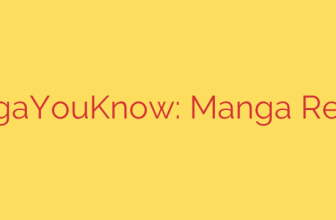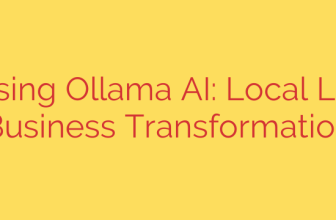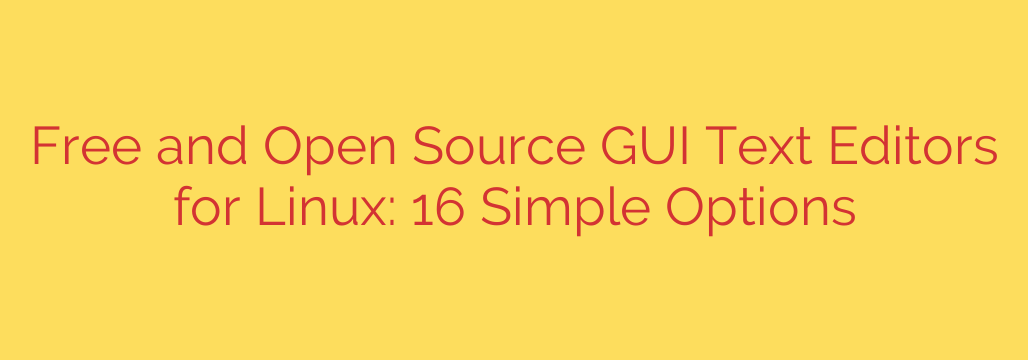
Choosing Your Next Linux Text Editor: Top Free & Open Source GUI Options
Finding the right text editor on Linux is a rite of passage. Whether you’re a seasoned developer, a system administrator editing configuration files, or a writer drafting your next piece, the editor you choose can significantly impact your workflow. While the command line offers powerful tools like Vim and Nano, many users prefer the convenience and visual feedback of a Graphical User Interface (GUI).
Fortunately, the open-source community provides a vast array of high-quality, free GUI text editors. This guide explores some of the best options available, helping you find the perfect tool for your needs—from lightweight and simple to feature-packed and extensible.
For the Modern Developer: Feature-Rich and Extensible
If you’re writing code, you need more than just a place to type. These editors function as lightweight Integrated Development Environments (IDEs), offering powerful features to streamline your development process.
VS Codium
VS Codium is the premier choice for developers who want the power of Visual Studio Code without Microsoft’s branding and telemetry. It is the fully open-source build of the same codebase, delivering a fast, powerful, and highly extensible editing experience.
- Intelligent Code Completion: Features powerful IntelliSense for syntax highlighting, auto-completion, and code navigation.
- Built-in Debugging: Debug your code directly from the editor with support for breakpoints, call stacks, and an interactive console.
- Integrated Git Control: Manage your version control with a seamless, built-in Git interface.
- Vast Extension Marketplace: Customize your workflow with thousands of extensions for new languages, themes, and productivity tools.
Best for: Developers of all skill levels, especially in web development (JavaScript, TypeScript, Python), looking for a modern, all-in-one coding environment.
Geany
Geany is a fast and lightweight text editor that packs a surprising number of IDE-like features. It’s designed to be simple and fast, starting up almost instantly while still providing the tools serious programmers need.
- Excellent Performance: Geany is incredibly fast and responsive, even on older hardware.
- Built-in Build System: Compile and run your code with a single click without leaving the editor.
- Symbol Navigation: Easily jump to function definitions and class declarations within your project.
- Broad Language Support: Comes with robust, out-of-the-box support for a wide range of programming languages.
Best for: Programmers who need a fast, no-fuss editor with essential IDE features but don’t want the overhead of a larger application.
The All-Rounders: Perfect for Everyday Tasks and General Use
These editors strike a perfect balance between simplicity and functionality. They are excellent choices for editing system files, writing scripts, or taking notes.
Kate (KDE Advanced Text Editor)
A powerhouse that comes standard with the KDE Plasma desktop, Kate is far more than a simple text editor. It’s a multi-document, multi-view editor packed with professional-grade features that cater to both casual users and developers.
- Advanced Session Management: Save your entire workspace—open files, window layouts, and bookmarks—and restore it later.
- Split View and Multiple Panes: View and edit multiple files side-by-side or different parts of the same file simultaneously.
- Embedded Terminal: Open a terminal directly within the editor window by pressing F4, perfect for running commands without switching context.
- Powerful Search and Replace: Includes advanced search functionality with support for regular expressions across multiple files.
Best for: Users who want a highly capable, do-it-all editor. It’s particularly well-suited for sysadmins and anyone managing complex projects.
Gedit
Gedit is the default text editor for the GNOME desktop environment. It follows the GNOME philosophy of being clean, simple, and uncluttered. While it looks minimalist, its functionality can be easily extended with a variety of official and third-party plugins.
- Clean, Unobtrusive Interface: The design focuses on your text, removing distractions for a streamlined writing experience.
- Extensible with Plugins: Add features like a file browser pane, spell checking, and session management through a simple plugin system.
- Comprehensive Syntax Highlighting: Supports a wide range of programming and markup languages out of the box.
Best for: Users looking for a straightforward, easy-to-use editor for general text editing, quick script modifications, and note-taking.
Notepadqq
For those transitioning from Windows, Notepadqq will feel instantly familiar. It is an open-source clone of the beloved Notepad++, bringing its most popular features to the Linux platform.
- Multi-Document Interface: Manage multiple files easily using a tabbed layout.
- Column Mode Editing: Select and edit text across multiple lines at once, a powerful feature for batch editing.
- Code Folding: Collapse and expand blocks of code to focus on the sections you’re currently working on.
Best for: Former Windows users or anyone who appreciates the specific workflow and feature set of Notepad++.
Lightweight and Minimalist: When Speed is Everything
Sometimes, you just need an editor that opens instantly and gets the job done without consuming system resources. These are perfect for quick edits or for use on less powerful machines.
Mousepad
Mousepad is the default editor for the XFCE desktop environment. It is designed from the ground up to be simple, fast, and easy to use. It provides essential features without any bloat.
- Extremely Fast Startup: Opens in a fraction of a second.
- Minimalist Interface: The interface is clean and contains only the essential functions.
- Basic Essentials: Includes syntax highlighting, search and replace, and font customization.
Best for: Anyone who values speed and simplicity above all else. It’s an ideal choice for quickly editing configuration files or for use on older hardware.
How to Choose the Right Editor for You
With so many options, making a decision can be tough. Consider these factors to find your perfect match:
- Your Primary Use Case: Are you a web developer, a system administrator, or a writer? Developers should lean towards VS Codium or Geany, while general users might prefer the balance of Kate or Gedit.
- Performance Needs: If you’re using a low-spec machine or simply can’t stand application lag, a lightweight option like Mousepad or Geany is your best bet.
- Desktop Environment Integration: For a more cohesive look and feel, consider using the editor designed for your desktop environment (Gedit for GNOME, Kate for KDE, Mousepad for XFCE).
- Customization: If you love to tinker and tailor your tools to your exact workflow, an editor with a rich plugin ecosystem like VS Codium is the clear winner.
The best way to find your favorite editor is to try a few. Since they are all free and easily installed from your distribution’s software center, there’s no reason not to experiment. The right tool won’t just help you write text—it will make your entire experience on Linux more efficient and enjoyable.
Source: https://www.linuxlinks.com/simple-gui-based-text-editors/