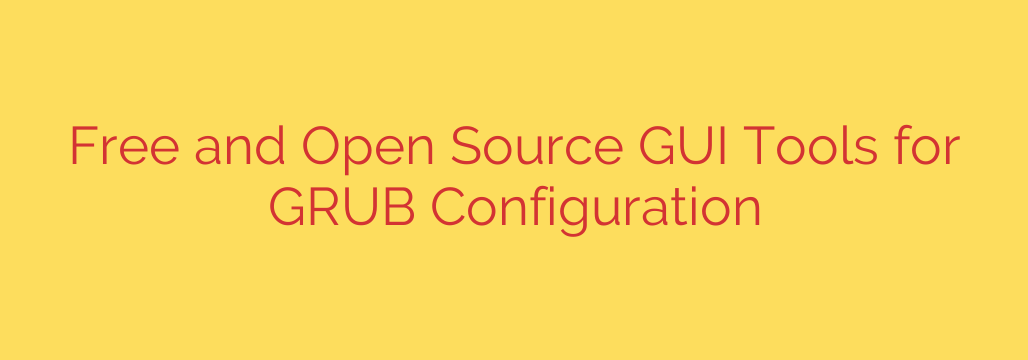
Effortlessly Customize Your GRUB Bootloader with These GUI Tools
For many Linux users, especially those dual-booting with Windows, the GRUB bootloader is the first thing they see when they power on their computer. This powerful tool acts as the gatekeeper to your installed operating systems. While configuring it through the command line offers ultimate control, it can be intimidating and unforgiving. A single typo in the grub.cfg file can lead to a system that won’t boot.
Fortunately, you don’t need to be a terminal wizard to take control of your boot experience. A selection of free and open-source graphical user interface (GUI) tools makes GRUB configuration safe, simple, and visual. These applications provide a user-friendly way to manage everything from the boot order to the visual theme of your menu.
Why Use a GUI to Configure GRUB?
Editing configuration files manually is a rite of passage for many, but using a dedicated graphical tool offers several distinct advantages:
- Simplicity: GUI tools replace complex commands and file syntax with intuitive buttons, dropdown menus, and drag-and-drop lists.
- Safety: They are designed to prevent common errors. By managing the configuration process for you, these tools drastically reduce the risk of rendering your system unbootable due to a syntax mistake.
- Efficiency: Quickly reorder operating systems, set your preferred default, change the menu timeout, and apply visual changes in just a few clicks.
- Visual Customization: Easily change the GRUB background image, font colors, and screen resolution without manually editing theme files.
The Top Tool for Graphical GRUB Management: GRUB Customizer
When it comes to feature-rich and reliable GRUB configuration, GRUB Customizer stands out as the leading choice. It’s a powerful application that provides comprehensive control over nearly every aspect of the GRUB2 bootloader.
Once installed, GRUB Customizer scans your system and presents your boot entries in a clean, straightforward list. From there, you can perform a variety of essential tasks.
Key Features of GRUB Customizer:
- Manage Boot Entries: You can easily rearrange the boot order by moving entries up or down the list. You can also rename or hide specific entries you don’t want to see in the menu, such as recovery modes or older kernel versions.
- Set the Default OS: Simply select the operating system you want to boot automatically and move it to the top of the list. The tool handles the rest.
- Adjust Timeout Settings: Control how long the GRUB menu is displayed before it automatically boots the default entry. You can set it to wait indefinitely, boot instantly, or anything in between.
- Appearance Customization: This is where GRUB Customizer truly shines. You can change the background image, adjust font styles and colors, and set a custom screen resolution to make the boot menu look exactly how you want.
- Advanced Configuration: For power users, the tool allows for the editing of kernel parameters. This is useful for adding special boot flags needed for specific hardware or troubleshooting purposes.
A Critical Security Tip Before You Start
Modifying your bootloader is a sensitive operation. While GUI tools make it safer, it’s wise to take precautions. Before making any changes with any tool, always create a backup of your current, working GRUB configuration.
You can do this easily with a single command in the terminal:
sudo cp /boot/grub/grub.cfg /boot/grub/grub.cfg.bak
This command creates a copy of your configuration file. If anything goes wrong, you can use a live Linux USB to restore this backup and get your system running again. It’s also a good practice to have a bootable Linux USB drive on hand just in case you need to perform system recovery.
Take Control of Your Boot Experience
Managing your Linux system’s bootloader doesn’t have to be a daunting task. By leveraging a powerful GUI tool like GRUB Customizer, you can safely and effectively tailor your boot menu to your exact needs. From simplifying a dual-boot setup to creating a visually stunning custom theme, these tools empower every user to take full control of their machine from the moment it powers on.
Source: https://www.linuxlinks.com/free-open-source-graphical-grub-config-tools/








