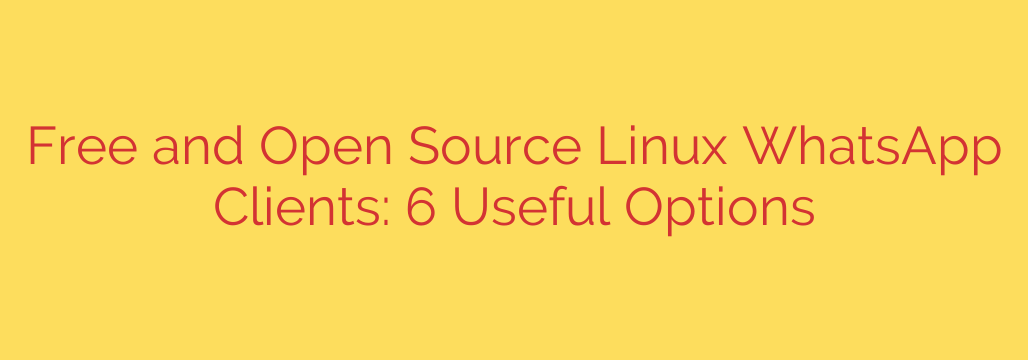
How to Use WhatsApp on Linux: The Best Desktop Clients
As one of the world’s most popular messaging platforms, WhatsApp is an essential tool for daily communication. However, for Linux users, the lack of an official native desktop client can be a significant inconvenience. While WhatsApp Web is a functional alternative, it requires keeping a browser tab open and lacks the seamless integration of a dedicated application.
Fortunately, the open-source community has stepped up to fill this void. Several developers have created excellent unofficial clients that bring the WhatsApp experience to your Linux desktop. These applications are typically “wrappers” for WhatsApp Web, but they package the service into a standalone app with added features like desktop notifications, system tray integration, and improved usability.
Here are some of the best free and open-source options for using WhatsApp on your Linux machine.
For the All-in-One Power User: Ferdi
If you juggle multiple messaging services throughout the day, a dedicated aggregator is your best bet. Ferdi is a powerful open-source application that allows you to manage numerous accounts from a single, organized interface.
Instead of having separate apps for WhatsApp, Slack, Telegram, and Messenger, Ferdi combines them all into one window with a tabbed view. This approach declutters your desktop and streamlines your workflow. It is highly customizable and offers features like workspaces to group services and a hibernation mode to reduce memory usage. For anyone looking to consolidate their communication tools, Ferdi is a top-tier choice.
For a Simple, Dedicated Experience: WhatsDesk
For users who want a straightforward, no-frills application that does one thing well, WhatsDesk is an excellent option. This client is a clean and simple wrapper for WhatsApp Web, designed to provide a native-like desktop experience.
WhatsDesk supports desktop notifications, spell check, and custom themes, allowing you to tailor its appearance to match your system. It’s lightweight and focuses exclusively on providing a reliable WhatsApp connection. Installation is typically simple via popular package formats like Snap or Flatpak, making it accessible for most major Linux distributions.
For the Minimalist: Whatsie
Similar to WhatsDesk, Whatsie is another minimalist and efficient wrapper for WhatsApp Web. It aims to be as lightweight as possible, making it a great choice for users with older hardware or those who prefer applications with a small resource footprint.
The main advantage of Whatsie is its simplicity. It launches quickly and provides all the essential features you need, including notifications and app icon badging for unread messages. If you’re looking for a lightweight, fast, and reliable WhatsApp client, Whatsie is a strong contender.
For Ultimate Control and Security: The DIY Web App
For users who are cautious about installing third-party applications, the most secure method is to create your own dedicated web app using your browser. Most modern browsers, including Google Chrome, Chromium, and Microsoft Edge, allow you to “install” any website as a standalone application.
The process is simple:
- Navigate to
web.whatsapp.comin a Chromium-based browser. - Click the three-dot menu in the top-right corner.
- Select “More tools” and then “Create shortcut…”
- In the dialog box, check the “Open as window” option.
This creates a desktop shortcut that launches WhatsApp Web in its own window, complete with a dedicated icon in your taskbar. It behaves just like a standalone app but relies entirely on your trusted browser, ensuring there is no third-party code between you and the official service.
A Critical Note on Security and Privacy
When using any third-party application, it’s essential to consider the security implications.
- These are unofficial clients. They are not developed or endorsed by WhatsApp. While the applications listed here are open-source and generally trusted by the community, you are placing your trust in the third-party developer.
- Stick to well-maintained projects. Before installing, check the project’s page on a platform like GitHub. Ensure it is actively maintained, has recent updates, and a positive community reception. Avoid clients that have been abandoned for years.
- Prefer clients from official repositories. Whenever possible, install these applications from trusted sources like Flathub (for Flatpaks), the Snap Store, or your distribution’s official software center. This adds a layer of vetting and ensures you’re getting a legitimate version.
While an official client from Meta remains the most-requested solution, these powerful open-source alternatives provide an excellent, full-featured WhatsApp experience on the Linux desktop. By choosing the right client for your workflow, you can seamlessly integrate your favorite messaging app into your Linux environment.
Source: https://www.linuxlinks.com/useful-free-open-source-linux-whatsapp-clients/








