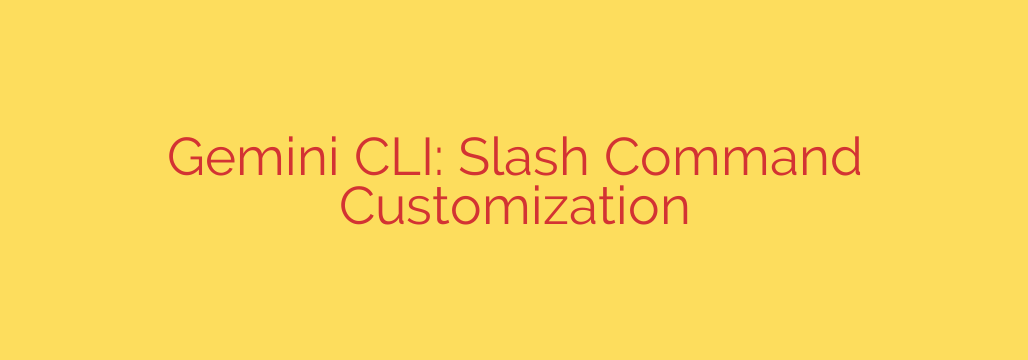
Unlock Peak Productivity: How to Create Custom Gemini CLI Slash Commands
Working in the command line is all about efficiency. We create aliases, write shell scripts, and chain commands together to automate repetitive tasks and streamline our workflow. But what about your interactions with AI? If you find yourself repeatedly typing the same complex instructions into the Gemini Command-Line Interface (CLI), you’re leaving a significant amount of productivity on the table.
Enter custom slash commands for the Gemini CLI. This powerful feature allows you to transform lengthy, multi-step prompts into simple, reusable commands. Instead of just a conversational partner, your AI becomes a fully integrated, highly efficient tool tailored precisely to your needs.
What Are Custom Gemini CLI Slash Commands?
Custom slash commands are personalized shortcuts that allow you to execute complex, predefined prompts with a simple, memorable command like /gitcommit or /explaincode. Think of them as aliases for your most common AI-driven tasks.
By defining these commands in a simple configuration file, you can ensure consistency, reduce errors, and save a remarkable amount of time. You no longer need to remember the exact phrasing of a prompt that gives you the perfect output; you just need to remember your command.
Step-by-Step: Creating Your First Custom Command
Building your own library of commands is surprisingly straightforward. The magic happens within a configuration file where you define the name, description, and underlying prompt for each command.
1. Locate Your Configuration File
First, you need to find the configuration directory for the Gemini CLI. This is typically located in your home directory at ~/.config/google-generative-ai/. Inside this directory, you will either find or need to create a file named slash_commands.toml. This file is where all your custom command definitions will live.
2. Define the Command Structure
Each command is defined using the TOML format, which is clean and easy to read. A basic command has three key parts:
name: The actual command you will type in the CLI (e.g., “refactor”).prompt: The detailed instruction that will be sent to the AI model.description: A brief, helpful summary of what the command does, which appears in the CLI’s help menu.
Here is a simple example of a command designed to refactor code for better readability:
[[command]]
name = "refactor"
prompt = "Act as an expert software engineer. Review the following code and refactor it for improved readability, maintainability, and performance. Explain your changes in a clear, concise manner. The code is: {{input}}"
description = "Refactors the provided code and explains the changes."
3. Leverage the Power of Placeholders
This is where the real power lies. You can make your commands dynamic by using placeholders that insert context at runtime. The two most important placeholders are:
{{input}}: This injects any text you provide after the command.{{clipboard}}: This automatically inserts the current content of your system’s clipboard.
Imagine you want a command to generate a Git commit message based on your staged changes. You could first copy your git diff --staged output to the clipboard and then create the following command:
[[command]]
name = "gitcommit"
prompt = "Based on the following git diff, write a concise and conventional commit message. The diff is: {{clipboard}}"
description = "Generates a Git commit message from the clipboard's content."
Now, all you have to do is copy your diff and run /gitcommit.
Practical Use Cases to Inspire Your Workflow
The possibilities are nearly endless, but here are a few practical ideas to get you started:
- Code Explanation: Create a
/explaincommand to break down complex functions or scripts you’ve copied to your clipboard. - Unit Test Generation: Build a
/gentestcommand that takes a function as input and generates corresponding unit tests in your preferred framework. - API Documentation: Define a
/documentcommand that analyzes a code snippet and generates professional-grade documentation for it. - Regex Creation: Make a
/regexcommand where you describe the pattern you need in plain English, and it generates the regular expression for you.
Best Practices for Powerful and Secure Commands
To get the most out of this feature, keep these tips in mind:
- Start Simple: Begin with one or two commands for your most frequent tasks and build your library over time.
- Keep Names Intuitive: Choose short, memorable names that clearly indicate the command’s purpose.
- Document with Descriptions: Always include a clear
description. This makes your command set easier to manage and share. - Version Control Your Config: Store your
slash_commands.tomlfile in a dotfiles repository or with other configuration backups. This prevents you from losing your valuable commands. - A Critical Security Note: Be extremely cautious with commands that could execute shell code or handle sensitive information. Never run custom commands from untrusted sources without thoroughly reviewing the underlying prompt. Always understand what a command does before you use it, especially if it interacts with your file system or APIs.
By embracing custom slash commands, you can fundamentally change how you interact with AI in your terminal. You move beyond simple questions and answers to create a powerful, customized, and automated development assistant that works exactly the way you do.
Source: https://cloud.google.com/blog/topics/developers-practitioners/gemini-cli-custom-slash-commands/








