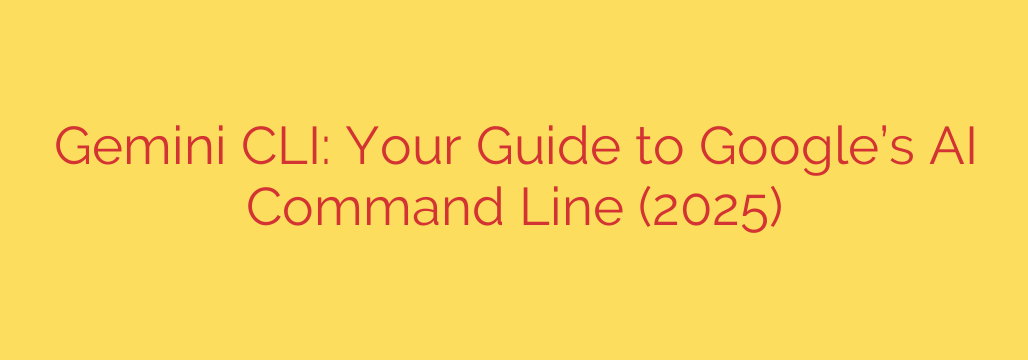
Unlock Your Command Line Superpowers: A Deep Dive into Google’s Gemini CLI
Imagine having one of the world’s most advanced AI models working as your personal assistant, directly within your command-line interface. No more switching between your terminal and a web browser to ask questions, generate code, or analyze data. This is the power unlocked by the Gemini Command Line Interface (CLI)—a transformative tool designed for developers, system administrators, and anyone who lives in the terminal.
The Gemini CLI integrates Google’s powerful family of AI models directly into your daily workflow, supercharging your productivity and problem-solving capabilities. It’s not just a chatbot in your terminal; it’s a versatile tool that understands context, writes code, and automates complex tasks with simple, natural language commands.
What is Gemini CLI and Why Should You Care?
At its core, the Gemini CLI is a bridge between your local command line and the immense power of Google’s Gemini AI. It allows you to send prompts and receive intelligent, context-aware responses without ever leaving your terminal environment.
For professionals who value efficiency, this is a game-changer. It eliminates context-switching, streamlines workflows, and brings AI-powered assistance to the very place where technical work gets done.
Key benefits include:
- Unprecedented Efficiency: Get instant answers, code snippets, and command suggestions without opening a new window or application.
- Seamless Workflow Integration: Pipe command outputs directly into Gemini for analysis, summarization, or debugging.
- Powerful Automation: Use the CLI in your shell scripts to automate everything from report generation to system maintenance tasks.
- Enhanced Learning: Ask for explanations of complex commands or concepts and receive clear, concise answers on the spot.
Core Capabilities: What Can Gemini CLI Actually Do?
The true strength of the Gemini CLI lies in its versatility. It can adapt to a wide range of tasks, making it an indispensable tool for technical professionals.
Code Generation and Debugging: Stuck on a tricky function or a cryptic error message? Simply ask Gemini. You can describe the logic you need, and it will generate the code in your language of choice. Paste an error log, and it can provide a detailed explanation and suggest potential fixes.
Data Analysis and Summarization: Have a massive log file or a CSV you need to understand? You can pipe the data directly to the CLI. For example:
cat server_logs.txt | gemini "summarize the critical errors from the last hour"Natural Language Command Execution: Forget trying to remember the exact syntax for a complex
awkorgitcommand. Describe what you want to do in plain English, and Gemini can provide the exact command you need.Scripting and Automation: Enhance your shell scripts with AI intelligence. Use Gemini to parse text, generate dynamic configurations, or make decisions based on natural language inputs within your automated workflows.
Documentation and Learning: Quickly get syntax examples, best practices, or explanations for any programming language, library, or tool you’re working with.
Getting Started: Your First Steps with Gemini CLI
Setting up the Gemini CLI is straightforward. While the exact steps may vary slightly, the process generally involves installing the tool via a package manager and configuring it with your API key.
- Installation: You will typically install the package using a standard command for your environment, such as
pip install google-generativeai. - Configuration: After installation, you’ll need to configure your authentication. This involves obtaining an API key from your Google AI Studio or Google Cloud account.
- Authentication: Run the initial setup command, such as
gemini configure, and provide your API key when prompted.
Once configured, you can start making requests immediately. A simple test would be:
gemini "explain the difference between a list and a tuple in Python"
The tool will process your request and deliver a clear, well-formatted explanation directly to your terminal.
Essential Security Best Practices
As with any tool that uses API keys, security is paramount. Exposing your credentials can lead to unauthorized access and potential misuse of your account.
- Never Hardcode Your API Key: Do not save your API key directly in your scripts or share it publicly. This is a significant security risk.
- Use Environment Variables: The most secure way to manage your API key is to store it as an environment variable. The Gemini CLI is typically designed to automatically look for this variable, keeping your key out of plain text files.
- Restrict Key Permissions: When creating your API key in Google Cloud, grant it only the minimum permissions required to function. Avoid using keys with broad, administrative-level access.
- Monitor Your Usage: Regularly check your API usage dashboard in your Google account to monitor for any unexpected activity that could indicate a compromised key.
By following these simple but crucial steps, you can leverage the full power of Gemini CLI while keeping your accounts and data secure.
The Future of Development is in the Terminal
The Gemini CLI represents a significant step forward in making advanced AI accessible and practical for everyday technical tasks. By bringing intelligent assistance directly into the command-line environment, it empowers users to work faster, solve problems more effectively, and focus on what truly matters. Whether you’re writing code, managing systems, or analyzing data, this tool is poised to become an essential part of the modern developer’s toolkit.
Source: https://collabnix.com/gemini-cli-the-complete-guide-to-googles-revolutionary-ai-command-line-interface-2025/








