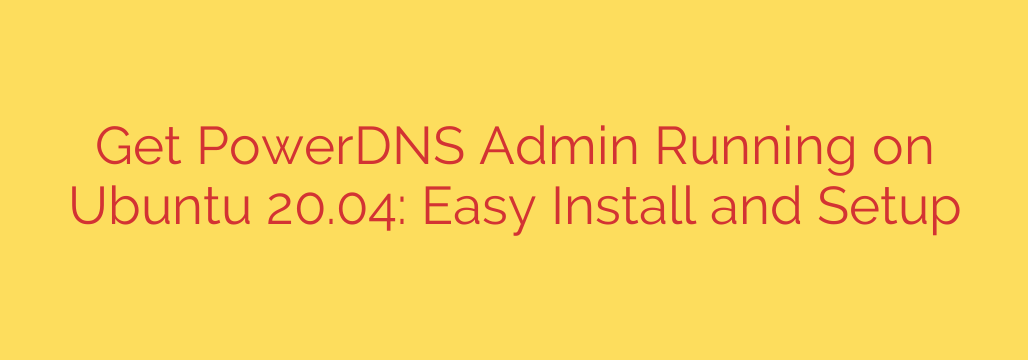
Simplifying DNS Management: Installing PowerDNS Admin on Ubuntu 20.04
Managing your DNS records can often feel complex, but utilizing a robust web-based interface like PowerDNS Admin can make the process significantly easier. This guide walks you through the steps to get PowerDNS Admin up and running smoothly on your Ubuntu 20.04 server, providing a powerful tool for managing your PowerDNS zones.
First, you’ll need to prepare your system. This involves ensuring Ubuntu 20.04 is updated and installing essential packages. These typically include Python and its development headers, required build tools, and libraries necessary for database interaction and web serving.
Next, you’ll obtain the PowerDNS Admin application itself. This usually involves cloning the project from its source repository. Once downloaded, navigate into the project directory.
A crucial step is setting up the application’s environment. This involves creating a virtual environment for Python to isolate dependencies and then installing the necessary Python libraries specified by the project requirements.
PowerDNS Admin requires a database to store its configuration and user data. While various databases are supported, PostgreSQL or MySQL are common choices. You’ll need to install your chosen database server and create a dedicated database and user for PowerDNS Admin.
With the database ready, you’ll configure PowerDNS Admin to connect to it. This involves editing a configuration file to specify the database type, hostname, username, password, and database name. You’ll also need to set a strong secret key for security.
After configuration, you’ll initialize the database schema using the provided scripts or commands. This sets up the necessary tables in your database. You’ll also typically create an initial administrator user account via the command line.
To make PowerDNS Admin accessible via a web browser, you’ll need a web server. Nginx or Apache are standard choices. You’ll configure your web server to act as a reverse proxy, directing incoming HTTP requests to the PowerDNS Admin application running on a specific port. This often involves creating a virtual host configuration file for your chosen domain or IP address.
Finally, you’ll start the PowerDNS Admin application process and ensure it launches automatically on system boot, perhaps using a process manager like systemd. Once the application is running and your web server is configured correctly, you can access the Power interface through your web browser using the configured domain or IP address and log in with the administrator credentials you created.
By following these steps, you gain access to an intuitive web interface for managing your PowerDNS server, simplifying tasks like adding zones, creating records, and managing users. It’s a highly recommended setup for efficient DNS administration.
Source: https://kifarunix.com/easily-install-and-setup-powerdns-admin-on-ubuntu-20-04/








