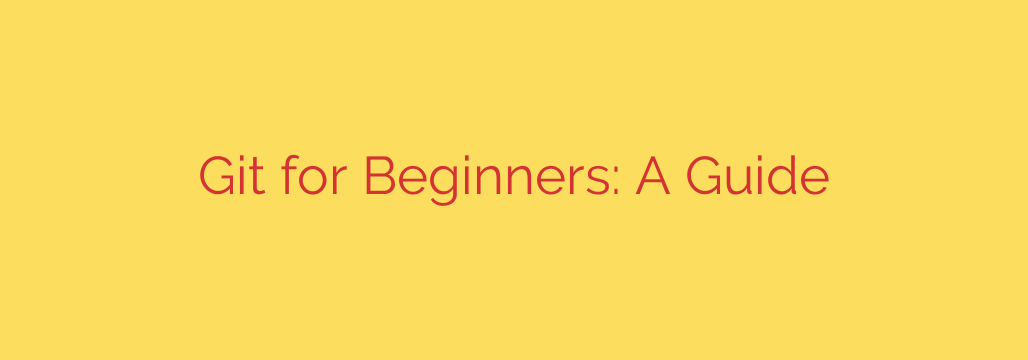
What is Git? A Beginner’s Guide to Version Control
If you’ve ever worked on a project and ended up with a folder full of files like final_draft.doc, final_draft_v2.doc, and final_draft_REALLY_final.doc, you already understand the problem that Git solves. In the world of software development, managing changes to code, collaborating with a team, and tracking project history is not just a convenience—it’s an absolute necessity.
This is where Git comes in.
Git is a distributed version control system (VCS) designed to handle everything from small to very large projects with speed and efficiency. Think of it as a sophisticated time machine for your code. It allows you to take “snapshots” of your project at any point, so you can always go back to a previous version if something goes wrong. It also makes it incredibly easy for multiple developers to work on the same project simultaneously without stepping on each other’s toes.
Why You Absolutely Need to Learn Git
Whether you’re a seasoned developer or just starting your coding journey, mastering Git is a non-negotiable skill. Here’s why:
- Complete Project History: Git meticulously tracks every single change made to your project. You can see who changed what, when they changed it, and why.
- A Safety Net for Your Work: Made a mistake that broke your application? With Git, you can revert your entire project (or just a single file) back to a previous, working state in seconds.
- Seamless Collaboration: Git is “distributed,” which means every developer has a full copy of the project’s history on their local machine. This design is the secret sauce that enables powerful team workflows, allowing for offline work and streamlined collaboration.
- Industry Standard: From startups to tech giants, Git is the universal standard for version control. Knowing it is a fundamental requirement for nearly every development job.
The Core Concepts: Understanding the Git Workflow
Before diving into commands, it’s crucial to understand the three “stages” a file can be in within a Git project. This is the foundation of the entire workflow.
- Working Directory: This is your project folder—the files you are currently editing on your computer. Any changes you make, like adding or deleting code, happen here.
- Staging Area (or Index): This is a crucial intermediate step. The staging area is where you prepare a “snapshot” of the changes you want to save. You selectively add files from your Working Directory to the Staging Area, allowing you to craft a precise, well-defined update.
- Repository (.git directory): Once you’re happy with the snapshot you’ve prepared in the staging area, you permanently save it to your repository. This saved snapshot is called a commit. The repository contains the entire history of all commits ever made.
This three-step process—modify, stage, and commit—gives you precise control over your project’s history.
Essential Git Commands Every Developer Must Know
You’ll interact with Git primarily through the command line. While there are many commands, a handful will cover 90% of your daily needs.
git init
This command initializes a new Git repository in your current project folder. It creates a hidden.gitsubdirectory where all the history and tracking information is stored. You only run this once per project.git clone [URL]
If a project already exists on a remote server like GitHub, you usegit cloneto create a local copy of that entire project on your machine.git status
This is your most-used command. It shows you the current state of your project: what files have been modified, what’s in the staging area, and what hasn’t been tracked by Git yet. Run it often to stay informed.git add [file-name]orgit add .
This command moves changes from your Working Directory to the Staging Area. You can add a specific file (git add index.html) or add all modified files at once with (git add .).git commit -m "Your descriptive message"
This takes the snapshot from your staging area and permanently saves it to your repository’s history. The-mflag allows you to include a commit message. Writing clear, descriptive commit messages is a critical skill. A good message explains why a change was made, not just what was changed.git log
This command displays the history of all commits in your repository, showing the author, date, and commit message for each one.git pull
When working with a team, this command fetches and merges changes from the remote repository (like GitHub) into your local working directory. It’s how you stay up-to-date with work done by your colleagues.git push
The opposite ofpull, this command sends your committed changes from your local repository to the remote repository, making them available to the rest of the team.
The Power of Branching
One of Git’s most powerful features is branching. Imagine your project’s main history is a tree trunk. A branch is a new line of development that splits off from that trunk.
This allows you to work on a new feature or a bug fix in isolation without affecting the main, stable version of your code (often called the main or master branch). Once your work on the branch is complete and tested, you can merge it back into the main trunk.
Key branching commands include:
git branch [branch-name]: Creates a new branch.git checkout [branch-name]: Switches your working directory to the specified branch.git merge [branch-name]: Combines the history of the specified branch back into your current branch.
Actionable Security Tip: Never Commit Secrets
Your code often needs sensitive information like API keys, database passwords, or other credentials to run. You must never, ever save this information directly in your code and commit it to Git. If you push this to a public repository like GitHub, that sensitive data becomes exposed to the world.
The correct way to handle this is by using a .gitignore file.
A .gitignore file is a simple text file you place in the root of your project. In it, you list all the files and folders that you want Git to ignore completely. It will never track them, stage them, or commit them.
A typical .gitignore file might look like this:
# Ignore environment files
.env
# Ignore dependency folders
node_modules/
vendor/
# Ignore system files
.DS_Store
By adding files like .env (where you store your secrets) to .gitignore, you prevent accidental exposure and keep your application secure.
Final Thoughts
Learning Git is an investment that pays off for your entire career. It moves you from being a solo coder to a collaborative developer, giving you the confidence to experiment and the tools to work effectively in a professional team environment. Start with these fundamental commands, practice them in your projects, and you’ll be on your way to mastering this essential tool.
Source: https://www.redswitches.com/blog/what-is-git/








