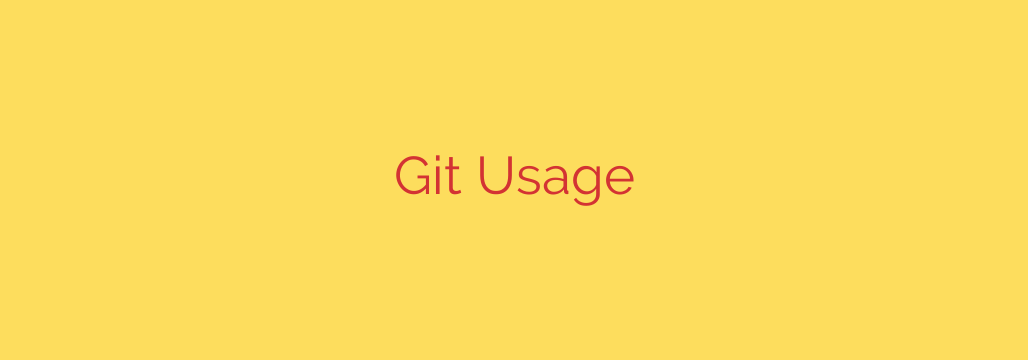
A Developer’s Guide to Mastering Git: From Basic Commands to Advanced Workflows
In modern software development, managing code changes effectively is not just a best practice—it’s a necessity. Whether you’re a solo developer tracking project history or part of a large team collaborating on a complex application, a powerful version control system is your most critical tool. This is where Git comes in.
At its core, Git is a distributed version control system (DVCS) designed to handle everything from small to very large projects with speed and efficiency. It allows you to track changes, revert to previous stages, and create experimental branches without affecting the main project. Understanding how to use Git properly is a fundamental skill that separates amateur coders from professional developers.
This guide will walk you through the essential concepts and commands you need to confidently manage your projects and collaborate with others.
First Steps: Configuring Your Git Environment
Before you start using Git, you need to perform a one-time configuration to tell it who you are. This is crucial because every commit you make will be stamped with this information.
Open your terminal and run the following commands, replacing the placeholder text with your own name and email address:
git config --global user.name "Your Name"
git config --global user.email "[email protected]"
This information is attached to every commit you create, making it clear who contributed which changes to the project’s history.
The Core Git Workflow: Init, Add, and Commit
The fundamental workflow in Git revolves around three main states: the working directory, the staging area, and the repository history.
Initializing a Repository: To start tracking a new project, navigate to your project’s root folder in the terminal and run
git init. This command creates a new, hidden.gitsubdirectory that contains all the necessary files for your repository. To work with an existing project hosted on a service like GitHub, you would usegit clone <repository-url>instead.The Staging Area: Think of the staging area as a draft of your next commit. It’s an intermediate step that lets you carefully select which changes you want to include in the project’s history. After you’ve modified some files, you use the
git addcommand to move them to the staging area.- To add a specific file:
git add filename.js - To add all modified files in the current directory:
git add .
Using
git statusis your best friend here. Running this command at any time will show you the state of your working directory and staging area—which files are modified, which are staged, and which are untracked.- To add a specific file:
Committing Your Changes: A commit is a permanent snapshot of your staged changes at a specific point in time. It’s a checkpoint in your project’s history that you can return to later. Always write clear, descriptive commit messages. This is a critical habit that helps you and your teammates understand the “why” behind a change.
git commit -m "Feat: Implement user login functionality"To see the history of all your commits, use the
git logcommand. This will display a list of each commit, its author, the date, and the commit message.
Unlocking Collaboration with Branches
Branching is arguably Git’s most powerful feature. A branch is an independent line of development that allows you to work on a new feature, a bug fix, or an experiment without disrupting the main codebase (often called the main or master branch).
- Create a new branch:
git branch new-feature - Switch to your new branch:
git checkout new-feature(or the more moderngit switch new-feature) - Create and switch in one command:
git checkout -b new-feature
Once you have completed your work on the feature branch and tested it, you can merge it back into your main branch.
# First, switch back to the main branch
git checkout main
# Then, merge the changes from your feature branch
git merge new-feature
Security Tip: Protect your main branch. On platforms like GitHub or GitLab, configure branch protection rules to prevent direct pushes to the main branch. All changes should be introduced through pull requests, which require code review before being merged.
Collaborating with a Team: Remote Repositories
While Git is a distributed system, teams typically use a central remote repository (hosted on a service like GitHub, GitLab, or Bitbucket) as the single source of truth.
git clone <url>: This creates a local copy of a remote repository on your machine.git push: When you’ve committed changes locally, you use this command to send your committed changes to the remote repository. For example:git push origin main.git pull: This command retrieves changes from the remote repository and merges them into your current local branch. It’s a best practice to pull the latest changes from the remote before you start working on a new feature or push your own changes, as this helps prevent merge conflicts.
Undoing Mistakes: Your Git Safety Net
Everyone makes mistakes. Git provides several powerful tools for correcting them, but it’s important to understand the difference between them.
git commit --amend: This lets you modify your most recent commit. You can change the commit message or add files you forgot to include in the last commit. Use this only on commits that you have not yet pushed to a remote repository.git reset: This is a powerful command for undoing local changes. It can be used to unstage files or even discard commits entirely. Because it rewrites commit history,git resetshould be used with extreme caution, especially on branches that have already been shared with others.git revert: This is the safest way to undo a change that has already been pushed to a remote repository. Instead of deleting the old commit,git revertcreates a new commit that contains the inverse of the specified changes. This preserves the project history and is a transparent, non-destructive way to undo a mistake.
By mastering these fundamental concepts, you can leverage Git to build better software, collaborate more effectively, and maintain a clean, understandable project history.
Source: https://linuxhandbook.com/using-git/








