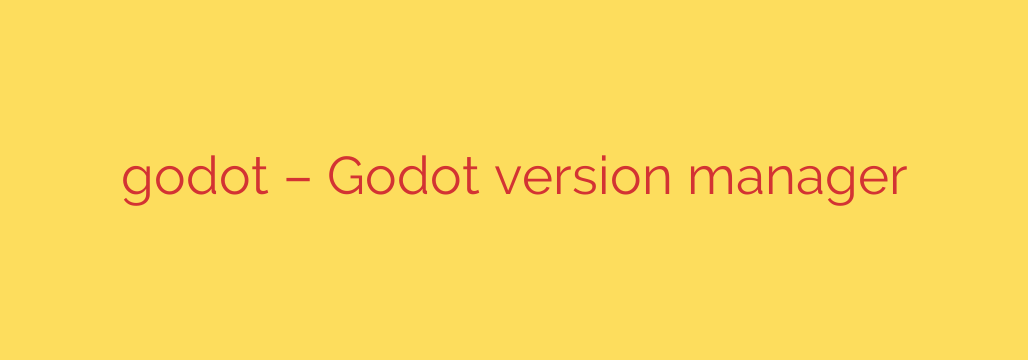
Streamline Your Godot Workflow: A Guide to Using a Version Manager
If you’ve been developing with Godot for any length of time, you’ve likely encountered a familiar scenario: your file system is cluttered with different versions of the engine. You might have a Godot_v3.5.3_stable folder for a legacy project, a Godot_v4.2.1_stable for your main project, and maybe a pre-release version for testing new features. Juggling these versions, especially from the command line, can be a cumbersome and error-prone process.
Fortunately, there’s a much better way. Just as developers use tools like nvm for Node.js or pyenv for Python, the Godot community can benefit from a dedicated version manager. Using a Godot version manager is a professional practice that can prevent project corruption, simplify testing, and dramatically clean up your development workflow.
This guide will walk you through the essentials of using a powerful command-line tool to manage your Godot installations effortlessly.
Why You Need a Godot Version Manager
Before diving into the “how,” let’s establish the “why.” Manually downloading, unzipping, and renaming Godot executables presents several challenges:
- Project Compatibility: Opening a Godot 3 project with Godot 4 can lead to irreversible upgrade processes and break your project. A version manager ensures you always use the correct engine version for each project.
- PATH Management: Constantly changing your system’s PATH variable to point to the correct Godot executable is inefficient and clunky.
- Testing and Experimentation: A version manager makes it trivial to install and switch to the latest beta or RC build to test new features without interfering with your stable development environment.
- Collaboration: When working on a team, ensuring everyone uses the exact same engine version is crucial for consistency.
A version manager solves all these problems by providing a centralized, command-line interface to handle everything for you.
Getting Started: Installation and Setup
The most popular tool for this job is a Python-based utility called Godot Version Manager, or gvm. To get started, you’ll need to have Python and its package manager, pip, installed on your system.
1. Install the Tool
Open your terminal or command prompt and run the following command. Using pipx is highly recommended as it installs the package in an isolated environment, preventing conflicts with other Python libraries.
# Recommended installation with pipx
pipx install godot-version-manager
# Alternative installation with pip
pip install godot-version-manager
2. Configure Your Shell
For the version manager to work seamlessly, it needs to be integrated into your shell. This allows it to manage the active Godot version for your current terminal session. Run this command:
gvm system setup
This will provide you with a line to add to your shell’s configuration file (e.g., .bashrc, .zshrc, or .profile). After adding the line, restart your terminal or source the configuration file (e.g., source ~/.zshrc) for the changes to take effect.
Core Commands for Everyday Use
Once installed and configured, managing your Godot versions becomes incredibly simple with a few key commands.
List Available Versions:
To see a full list of all official Godot versions available for download, including stable, beta, and RC builds, use:
gvm versionsInstall a Specific Version:
Once you know which version you need, installing it is a one-line command. The tool handles the download and extraction for you.
gvm install 4.2.1List Installed Versions:
To see all the Godot versions you currently have installed on your machine, simply run:
gvm listSwitch Your Active Version:
This is the core feature. To set the active Godot version for your current terminal session, use theusecommand. Any time you typegodotin this terminal, it will now run the specified version.
gvm use 4.2.1Uninstall a Version:
When you no longer need a specific version, you can easily remove it to free up space.
gvm uninstall 3.5.3
Pro-Tip: Automatic, Project-Specific Versions
The real magic happens when you leverage automatic version switching. This is the key to a truly hands-off, professional workflow.
You can tell the version manager which version of Godot a specific project requires by creating a simple file in your project’s root directory.
- Navigate to your project’s folder:
cd /path/to/my-godot-project/ - Create a file named
.godotversion(or.godot-version) and inside it, simply write the version number your project needs, like4.2.1.
Now, whenever you cd into this directory in your terminal, the version manager will automatically detect the .godotversion file and set the correct Godot version as active. When you leave the directory, it will revert to your previously active version. This feature completely eliminates the risk of opening a project with the wrong engine.
Support for C# and Mono
For developers using C#, the version manager has you covered. Most commands accept a --mono flag to specifically download, install, and manage the Mono-enabled versions of the Godot engine.
For example, to install the C# compatible version of Godot 4.2.1, you would run:
gvm install 4.2.1 --mono
Final Thoughts
Adopting a Godot version manager is a significant quality-of-life improvement for any serious developer. It replaces a messy, manual process with a clean, automated, and reliable system. By taking a few minutes to set it up, you can ensure project stability, streamline your testing process, and maintain a more organized and professional development environment. Stop juggling zip files and let a dedicated tool handle the versioning for you.
Source: https://www.linuxlinks.com/godl-godot-version-manager/








