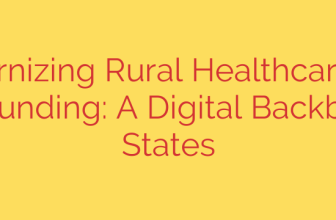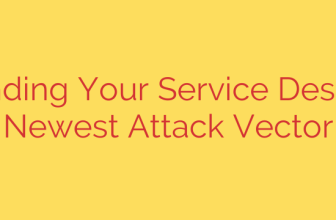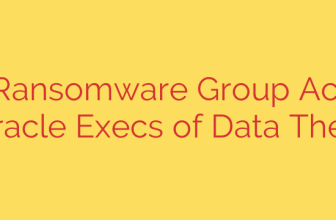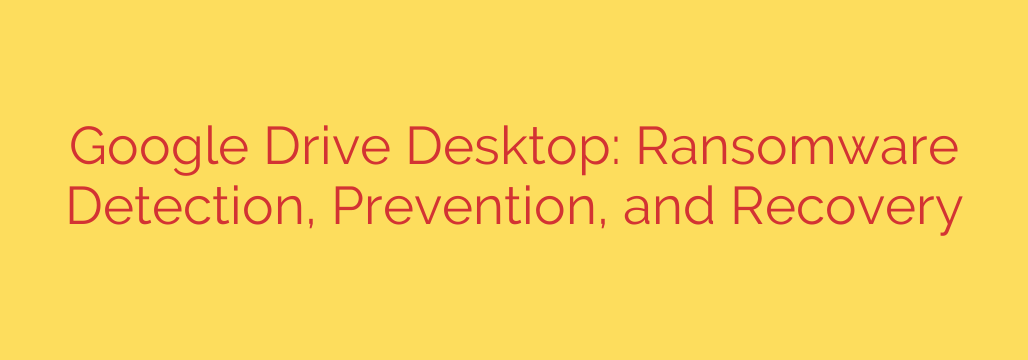
Protecting Your Cloud Files: A Guide to Google Drive Ransomware Detection and Recovery
Cloud storage services like Google Drive offer incredible convenience, allowing us to access our most important files from anywhere. However, this convenience can introduce unique security challenges, particularly from the growing threat of ransomware. While your files in Google’s cloud are secure, the way they connect to your local computer can create a vulnerability.
Understanding how ransomware can affect your Google Drive is the first step toward protecting your digital life.
The Hidden Danger: How Ransomware Infects Cloud Storage
Ransomware doesn’t directly attack Google’s servers. Instead, it targets your local computer. When a ransomware virus infects your PC or Mac, it begins encrypting your local files, rendering them completely unusable.
The core vulnerability lies with the desktop sync client, such as the “Google Drive for desktop” application. This app’s job is to ensure the files on your computer mirror the files in your cloud storage. When ransomware encrypts a file on your hard drive, the sync client sees this as a “change” or a “new version” of the file. It then faithfully does its job: it uploads the newly encrypted, useless version to your Google Drive, overwriting your clean copy in the cloud.
Within minutes, an attack on your computer can spread to your cloud storage, encrypting potentially thousands of documents, photos, and critical data.
Your First Line of Defense: Google Drive’s Built-in Protections
Fortunately, Google Drive has a powerful, often overlooked feature that serves as a critical defense against ransomware: file version history.
Every time you save a change to a file that is synced with Google Drive (including when ransomware encrypts it), Google doesn’t just overwrite the old file. Instead, it saves the old one as a previous version. For most standard accounts, Google keeps these older versions for up to 30 days.
This means that even if ransomware syncs an encrypted file to your account, a clean, unencrypted version from before the attack is likely still saved and recoverable.
Early Detection: Recognizing a Ransomware Attack in Progress
Swift action is crucial to minimizing damage. You need to recognize the signs of an attack as soon as it begins. Be on the lookout for:
- Unusual File Extensions: Your files suddenly have strange extensions appended to their names, like
.locked,.crypted, or a random string of letters. - Files Won’t Open: You receive error messages when trying to open documents, images, or other files that previously worked fine.
- A Ransom Note: A text file or a pop-up window appears on your computer demanding payment in exchange for a decryption key.
- High Sync Activity: The Google Drive for desktop app icon shows constant syncing activity as it uploads hundreds or thousands of newly encrypted files.
If you notice any of these signs, you must act immediately.
A Step-by-Step Guide to Ransomware Recovery in Google Drive
If you suspect your files have been compromised, follow these steps precisely to contain the damage and begin recovery.
- Isolate the Machine: Immediately disconnect the infected computer from the internet. Unplug the ethernet cable or turn off Wi-Fi. This instantly stops the Google Drive client from syncing more encrypted files to the cloud. You should also pause syncing directly in the desktop application if you can.
- Assess the Damage from a Safe Device: Do NOT use the infected computer for this step. Use a different, clean computer or your smartphone to log in to the Google Drive web interface (drive.google.com). Check your files to see the extent of the encryption and when the attack likely started.
- Clean the Infected Computer: Before you do anything else, you must completely remove the ransomware from your computer. Use a trusted, high-quality antivirus and anti-malware program to perform a full system scan. In severe cases, the safest option is to wipe the system and perform a clean reinstallation of your operating system. Do not restore any files until you are 100% certain the malware is gone.
- Restore Your Files: This is where Google Drive’s version history becomes your primary tool.
- From the Google Drive web interface on a clean computer, navigate to an encrypted file.
- Right-click the file and select “Version history” (or on some files, you might see “File information” then “Version history”).
- You will see a list of all saved versions of that file, including timestamps.
- Identify a version from a time before the ransomware attack began.
- Click the three-dot menu next to the clean version and select “Download” to save a copy, or simply restore it to become the current version.
While this process must be done for each file individually, it provides a reliable way to recover your data without paying a ransom.
Proactive Protection: How to Prevent Ransomware on Google Drive
Recovery is possible, but prevention is always the best strategy. Implement these security best practices to protect yourself:
- Practice Safe Computing: Be highly suspicious of unsolicited emails, especially those with attachments or links. Phishing is the number one delivery method for ransomware.
- Use Strong Security Software: Install and maintain a reputable antivirus and anti-malware solution on your computer. Keep it enabled and updated at all times.
- Enable Multi-Factor Authentication (MFA): Secure your Google Account with MFA (also known as two-step verification). This prevents unauthorized access even if your password is stolen.
- Maintain Backups: Remember that cloud sync is not a true backup. For your most critical data, follow the 3-2-1 backup rule: keep at least 3 copies of your data, on 2 different types of media, with 1 copy stored off-site (or in a separate, disconnected cloud backup service).
By understanding the risks and utilizing the powerful tools at your disposal, you can ensure your files in Google Drive remain safe, secure, and accessible when you need them most.
Source: https://www.helpnetsecurity.com/2025/10/01/google-drive-desktop-ransomware-detection/