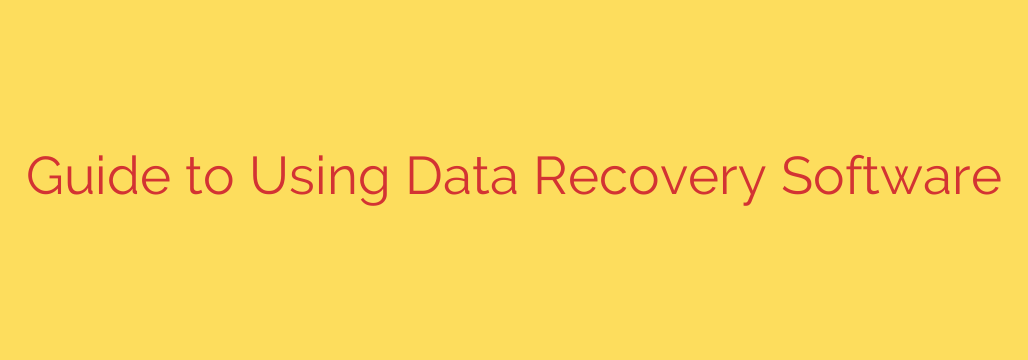
Navigating Data Loss: Your Guide to Using File Recovery Tools
Losing important digital files – whether it’s precious photos, critical work documents, or essential project data – can be a frustrating and even panic-inducing experience. Accidental deletions, formatting errors, partition loss, system crashes, or even virus attacks can render your data seemingly inaccessible. Fortunately, in many cases, the data isn’t immediately gone forever. It often remains on your storage device until new data overwrites it. This is where specialized file recovery software comes to the rescue, offering a powerful tool to help you retrieve your lost files.
What is File Recovery Software?
At its core, file recovery software is designed to scan storage devices (like hard drives, SSDs, USB drives, and memory cards) for remnants of data that are no longer easily accessible through the operating system. When a file is deleted or a drive is formatted, the operating system often just marks the space the file occupied as available for new data, rather than physically erasing the data immediately. Recovery software can find these hidden pointers and reconstruct the file if the data hasn’t been overwritten.
When Do You Need It?
You might turn to file recovery software in various stressful situations, including:
- Accidental Deletion: You emptied the Recycle Bin or Trash.
- Drive Formatting: You formatted a partition or external drive unintentionally.
- Partition Loss or Corruption: A drive partition becomes inaccessible or raw.
- System Crash or OS Reinstallation: Data on a primary drive is lost after a system failure.
- Virus or Malware Attack: Malicious software deleted or corrupted files.
- Issues with External Media: Data disappears from a USB drive, SD card, or external hard drive.
Choosing the Right Recovery Software
With numerous options available, selecting the best file recovery tool is crucial. Not all software is created equal, and factors like the type of data loss, the operating system, and the specific features offered should influence your choice.
Key considerations include:
- File System Compatibility: Ensure the software supports the file system of your affected drive (e.g., NTFS, FAT32, exFAT, HFS+, APFS).
- Device Support: Does it work with your specific type of storage device (internal/external HDD/SSD, USB, SD card)?
- Scan Modes: Look for software offering both quick scans (faster, for recently deleted files) and deep scans (more thorough, for formatted or severely damaged drives).
- File Type Support: Does it recognize and recover the specific types of files you need (photos, videos, documents, audio)?
- Preview Functionality: The ability to preview files before recovery is invaluable to verify their integrity and ensure you’re retrieving the correct data.
- User Interface: An intuitive, easy-to-use interface can make a stressful process much smoother.
- Reliability and Reviews: Research the software’s reputation and read user reviews.
- Cost: Free versions often have limitations (e.g., limited data recovery size). Paid versions offer full functionality.
Basic Steps for Using File Recovery Software
While specific steps vary by software, the general process follows a pattern:
- Download and Install: Obtain the software from a trusted source. Crucially, install it on a different drive or partition than the one you need to recover data from. Installing it on the affected drive could overwrite the very data you’re trying to retrieve.
- Select the Drive: Launch the software and choose the storage device where your data was lost.
- Scan the Drive: Initiate the scanning process. Start with a quick scan for recent losses; if unsuccessful, proceed with a deep scan. This can take anywhere from minutes to many hours depending on the drive size and scan type.
- Preview Recoverable Files: Once the scan is complete, the software will list the files it found. Use the preview feature to check files and select the ones you want to recover.
- Recover and Save: Choose the files you need and initiate the recovery process. Always save the recovered files to a different drive or partition to prevent overwriting data still on the original source.
Crucial Tips for Successful Recovery
Following these tips can significantly increase your chances of retrieving your lost data:
- Stop Using the Affected Drive IMMEDIATELY: The moment you realize data is lost, stop writing any new data to that drive. Do not save new files, install software, or even browse the web if it’s your system drive. This is the single most important factor in preventing data overwriting.
- Act Quickly: The sooner you attempt recovery after data loss, the higher the probability of success before data gets overwritten.
- Recover to a Different Location: Never save the recovered files back onto the same drive you are recovering from. Use an external hard drive, USB stick, or a different internal partition.
- Handle Physical Damage Separately: File recovery software cannot fix physically damaged hard drives (clicking noises, not spinning up). For hardware failures, you’ll need professional data recovery services, which are much more expensive.
Beyond Software: The Best Prevention
While file recovery software is a powerful safety net, the absolute best defense against data loss is proactive prevention. Regularly backing up your data to external drives, network storage, or cloud services ensures that even in the worst-case scenario – where software recovery fails or the drive is physically destroyed – you have a copy of your critical files readily available. Implement a backup strategy that fits your needs and stick to it.
Data loss is a common challenge, but with the right knowledge and tools, it doesn’t have to be catastrophic. Understanding how file recovery software works, choosing a reliable tool, and following crucial usage tips can empower you to retrieve your valuable files and minimize the impact of unexpected data incidents.
Source: https://kifarunix.com/how-to-use-data-recovery-software/








