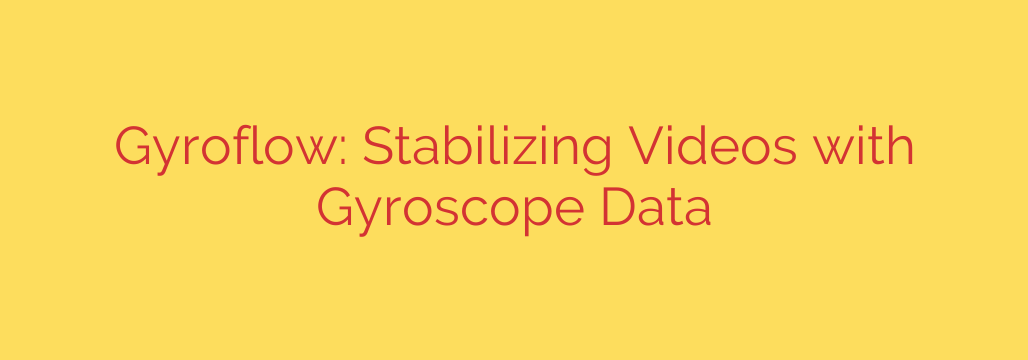
Unlock Cinematic Smoothness: A Guide to Gyroflow Video Stabilization
Shaky footage is the quickest way to ruin an otherwise perfect shot. For years, videographers have relied on software like Adobe’s Warp Stabilizer or Final Cut Pro’s built-in tools to salvage bumpy clips. While effective, these tools often come with frustrating side effects like unnatural warping, excessive cropping, and motion artifacts. But a powerful, open-source solution is changing the game: Gyroflow.
This groundbreaking software offers a more precise and natural way to achieve buttery-smooth video by using a data source traditional stabilizers ignore: your camera’s gyroscope.
What is Gyro-Based Video Stabilization?
To understand why Gyroflow is so effective, we first need to look at how traditional stabilization works. Most post-production stabilizers use a technique called optical flow, where the software analyzes the pixels in each frame to “guess” the camera’s movement. It then crops, scales, and warps the image to counteract the detected motion. This process is processor-intensive and can lead to unwanted distortions, especially with fast-moving subjects or complex camera pans.
Gyroflow takes a fundamentally different approach. Instead of guessing, it uses the gyroscope and accelerometer data recorded by your camera. This motion data is a precise log of every tilt, pan, and shake the camera experienced during recording. Gyroflow syncs this motion data with your video file, allowing it to stabilize the footage based on the camera’s actual physical movements.
The result is a stabilization process that is incredibly accurate, efficient, and free from the common artifacts of optical flow methods.
The Key Advantages of Using Gyroflow
Switching to a gyro-based workflow offers significant benefits for videographers seeking professional-quality results.
- Unparalleled Smoothness and Accuracy: Because Gyroflow uses real-world motion data, the stabilization is far more natural and precise. It eliminates the micro-jitters and high-frequency vibrations that optical stabilizers often miss, which is especially crucial for footage from drones and action cameras.
- Minimal Cropping and Warping: Traditional stabilizers often require a heavy crop to hide the moving edges of the frame. Gyroflow’s precise calculations mean it needs to crop far less of your image, preserving your original composition and resolution. You also avoid the “jello” or warping effects that can make footage look surreal.
- Superior Control Over the Final Look: Gyroflow provides granular control over the stabilization process. You can adjust the smoothness level, lock specific axes (horizontal or vertical), and even set a custom field of view (FOV). This allows you to dial in the perfect amount of stabilization without sacrificing the intentional motion of a shot.
- It’s Free and Open-Source: As a community-driven project, Gyroflow is completely free to use. It supports a vast range of cameras and is constantly being updated with new features and lens profiles, making it an accessible tool for everyone from hobbyists to professionals.
Getting Started: A Basic Gyroflow Workflow
While the technology is advanced, the core workflow is straightforward. Here are the essential steps to stabilize your footage.
- Ensure Gyro Data is Recorded: This is the most critical step. Before you shoot, dive into your camera’s settings and make sure gyroscope data logging is enabled. On many action cameras like GoPro, this may be linked to the built-in electronic stabilization (turn it on, but select a low setting if possible).
- Import Footage into Gyroflow: Open the Gyroflow application and load your video file. The software will automatically search for the corresponding motion data file. If it can’t find it, you can load it manually.
- Sync and Calibrate: Gyroflow is excellent at auto-synchronization, but you may need to perform a coarse or fine sync to perfectly align the video and motion data. The software will also require a lens profile for your specific camera and lens combination. A massive database is included, but you can also create your own.
- Adjust Stabilization Settings: Use the sliders and graphs to fine-tune the smoothness. You can preview the results in real-time to see how your adjustments affect the final look. This is where you can experiment to achieve your desired style.
- Export Your Stabilized Video: Once you are happy with the preview, you can export the video. Gyroflow offers various quality presets and advanced options to ensure the final file meets your project’s requirements.
Actionable Tips for the Best Results
To get the most out of Gyroflow, keep these best practices in mind:
- Use a Solid Mount: While Gyroflow is powerful, it works best with footage that isn’t excessively shaky. Using a secure, rigid mount for your camera will reduce low-frequency wobbles and give the software a better foundation to work with.
- Disable In-Camera Stabilization (If Possible): For the purest data, it’s often best to turn off your camera’s built-in electronic image stabilization (EIS). If your camera forces you to use it to record gyro data (like some GoPro models), set it to its lowest level. Gyroflow can often correct for pre-stabilized footage, but raw data is always preferred.
- Always Select the Correct Lens Profile: Lens distortion is a key factor in stabilization. Choosing the exact lens profile for your camera and settings is essential for avoiding weird warping or edge artifacts in your final video.
Gyroflow represents a major leap forward in video stabilization technology. By leveraging precise motion data, it empowers creators to produce incredibly smooth, cinematic footage without the compromises of older methods. Whether you’re an FPV drone pilot, an action sports videographer, or a filmmaker on a budget, it is an essential tool for elevating the quality of your work.
Source: https://www.linuxlinks.com/gyroflow-video-stabilization-gyroscope-data/








