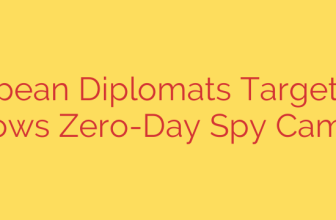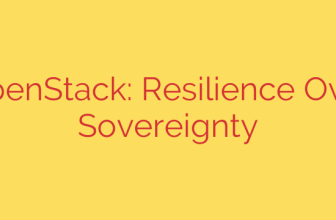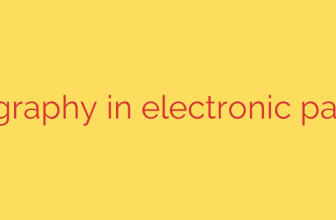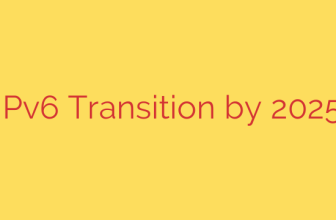Implementing a robust Customer Relationship Management (CRM) system is crucial for businesses looking to streamline sales, marketing, and customer service operations. Vtiger CRM is a popular open-source solution offering a comprehensive suite of tools. Installing Vtiger on a stable platform like Debian 10 provides a solid foundation for your business processes.
The installation process involves several key stages, starting with preparing the server environment. Ensure your Debian 10 system is updated and has the necessary components installed. This includes a web server such as Apache or Nginx, a database server like MariaDB or MySQL, and PHP with specific extensions required by Vtiger. Proper configuration of these prerequisites is vital for a smooth setup.
Next, you’ll need to download the Vtiger CRM source files. It’s recommended to download the latest stable version from the official website. Once downloaded, extract the files to the designated directory for your web server, typically in the /var/www/html or a custom virtual host path.
Setting up the database is another critical step. Create a dedicated database for Vtiger and a user with appropriate permissions to manage this database. This keeps Vtiger’s data separate and secure. Record the database name, username, and password, as you will need these during the final setup phase.
After placing the Vtiger files, adjust the file permissions to ensure the web server can read and write to the necessary directories. Incorrect permissions are a common cause of installation issues. Grant ownership to the web server user (like www-data for Apache on Debian) and set appropriate read, write, and execute permissions.
With the server configured and files in place, the final step is to run the Vtiger web-based installer. Access Vtiger through your web browser using the server’s IP address or domain name. The installer will guide you through checking prerequisites, configuring the database connection using the details you set up earlier, and setting up the initial administrator account. Follow the prompts carefully, providing details like the site name, database credentials, and administrator information.
Upon successful completion of the web installer, you will be directed to the Vtiger CRM login page. Log in with the administrator credentials you just created. It’s essential to perform post-installation tasks, such as setting up cron jobs for scheduled tasks within Vtiger and reviewing security settings to protect your CRM data. Following these steps provides a complete and functional Vtiger CRM installation on your Debian 10 server, ready to help manage your customer interactions effectively.
Source: https://kifarunix.com/install-and-setup-vtiger-crm-on-debian-10/