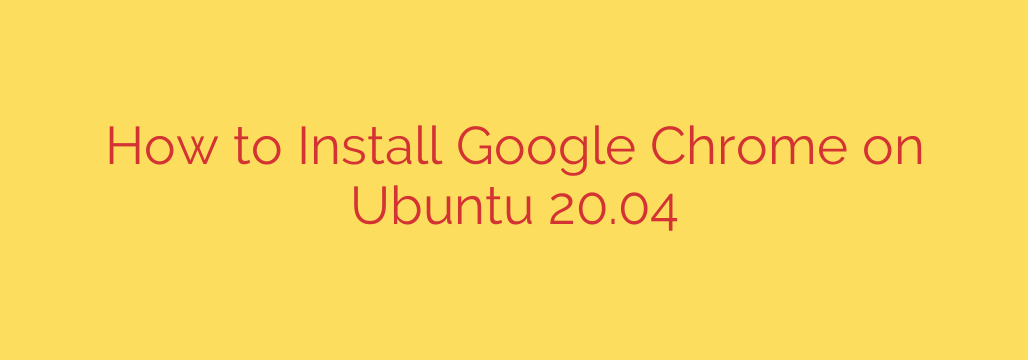
Installing the Google Chrome web browser on Ubuntu systems is a common task for users who prefer Chrome’s features, synchronization capabilities, or web development tools. While Ubuntu comes with Firefox as the default browser, adding Chrome is straightforward and provides an alternative browsing experience.
There are primarily two reliable methods to install Google Chrome on Ubuntu, ensuring you get the official, secure version: downloading the .deb package directly or adding the official Google repository to your system’s package sources. Both methods are effective, but the repository method simplifies future updates.
Method 1: Installing Google Chrome Using the Downloaded .deb Package
This method involves downloading the installation file directly from Google’s website and installing it using Ubuntu’s package manager.
Download the Chrome .deb Package:
Open your current web browser (like Firefox) and navigate to the official Google Chrome download page for Linux.
You will be prompted to choose a package. Select the 64-bit .deb package which is suitable for Ubuntu.
Click “Accept and Install” and save the file to your “Downloads” folder or a location of your choice.Open the Terminal:
You can open the terminal application by pressing Ctrl + Alt + T or by searching for “Terminal” in your application menu.Navigate to the Downloaded File:
Use thecdcommand to change directory to where you saved the.debfile. If it’s in “Downloads”, type:cd DownloadsInstall the .deb Package:
Use thedpkgcommand to install the package. The filename might vary slightly based on the version, but it will start withgoogle-chrome-stable. You can use tab completion after typinggoogle-chrome-stableand hitting tab.sudo dpkg -i google-chrome-stable_current_amd64.debYou will be asked for your password. Enter it and press Enter. Note that the password won’t be displayed as you type.
Resolve Dependencies (If Necessary):
Sometimes, the installation might fail due to missing dependencies. You can easily fix this usingapt‘s fix-broken command:sudo apt --fix-broken installThis command will download and install any necessary missing packages. After this completes, Chrome should be correctly installed.
Launch Google Chrome:
You can now launch Google Chrome from your application menu or by typinggoogle-chromein the terminal.
Method 2: Installing Google Chrome by Adding the Official Google Repository
This is the recommended method as it adds Google’s software repository to your system’s sources list, allowing you to update Chrome along with your other system packages using the standard apt update and apt upgrade commands.
Open the Terminal:
Press Ctrl + Alt + T or find “Terminal” in your application menu.Download and Add the Google Signing Key:
Google signs its packages to ensure their authenticity. You need to add this key to your system’s trusted keys.wget -q -O - https://dl.google.com/linux/linux_signing_key.pub | sudo apt-key add -This command downloads the key and pipes it to
apt-key addwhich adds it to your keyring.sudois required because you are modifying system files.Add the Google Chrome Repository:
Now, add the Chrome repository to your system’s software sources. This command creates a new file in/etc/apt/sources.list.d/specifically for Google Chrome.sudo sh -c 'echo "deb [arch=amd64] http://dl.google.com/linux/chrome/deb/ stable main" >> /etc/apt/sources.list.d/google-chrome.list'Again,
sudois needed for writing to a system directory.[arch=amd64]specifies that you only want the 64-bit architecture packages.Update Your Package List:
Before installing, you need to update your system’s list of available packages from all configured repositories, including the one you just added.sudo apt updateInstall Google Chrome:
Now you can install the stable version of Google Chrome using theapt installcommand:sudo apt install google-chrome-stableConfirm the installation when prompted by pressing
Yand Enter.Launch Google Chrome:
Google Chrome is now installed and available in your application menu. You can also run it from the terminal by typinggoogle-chrome.
Conclusion
Both methods effectively install Google Chrome on Ubuntu. Using the official repository (Method 2) is generally preferred because it integrates Chrome into your system’s standard update process, ensuring you always have the latest security patches and features without manual intervention. Choose the method that best suits your comfort level and needs. Enjoy using Google Chrome on your Ubuntu system!
Source: https://kifarunix.com/install-google-chrome-browser-on-ubuntu-20-04/








