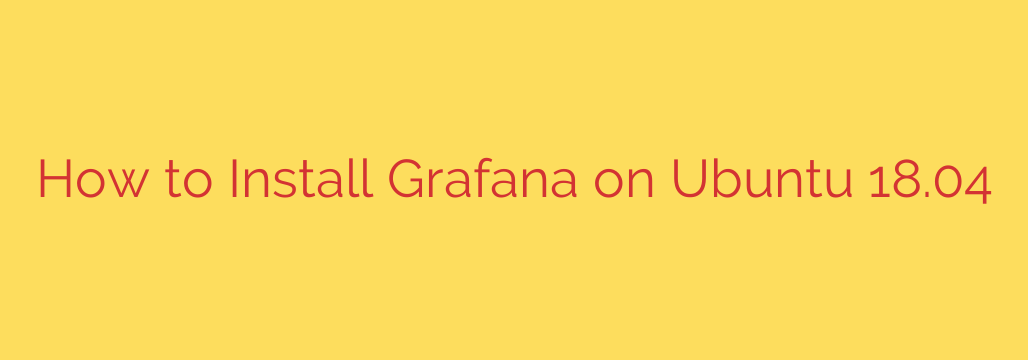
Installing Grafana on an Ubuntu system provides a powerful platform for analyzing and visualizing your metrics, logs, and traces. This guide walks you through the process on Ubuntu 18.04, ensuring a smooth setup so you can quickly start building interactive dashboards.
Before beginning, ensure your system is up to date by running the following commands:
sudo apt update
sudo apt upgrade
Next, you need to add the official Grafana APT repository. This is the recommended way to install Grafana as it allows for easy updates using the standard APT package manager. Add the GPG key to ensure the downloaded packages are authentic:
wget -q -O – https://packages.grafana.com/gpg.key | sudo apt-key add –
Now, add the Grafana stable repository to your APT sources list:
echo “deb https://packages.grafana.com/oss/deb stable main” | sudo tee /etc/apt/sources.list.d/grafana.list
With the repository added, update your APT package list again to include the new source:
sudo apt update
You are now ready to install Grafana. Execute the installation command:
sudo apt install grafana
Once the installation is complete, you need to manage the Grafana service. Start the Grafana service and enable it to launch automatically on boot:
sudo systemctl start grafana-server
sudo systemctl enable grafana-server
Verify the status of the service to ensure it is running correctly:
sudo systemctl status grafana-server
If you have the UFW firewall enabled, you’ll need to allow access to the default Grafana web port, which is 3000:
sudo ufw allow 3000/tcp
sudo ufw reload
You can now access the Grafana web interface by navigating to http://YOUR_SERVER_IP_OR_DOMAIN:3000 in your web browser. The default login credentials are ‘admin’ for both username and password. Upon your first login, you will be prompted to change the default password for security reasons.
By following these steps, you have successfully installed Grafana on your Ubuntu 18.04 server, ready to connect data sources and create visualizations.
Source: https://kifarunix.com/install-grafana-data-visualization-tool-on-ubuntu-18-04/








