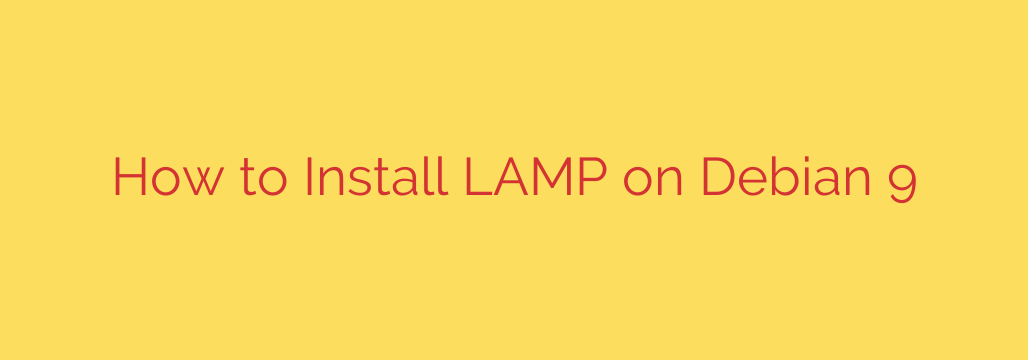
Setting up a robust foundation for hosting websites on a stable platform like Debian 9 is a critical first step for any web project. This involves installing the essential components known collectively as the LAMP stack: Linux (provided by your Debian installation), the Apache web server, the MariaDB or MySQL database system, and the PHP scripting language. Mastering this process is key to unleashing the full potential of your server for dynamic web content.
The journey begins by ensuring your system’s package list is fully current. Open your terminal and execute the command sudo apt update. Following this, it’s wise to upgrade any outdated packages with sudo apt upgrade to maintain a secure and up-to-date environment before installing new software.
With the system refreshed, the next step is deploying the Apache web server. This is the backbone that serves your website files to visitors. Install it using sudo apt install apache2. The installation process is typically quick. You can verify Apache is running by checking its service status with sudo systemctl status apache2 or by simply navigating to your server’s IP address in a web browser, where you should see the default Apache welcome page.
For storing your website’s data, a reliable database system is indispensable. On Debian 9, MariaDB is the standard, a powerful and community-developed fork of MySQL. Install both the server and client components with sudo apt install mariadb-server mariadb-client. Once installed, the MariaDB service should start automatically. You can confirm its status using sudo systemctl status mariadb. Immediately after installation, it’s paramount to secure your database. Run the interactive security script sudo mysql_secure_installation. This script guides you through crucial security measures, such as setting a strong root password, removing anonymous users, disallowing remote root logins, and cleaning up the test database. Following these steps diligently significantly hardens your database server against unauthorized access.
The final core component is PHP, the widely-used scripting language for dynamic web content and connecting to databases. Install PHP along with the necessary module to integrate with Apache and the module to communicate with MariaDB/MySQL using sudo apt install php libapache2-mod-php php-mysql. Depending on the requirements of your applications, you might need additional PHP modules for handling images, JSON data, multi-byte strings, etc. Common useful modules include php-cli, php-json, php-gd, php-curl, php-mbstring, php-xml, and php-zip. You can install these simultaneously, for example: sudo apt install php-cli php-json php-gd php-curl php-mbstring php-xml php-zip. After installing PHP and its modules, you should restart the Apache web server to ensure the PHP module is loaded correctly: sudo systemctl restart apache2.
To confirm that PHP is functioning correctly and integrated with Apache, you can create a simple test file in your web root directory (/var/www/html/ by default). Create a file named info.php using a text editor with sudo nano /var/www/html/info.php and paste the following single line into it: <?php phpinfo(); ?>. Save and close the file. Now, open a web browser and go to http://your_server_ip/info.php. You should see a detailed page displaying your PHP configuration. Remember to remove this info.php file immediately after testing for security reasons. With Apache, MariaDB, and PHP successfully installed and configured, you now have a fully operational LAMP stack on your Debian 9 system, ready to host dynamic web applications. This solid foundation is optimized for performance and security, setting you apart and ensuring your online presence is built for success.
Source: https://kifarunix.com/install-lamp-stack-on-debian-9/








