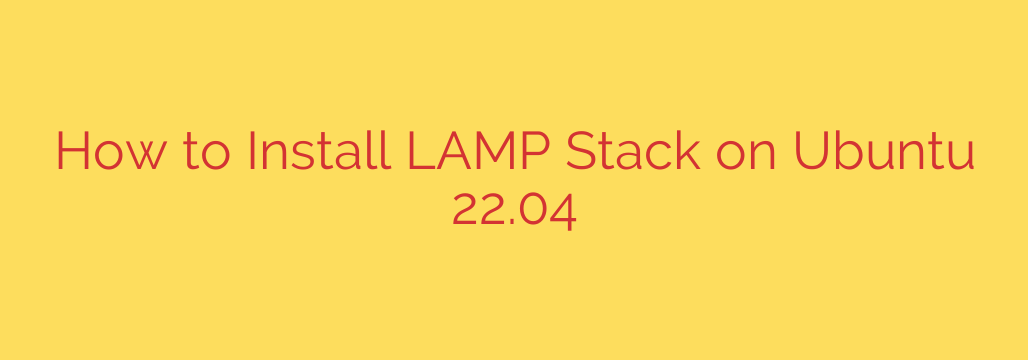
Installing a LAMP stack on Ubuntu 22.04 provides a robust platform for hosting dynamic websites and web applications. LAMP stands for Linux, Apache, MySQL (or MariaDB), and PHP. Each component plays a crucial role: Linux is the operating system, Apache is the web server that handles requests, MySQL or MariaDB is the database management system for storing data, and PHP is the scripting language used to generate dynamic content. Setting up this environment involves updating the system, installing and configuring each component, and ensuring necessary security measures are in place, such as managing the firewall and securing the database installation.
To begin the installation process, the first essential step is to ensure your Ubuntu 22.04 system is up to date. This is achieved by running the command sudo apt update followed by sudo apt upgrade. This fetches the latest package information and upgrades existing packages, which is crucial for system stability and security.
Next, install the Apache web server. Apache is the most widely used web server globally. Install it with the command sudo apt install apache2. Once installed, the Apache service should start automatically. You can verify its status using sudo systemctl status apache2. You may need to adjust your firewall rules to allow traffic on ports 80 (HTTP) and 443 (HTTPS). For UFW, the standard Ubuntu firewall, this is typically done with sudo ufw allow 'Apache Full'.
The database component is installed next. While MySQL is traditionally part of LAMP, MariaDB is a popular community-developed fork and is often the default in recent Ubuntu versions. To install MariaDB Server, use the command sudo apt install mariadb-server mariadb-client. After installation, it’s highly recommended to run the security script provided by MariaDB: sudo mysql_secure_installation. This script guides you through setting a root password, removing anonymous users, disallowing remote root login, and removing test databases, significantly enhancing your database security.
Finally, install PHP, the scripting language that processes dynamic content. Along with PHP itself, you’ll typically need modules to allow PHP to communicate with Apache and the database. Install PHP and the necessary modules using the command sudo apt install php libapache2-mod-php php-mysql. The php-mysql package allows PHP to connect to the MariaDB or MySQL database. After installing PHP modules, it’s often necessary to restart Apache for the changes to take effect: sudo systemctl restart apache2.
To test your PHP installation and configuration, you can create a small PHP info file in the Apache web root directory, which is typically /var/www/html/. Create a file named info.php within this directory with the content <?php phpinfo(); ?>. Then, access this file through your web browser by navigating to http://your_server_ip/info.php or http://localhost/info.php. If PHP is installed correctly and the Apache module is working, you will see a page detailing your PHP configuration. Remember to remove this file after testing as it exposes sensitive information about your PHP setup.
This comprehensive setup provides a solid foundation for developing and deploying web applications using the powerful LAMP stack on Ubuntu 22.04. Each component is critical, and following these steps ensures a functional and secure environment.
Source: https://kifarunix.com/install-lamp-stack-on-ubuntu-22-04/








