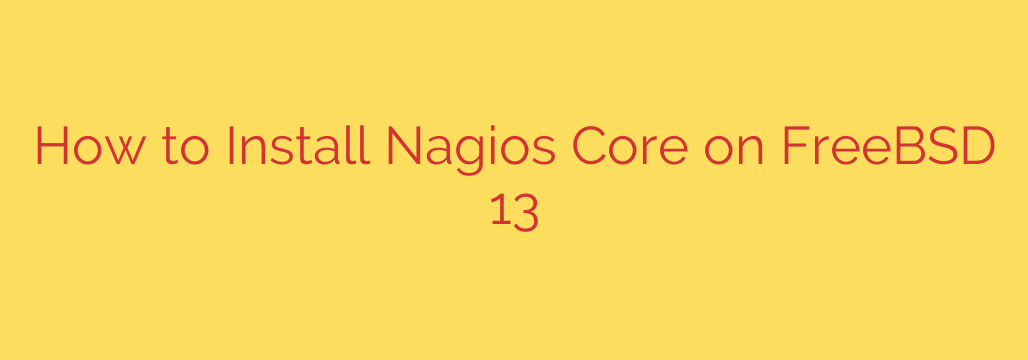
Setting Up Nagios Core on FreeBSD 13
Managing the health and performance of your servers and services is crucial for maintaining reliable IT infrastructure. Nagios Core stands out as a powerful, open-source monitoring system capable of supervising hosts, services, networks, and more. This guide provides a comprehensive walkthrough for installing and configuring Nagios Core on FreeBSD 13, ensuring you have a robust monitoring solution in place.
Prerequisites:
Before diving into the installation, ensure you have a FreeBSD 13 system installed and updated. You will need root privileges or a user configured with sudo access to perform the necessary commands. An active internet connection is also required to download packages.
System Preparation:
It’s always a good practice to start with an up-to-date system. Open your terminal and run the following commands:
sudo pkg update
sudo pkg upgrade
This ensures you have the latest package information and system updates, minimizing potential conflicts.
Installing Nagios Core and Dependencies:
Nagios Core relies on several other software packages, including a web server (commonly Apache) and PHP, to provide its web interface. We can install Nagios Core and its main dependencies using the FreeBSD package manager (pkg).
sudo pkg install nagios nagios-plugins apache24 php81 php81-session php81-mysqli
This command installs Nagios Core, the standard Nagios plugins (essential for monitoring various services), Apache 2.4 (a popular web server), and PHP 8.1 with necessary extensions for Nagios to function correctly with the web interface.
Configuring the Web Server (Apache):
Nagios Core needs to be accessible via a web browser. We need to configure Apache to serve the Nagios web interface.
First, enable Apache to start automatically on boot:
sudo sysrc apache24_enable="yes"
Next, we need to include the Nagios configuration file in Apache’s configuration. Edit the Apache configuration file, typically located at /usr/local/etc/apache24/httpd.conf.
Add the following line towards the end of the file, outside of any <VirtualHost> blocks:
Include etc/apache24/Includes/nagios.conf
Now, create a password for the Nagios admin user, typically nagiosadmin. This user will be used to log into the web interface. Replace your_password_here with a strong password.
sudo htpasswd -c /usr/local/etc/nagios/htpasswd.users nagiosadmin
You will be prompted to enter and confirm the password.
Finally, start the Apache web server:
sudo service apache24 start
Configuring Nagios Core:
The main configuration file for Nagios Core is /usr/local/etc/nagios/nagios.cfg. It’s recommended to review this file and understand its structure, but for a basic setup, the default configuration works with sample configuration files.
The sample configuration files are located in /usr/local/etc/nagios/samples/. Copy these to the main configuration directory:
sudo cp /usr/local/etc/nagios/samples/* /usr/local/etc/nagios/
By default, Nagios doesn’t enable any host or service checks. You need to enable the sample configuration files to start monitoring the local host. Edit /usr/local/etc/nagios/nagios.cfg and uncomment the line that includes localhost.cfg:
cfg_file=/usr/local/etc/nagios/localhost.cfg
Also, ensure that the configuration directory is included:
cfg_dir=/usr/local/etc/nagios/servers
cfg_dir=/usr/local/etc/nagios/printers
cfg_dir=/usr/local/etc/nagios/switches
cfg_dir=/usr/local/etc/nagios/rtvs
Review the contact definition in /usr/local/etc/nagios/objects/contacts.cfg and change the email address to your desired recipient for notifications.
Starting and Enabling Nagios:
With the configuration in place, you can now start the Nagios service.
First, enable Nagios to start on boot:
sudo sysrc nagios_enable="yes"
Then, start the Nagios service:
sudo service nagios start
Accessing the Web Interface:
Open a web browser and navigate to http://your_freebsd_server_ip/nagios or http://your_freebsd_server_hostname/nagios. You will be prompted for a username and password. Use nagiosadmin as the username and the password you set earlier using htpasswd.
Upon successful login, you should see the Nagios Core web interface, displaying the status of the services defined in the sample configuration files (typically checks on the local host).
Verification and Next Steps:
Verify that Nagios is running and monitoring is active by checking the web interface. The host and service status information should update periodically.
From here, you can begin configuring Nagios to monitor your actual infrastructure. This involves:
- Defining Hosts: The servers, network devices, etc., you want to monitor.
- Defining Services: The specific checks you want to perform on those hosts (e.g., Ping, HTTP, SSH, disk space, CPU load).
- Defining Commands: How Nagios executes the plugins to perform checks.
- Defining Contact Groups: Who receives notifications for specific alerts.
These configurations are typically done by creating or modifying files within the /usr/local/etc/nagios/servers/ and other configuration directories specified in nagios.cfg.
Troubleshooting:
If you encounter issues, check the Nagios log file, typically located at /usr/local/var/nagios/nagios.log, for error messages. Also, ensure that Apache and Nagios services are running correctly using sudo service apache24 status and sudo service nagios status.
Installing Nagios Core on FreeBSD 13 provides a solid foundation for comprehensive infrastructure monitoring. By following these steps, you gain the ability to proactively identify and address potential issues before they impact your users and services. Remember to explore the vast configuration options available in Nagios to tailor it to your specific monitoring needs.
Source: https://kifarunix.com/install-nagios-core-on-freebsd-13/








