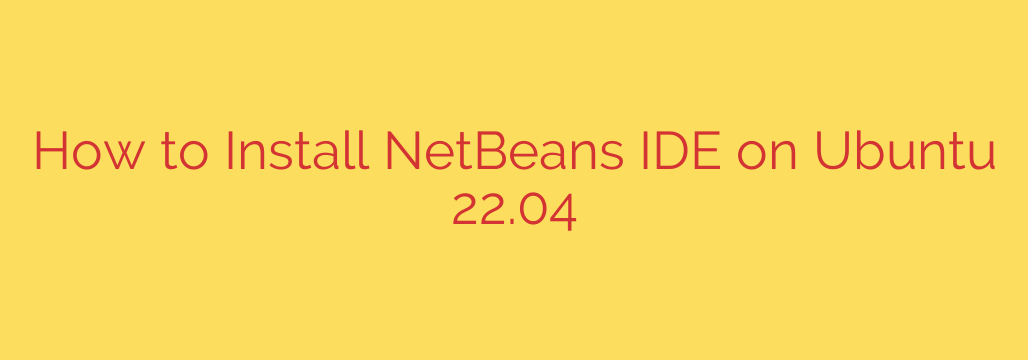
How to Install NetBeans on Ubuntu 22.04: A Step-by-Step Guide
Apache NetBeans is a powerful and popular Integrated Development Environment (IDE) loved by developers for its extensive support for multiple programming languages, including Java, PHP, C++, and more. If you’re running Ubuntu 22.04 LTS (Jammy Jellyfish) and want to get this versatile tool set up on your system, this guide will walk you through the most effective installation methods.
We’ll cover everything from prerequisites to launching the application, ensuring you have a smooth and successful setup.
Prerequisite: Installing a Java Development Kit (JDK)
Before you can install NetBeans, you need to have a Java Development Kit (JDK) on your system, as the IDE itself runs on Java. While you might have a Java Runtime Environment (JRE), the JDK is required for development.
We recommend installing OpenJDK, a widely used and free version of the Java platform.
First, open your terminal and update your system’s package list to ensure you get the latest available software versions:
sudo apt updateNext, install a recent version of the JDK. OpenJDK 11 or 17 are excellent choices for compatibility and long-term support. To install OpenJDK 17, run the following command:
sudo apt install openjdk-17-jdkAfter the installation is complete, you can verify that the JDK is correctly installed by checking its version:
bash
java --version
You should see an output confirming the OpenJDK version you just installed. With the JDK in place, you are ready to install NetBeans.
Choose Your Installation Method
There are two primary methods for installing NetBeans on Ubuntu 22.04. We’ll cover the simplest method using Snap, which is recommended for most users, as well as the manual method using the official installer for those who prefer more control.
Method 1: Install NetBeans with Snap (Recommended)
Snap is a package management system that bundles an application with all its dependencies, making installation straightforward and reliable. This is often the quickest way to get up and running.
The Snap package for NetBeans is maintained by the community and is typically up-to-date.
To install NetBeans using Snap, simply run this single command in your terminal:
sudo snap install netbeans --classic
Why --classic? The --classic flag grants the application broader system access, similar to a traditionally installed package. This is necessary for an IDE like NetBeans, which needs to interact with your file system, compilers, and other development tools without being confined.
One of the major benefits of using Snap is that your NetBeans installation will be updated automatically in the background, ensuring you always have the latest features and security patches.
Method 2: Use the Official Apache NetBeans Installer
If you prefer to install software directly from the official source or need a specific version not available on Snap, you can download the installer from the Apache NetBeans website. This method gives you complete control over the installation process.
Download the Installer: Open your web browser and navigate to the official Apache NetBeans download page. Look for the installer specifically for Debian/Ubuntu, which will be a
.debfile. Download the latest available version.Navigate to Your Downloads Folder: Open your terminal and change your directory to the location where you downloaded the file. By default, this is the
Downloadsfolder.cd ~/DownloadsRun the Installer: Use the
aptcommand to install the.debpackage. Usingaptis preferable todpkgbecause it will automatically find and install any required dependencies. ReplaceVERSIONwith the actual file name you downloaded.
bash
sudo apt install ./apache-netbeans_VERSION_all.deb
For example, if the file is namedapache-netbeans_21_all.deb, the command would be:
bash
sudo apt install ./apache-netbeans_21_all.deb
The terminal will prompt you for your password and show you the packages that will be installed. PressYto continue.
Security Tip: Always ensure you are downloading software directly from its official website. This minimizes the risk of installing malicious or compromised files.
Launching and Using NetBeans
Once the installation is complete, you can launch NetBeans.
- Click on the “Show Applications” icon in the bottom-left corner of your Ubuntu desktop.
- Type “NetBeans” into the search bar.
- Click the NetBeans icon to start the IDE.
The first time you launch NetBeans, it may take a little longer as it needs to set up its initial configuration files. You may be asked if you want to import settings from a previous version if one is detected.
Conclusion
You have now successfully installed Apache NetBeans on your Ubuntu 22.04 system. Whether you chose the convenience of Snap or the control of the official installer, you now have a robust, feature-rich IDE ready for your development projects. With its powerful debugging tools, smart code completion, and extensive plugin ecosystem, NetBeans is an excellent choice for developers working across a wide range of technologies. You are now ready to start coding and building your next application.
Source: https://kifarunix.com/install-netbeans-ide-on-ubuntu-22-04/








