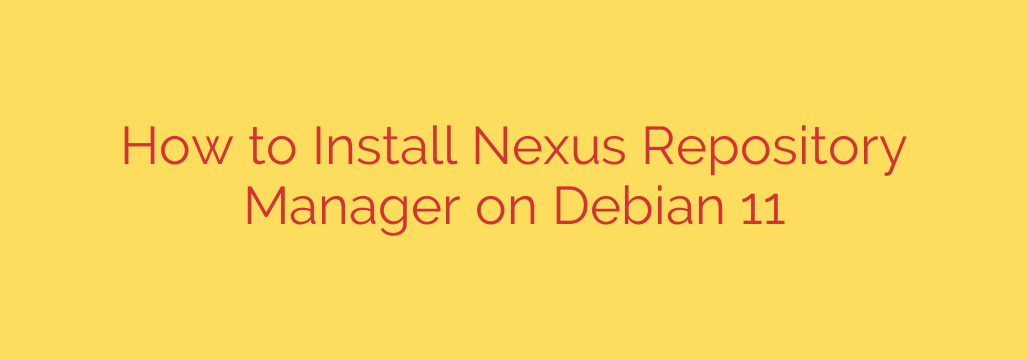
Streamlining Development: A Guide to Installing Nexus Repository Manager on Debian 11
In the world of modern software development, managing artifacts, dependencies, and build outputs efficiently is crucial. This is where a robust repository manager like Nexus by Sonatype comes into play. Nexus serves as a central hub for various package formats, including Maven, npm, Docker, NuGet, and more, helping teams reduce build times, improve security by proxying external repositories, and share internal components seamlessly.
If you’re running Debian 11 (Bullseye) and looking to set up your own Nexus Repository Manager instance, this guide will walk you through the essential steps.
Essential Prerequisites: Java is Key
Before you begin the installation process, there’s one fundamental requirement: Java Development Kit (JDK). Nexus 3 requires a supported version of Java. For Debian 11, installing the OpenJDK 11 or OpenJDK 17 package is typically the way to go. You can usually install it using your system’s package manager:
sudo apt update
sudo apt install openjdk-11-jdk
Or for OpenJDK 17:
sudo apt install openjdk-17-jdk
Verify your Java installation by running java -version and javac -version to ensure it’s correctly set up and that the desired version is the default.
Downloading and Preparing Nexus
The next step is to obtain the Nexus Repository Manager software itself.
Navigate to the official Sonatype website to find the download link for the latest version of Nexus Repository Manager 3 (NXRM 3). Look for the tar.gz archive file.
Use
wgetorcurlon your Debian 11 server to download the archive. For example:wget https://download.sonatype.com/nexus/3/latest-unix.tar.gz -O nexus.tar.gz(Note: Always check the Sonatype website for the actual latest download URL).
Create a dedicated directory where Nexus will reside and extract the archive there. A common location is
/opt/nexus:sudo mkdir /opt/nexus sudo tar -xvzf nexus.tar.gz -C /opt/nexus --strip-components=1This command extracts the contents directly into
/opt/nexus.
Running Nexus Securely: Create a Dedicated User
Running applications like Nexus under the root user is a significant security risk. It’s best practice to create a specific system user for the Nexus service.
Create a new system user (e.g.,
nexus) who will own and run the Nexus process:sudo useradd -r -s /bin/false nexusThe
-rflag creates a system user, and-s /bin/falsegives them no shell access, increasing security.Change the ownership of the Nexus installation directory (
/opt/nexus) and the data directory (which will be created inside/opt/nexus/sonatype-workby default) to thenexususer:sudo chown -R nexus:nexus /opt/nexus
Configuring Nexus for the User
Edit the Nexus startup script to specify the user it should run as.
Edit the
nexus.rcfile located in the/opt/nexus/bindirectory:sudo nano /opt/nexus/bin/nexus.rcUncomment or add the line specifying the user:
run_as_user="nexus"Save and close the file.
Running Nexus as a Systemd Service
For a production environment, you want Nexus to start automatically on boot and be easily managed. Setting it up as a systemd service is the standard approach on modern Debian.
Create a systemd service file for Nexus. This file will define how the service starts and stops.
sudo nano /etc/systemd/system/nexus.servicePaste the following configuration (adjust paths if necessary):
[Unit] Description=Nexus Repository Manager After=network.target [Service] Type=forking LimitNOFILE=65536 ExecStart=/opt/nexus/bin/nexus start ExecStop=/opt/nexus/bin/nexus stop User=nexus Restart=on-fail [Install] WantedBy=multi-user.targetSave and close the file.
LimitNOFILE: Important setting to prevent “Too many open files” errors under load.User: Ensures the service runs as thenexususer.
Reload systemd to recognize the new service file:
sudo systemctl daemon-reloadEnable the Nexus service to start automatically on boot:
sudo systemctl enable nexus.serviceStart the Nexus service:
sudo systemctl start nexus.serviceCheck the service status to ensure it started successfully:
sudo systemctl status nexus.serviceLook for “active (running)”. You can also monitor the Nexus logs for startup progress:
tail -f /opt/nexus/sonatype-work/nexus3/log/nexus.log.
Accessing and Initial Configuration
Nexus typically runs on port 8081 by default.
Open a web browser and navigate to
http://your_server_ip_or_domain:8081.Allow some time for Nexus to fully start up on its first run.
You will be prompted to sign in. The initial administrator username is
admin. To get the temporary password, you need to retrieve it from a file created during the first startup. Look for a file namedadmin.passwordinside the Nexus data directory (e.g.,/opt/nexus/sonatype-work/nexus3/admin.password).sudo cat /opt/nexus/sonatype-work/nexus3/admin.passwordUse the retrieved password to log in. You will then be immediately prompted to change the default administrator password to something secure and set up your initial administrator user details.
Final Considerations
- Firewall: Ensure that port 8081 (or whichever port you configure Nexus to use) is open in your server’s firewall to allow access.
- Memory: Nexus can be memory-intensive. Ensure your server has sufficient RAM (Sonatype provides minimum recommendations). You can configure JVM memory settings in the
vmoptionsfile within the/opt/nexus/bindirectory. - Data Directory: The
/opt/nexus/sonatype-workdirectory contains all your repositories and configuration. Ensure this directory is backed up regularly!
By following these steps, you should have a functional Nexus Repository Manager instance running securely on your Debian 11 server, ready to optimize your development workflows.
Source: https://kifarunix.com/install-nexus-repository-manager-on-debian-11/








