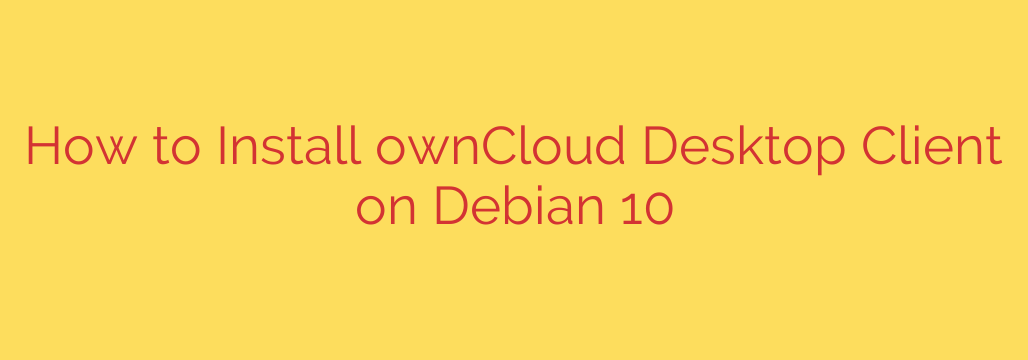
Syncing Files Seamlessly: Installing the ownCloud Desktop Client on Debian 10
Managing files across multiple devices can be a hassle, especially when you need consistent access to the latest versions. While accessing your ownCloud server via a web browser works, a dedicated desktop client offers much greater convenience by automatically synchronizing your files in the background. If you’re running Debian 10 and want to integrate your ownCloud storage directly with your desktop environment, installing the official ownCloud client is the way to go.
This guide will walk you through the process of getting the ownCloud desktop client up and running on your Debian 10 system.
Why Use the ownCloud Desktop Client?
The desktop client brings your ownCloud server’s files directly to your local machine. This means:
- Automatic Synchronization: Any changes you make locally are automatically uploaded to the server, and changes on the server are downloaded to your desktop.
- Offline Access: You can access your synchronized files even without an internet connection.
- Integration: Files appear in your native file explorer, making them easy to open, edit, and save.
- Reduced Browser Reliance: No need to constantly open a web browser to upload or download files.
Prerequisites
Before you begin, ensure you have:
- A running Debian 10 (Buster) system.
- An active internet connection.
- Access to a terminal with
sudoprivileges. - The address and login credentials for your ownCloud server.
Installing the ownCloud Desktop Client
The recommended way to install the ownCloud client on Debian 10 is by using the official ownCloud repositories. This ensures you get the latest stable version and receive future updates easily through your system’s package manager.
Here are the steps:
Add the ownCloud Repository GPG Key:
To ensure the packages you download are authentic and haven’t been tampered with, you need to add the repository’s signing key. Securely add the ownCloud repository’s GPG key to your system’s trusted keys. This is a crucial security step. You’ll typically use a command likewgetorcurlto fetch the key and pipe it tosudo apt-key add -.Add the ownCloud Repository:
Next, you need to tell your system where to find the ownCloud packages. Add the official ownCloud client repository to your sources list. This involves creating or modifying a file in/etc/apt/sources.list.d/that points to the correct repository URL for Debian 10.Update Your Package List:
After adding a new repository, you must refresh your system’s package information. Open your terminal and run the command:
sudo apt update
This command downloads the latest package lists from all configured repositories, including the one you just added.Install the ownCloud Client:
Now that your system knows about the ownCloud packages, you can install the ownCloud desktop client package. Execute the following command in your terminal:
sudo apt install owncloud-client
Your package manager will download and install the client along with any necessary dependencies. Confirm any prompts to proceed with the installation.
Launching and Configuring the Client
Once the installation is complete, you can launch the ownCloud desktop client.
- Find the application: Look for “ownCloud Desktop Client” in your application menu or search bar.
- Connect to your server: Upon first launch, the client will prompt you to enter your ownCloud server address. Provide the URL of your server.
- Authenticate: You will then be asked for your ownCloud username and password to log in.
- Configure Synchronization: Finally, you can select which folders on your server you want to synchronize with your local machine and choose the local directory where the files should be stored.
That’s it! The ownCloud desktop client will now run in the background, keeping your selected files synchronized between your Debian 10 computer and your ownCloud server. Enjoy the convenience of having your cloud files readily available on your desktop.
Source: https://kifarunix.com/install-owncloud-desktop-client-on-debian-10-buster/








