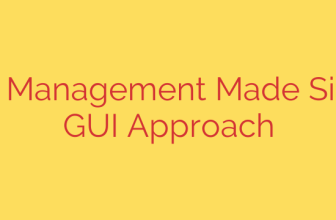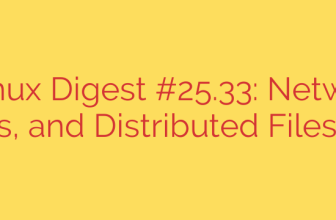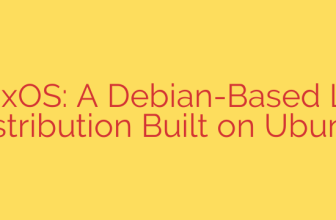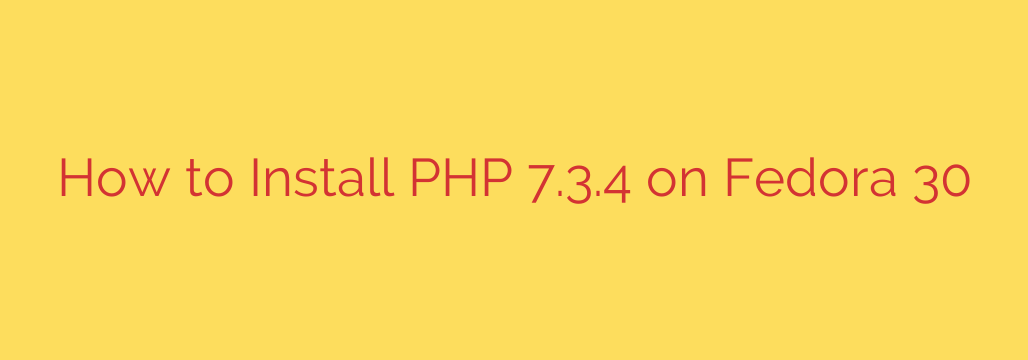
Here is a comprehensive guide on how to successfully install PHP version 7.3.4 on a Fedora 30 system. Following these steps ensures you have this specific version ready for your web development needs.
First, it is always best practice to ensure your system’s package list is up-to-date. Open your terminal and run the system update command:
sudo dnf upgrade –refresh -y
Next, Fedora often uses module streams for different software versions. To get PHP 7.3.4, you will typically need to enable the specific module stream for this version. Fedora 30 might not include PHP 7.3 by default, or might have a different version set as the default stream. A common way to access specific PHP versions like 7.3 on Fedora is by utilizing the Remi’s RPM repository, which provides up-to-date packages.
Install the repository configuration for Remi, which depends on the EPEL repository. If you don’t have EPEL installed, you might need to add that first:
sudo dnf install https://dl.fedoraproject.org/pub/epel/epel-release-latest-30.noarch.rpm -y (For Fedora 30)
sudo dnf install https://rpms.remirepo.net/fedora/remi-release-30.rpm -y
With Remi’s repository configured, you can now list available PHP module streams and enable the one for PHP 7.3.
sudo dnf module list php
Look for the stream related to remi-7.3. Once identified, enable it using the following command:
sudo dnf module enable php:remi-7.3 -y
Now that the correct module stream is enabled, you can install PHP 7.3 itself along with essential extensions. The basic package is php, and you’ll likely want php-cli for command-line usage and php-fpm if you are using a web server like Nginx or Apache’s FPM handler. You’ll also need extensions for database support (like php-mysqlnd for MySQL/MariaDB), JSON handling (php-json), GD for image manipulation (php-gd), etc. Install the core and common extensions like this:
sudo dnf install php php-cli php-fpm php-mysqlnd php-json php-gd php-xml php-mbstring -y
You can add more extensions to the list based on your specific application requirements. Use dnf search php- to find available extensions.
After installation, if you are using php-fpm, you need to start and enable the service so it runs automatically on boot:
sudo systemctl start php-fpm
sudo systemctl enable php-fpm
Finally, verify the installation by checking the installed PHP version from the command line:
php -v
This command should output information indicating that PHP 7.3.4 is installed on your system. Your Fedora 30 system now has PHP 7.3.4 ready for use. Remember to configure your web server (Apache or Nginx) to properly hand off PHP requests to php-fpm if you are setting up a web environment.
Source: https://kifarunix.com/install-php-7-3-4-on-fedora-30/