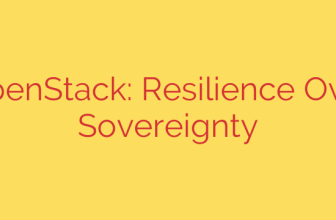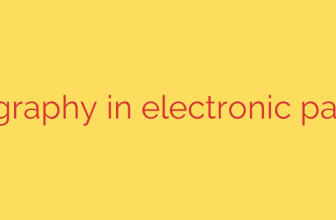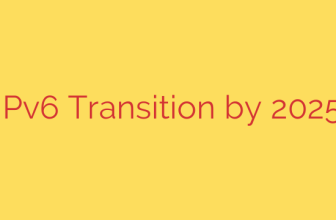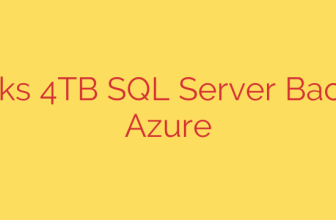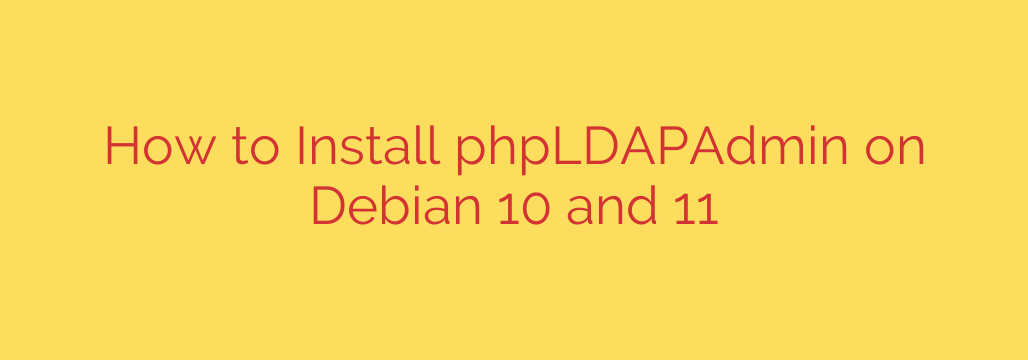
Installing phpLDAPAdmin on Debian 10 or 11 provides a powerful web interface for managing your LDAP directory server. The process involves preparing your system, installing the necessary components, configuring the application, and finally making it accessible via a web browser.
Begin by ensuring your Debian system is up to date. Open a terminal and run the commands sudo apt update followed by sudo apt upgrade -y to fetch the latest package information and apply any pending updates.
Next, you need to install the essential software. phpLDAPAdmin requires a web server like Apache and PHP with specific modules enabled. Execute sudo apt install apache2 php libapache2-mod-php php-ldap php-json php-mbstring php-gd php-xml -y. This command installs Apache, the PHP interpreter, and the critical LDAP extension for PHP, along with other useful modules.
With the prerequisites in place, install phpLDAPAdmin itself by running sudo apt install phpldapadmin -y. This command downloads and installs the phpLDAPAdmin package from the Debian repositories.
Configuration is a key step. The primary configuration file is typically located at /etc/phpldapadmin/config.php. You will likely need to edit this file to define your LDAP server’s address, port, base DN, and potentially adjust login methods or security settings. Use a text editor like nano or vim to make these changes: sudo nano /etc/phpldapadmin/config.php. Locate the relevant sections to specify your LDAP server details accurately.
After configuring phpLDAPAdmin, you need to ensure your web server is set up to serve it. Debian packages often include an Apache configuration file for phpLDAPAdmin, commonly found in /etc/apache2/conf-available/. Enable this configuration using the command sudo a2enconf phpldapadmin.conf. This creates a symbolic link to the configuration in the conf-enabled directory.
For the changes to take effect, you must restart the Apache web server. Use the command sudo systemctl restart apache2.
Finally, you can access the phpLDAPAdmin interface through your web browser. Open your browser and navigate to http://your_server_ip_or_domain/phpldapadmin. Replace your_server_ip_or_domain with the actual IP address or domain name of your Debian server. You should be presented with the phpLDAPAdmin login page, ready to manage your LDAP directory. Ensure firewalls are configured to allow traffic to port 80 (or 443 if using HTTPS). Careful attention to configuration and permissions is vital for a successful and secure installation.
Source: https://kifarunix.com/install-phpldapadmin-on-debian-10-debian-11/