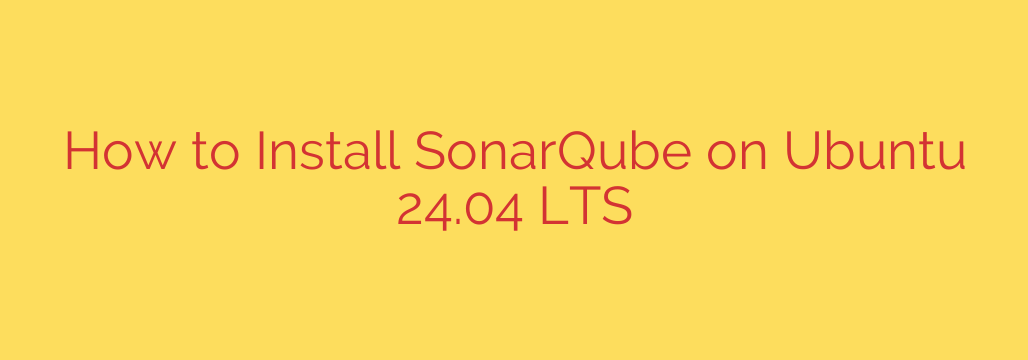
Setting up SonarQube on Ubuntu 24.04 LTS provides a robust platform for continuous code quality inspection. This installation process involves several key steps to ensure the system is configured correctly and runs efficiently.
First, you must satisfy the prerequisites. A suitable Java Runtime Environment (JRE) or Development Kit (JDK) is essential, typically OpenJDK in a supported version range. SonarQube requires a dedicated database to store analysis results. While other options exist, PostgreSQL is highly recommended and commonly used due to its performance and reliability. You’ll need to install the database server and create a specific user and database solely for SonarQube. Ensure this database user has the necessary privileges to manage tables within the dedicated database.
Next, download the SonarQube distribution files. Once downloaded, extract the archive to a suitable directory, such as /opt/sonarqube. For security and best practices, it’s crucial to run SonarQube under a dedicated non-root system user. Create a new user (e.g., sonarqube) and assign ownership of the installation directory to this user.
The core configuration involves editing the sonar.properties file located in the conf directory of your SonarQube installation. This is where you define the connection details for your PostgreSQL database, including the database URL, username, and password. You may also need to adjust system-level settings, such as increasing file descriptor limits and virtual memory map counts, to prevent potential issues under load.
To manage the SonarQube process effectively, creating a Systemd service is highly recommended. This allows you to easily start, stop, restart, and enable SonarQube to launch automatically on system boot. Create a service file detailing the user to run as, the working directory, and the command to execute the SonarQube start script.
After setting up the Systemd service and reloading the systemd daemon, you can start the SonarQube service. Allow a few moments for it to initialize. You can then access the SonarQube web interface through your web browser, typically at http://your_server_ip:9000. The initial login credentials are often admin/admin, which you should change immediately after your first successful login for security reasons. This completes the basic installation and configuration, providing you with a functional SonarQube instance ready to analyze your projects.
Source: https://www.fosstechnix.com/install-sonarqube-on-ubuntu-24-04-lts/








