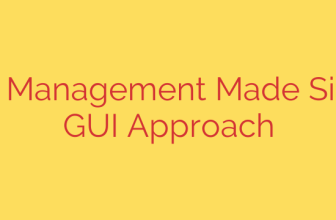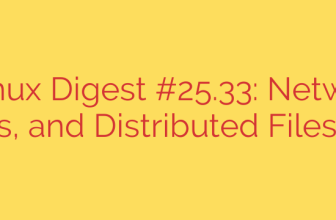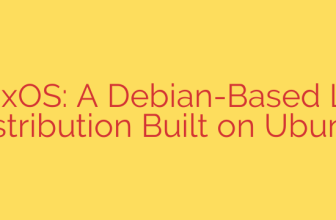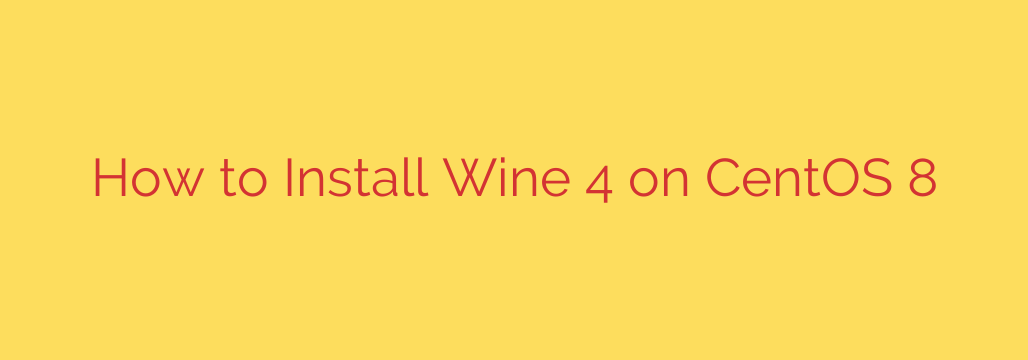
Running Windows applications on a Linux system like CentOS 8 might seem impossible, but tools exist to bridge this gap. One of the most popular and effective solutions is Wine. This compatibility layer allows users to execute Windows programs directly on their Linux desktop without the need for a virtual machine or dual boot setup. Installing and configuring Wine involves a few key steps to ensure everything works smoothly.
First, it’s crucial to prepare the system by enabling the necessary repositories. The Extra Packages for Enterprise Linux (EPEL) repository is often required for dependencies that Wine relies upon. You can enable it using your distribution’s package manager, typically dnf. On CentOS 8, the command is usually straightforward:
sudo dnf install epel-release
After enabling EPEL, the official Wine repository needs to be added to your system’s list of sources. This repository provides the specific Wine packages. Adding it usually involves downloading a release package or manually creating a repository file. A common method is to download and install a release package provided by the Wine project.
Once the repository is added, it’s good practice to update your system’s package index to recognize the new software available:
sudo dnf update
Now, you can proceed with the installation of Wine itself. There might be different Wine packages available, such as a base wine package, or a more comprehensive wine-full package that includes common components. The command to install the package is:
sudo dnf install wine
Or, if a specific version like Wine 4 is targeted and available in the repository:
sudo dnf install wine-4.0.x # Replace 4.0.x with the exact version
The package manager will download Wine and all its required dependencies, including wine-mono and wine-gecko, which are necessary for many applications.
After the installation completes, you should configure Wine. The first time you run a Windows application or execute the winecfg command, Wine will perform an initial setup. This involves creating the default Wine prefix directory (usually ~/.wine) and installing necessary components like wine-mono and wine-gecko if they weren’t installed as dependencies or need updating. You might be prompted to download and install these during the initial configuration.
To configure settings like Windows version simulation or drive mappings, run:
winecfg
A graphical window will appear allowing you to adjust various Wine settings.
Finally, to run a Windows executable file, navigate to its location in the terminal and use the wine command followed by the program’s filename:
wine /path/to/your/program.exe
The program should then launch within the Wine compatibility layer on your CentOS 8 desktop. This process enables you to leverage a wide range of Windows software directly within your Linux environment.
Source: https://kifarunix.com/install-wine-4-on-centos-8/