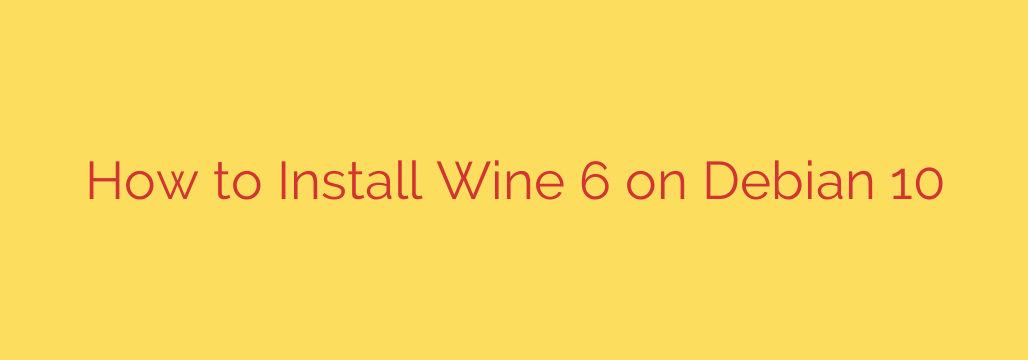
Looking to run Windows applications on your Debian 10 system? Wine is the compatibility layer that makes this possible. This guide walks you through the steps to install Wine 6 on Debian 10 (Buster) directly from the official WineHQ repository, ensuring you get the latest stable version and updates.
Installing Wine from the official source is the recommended method as it provides the most recent stable releases and better compatibility.
Prerequisites
Before you begin, make sure you have root or sudo privileges on your Debian 10 machine.
Step 1: Enable 32-bit Architecture
Most Windows applications are still 32-bit. To ensure compatibility, you need to enable the i386 architecture on your 64-bit Debian system:
sudo dpkg --add-architecture i386
Step 2: Download and Add the WineHQ GPG Key
Next, you need to download and add the GPG key for the WineHQ repository. This key is used to verify the authenticity of the packages you will download.
wget -O /etc/apt/trusted.gpg.d/winehq.key https://dl.winehq.org/wine-builds/winehq.pub
Step 3: Add the WineHQ Repository
Now, add the appropriate WineHQ repository to your system’s software sources list. For Debian 10 Buster, the command is:
echo "deb https://dl.winehq.org/wine-builds/debian/ buster main" | sudo tee /etc/apt/sources.list.d/winehq.list
Step 4: Update Package Lists
After adding the new repository, you must update your package lists so your system knows about the available packages from WineHQ:
sudo apt update
Step 5: Install Wine 6
With the repository added and updated, you can now install Wine 6 stable. It’s recommended to install the package with recommended dependencies:
sudo apt install --install-recommends winehq-stable
This command will download and install Wine 6 and its necessary dependencies.
Step 6: Verify the Installation
To confirm that Wine has been installed successfully, check the installed version:
wine --version
You should see output indicating the Wine 6 version that was installed.
Initial Wine Configuration
The first time you run the wine command (or a Windows application using Wine), it will perform an initial setup, creating a default Wine prefix (~/.wine) and prompting you to install additional components like Mono and Gecko, which are often required for Windows applications. Follow the prompts to complete this setup.
You can also run the Wine configuration tool directly using:
winecfg
This tool allows you to configure various settings for Wine.
You have successfully installed Wine 6 on your Debian 10 system. You are now ready to start installing and running your favorite Windows applications on Linux!
Source: https://kifarunix.com/install-wine-6-on-debian/








