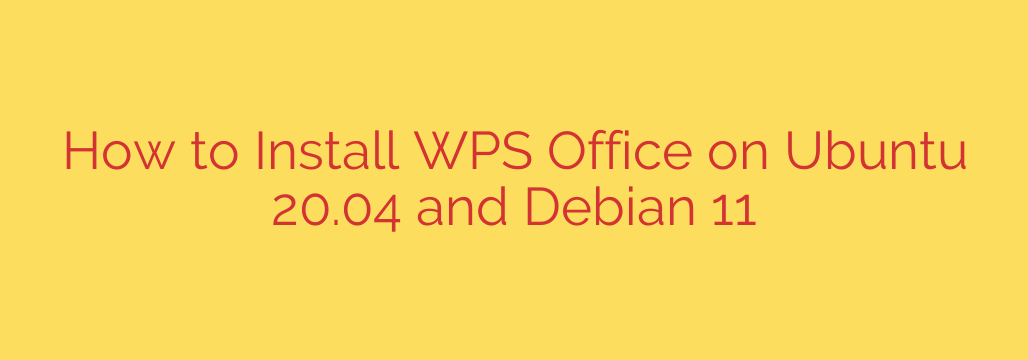
How to Install WPS Office on Ubuntu and Debian: A Step-by-Step Guide
For Linux users seeking a powerful, free, and feature-rich office suite, WPS Office stands out as a leading alternative to Microsoft Office. With its familiar user interface and excellent compatibility with .docx, .xlsx, and .pptx file formats, it provides a seamless experience for creating documents, spreadsheets, and presentations.
This guide will walk you through the simple process of installing WPS Office on Ubuntu 20.04, Debian 11, and other similar Debian-based distributions.
Why Choose WPS Office for Linux?
Before we dive into the installation, let’s briefly cover what makes WPS Office a compelling choice:
- High Compatibility: It offers one of the best compatibility layers for Microsoft Office documents, ensuring your formatting remains intact when sharing files with others.
- Familiar Interface: If you are migrating from Windows, the user interface will feel incredibly intuitive, reducing the learning curve.
- Lightweight Performance: Compared to other full-featured office suites, WPS is known for being relatively light on system resources, making it a great option for older hardware.
- All-in-One Solution: It includes Writer, Spreadsheets, and Presentation—everything you need for typical office and academic tasks.
Step 1: Download the Official WPS Office Package
The first and most important step is to obtain the correct installation file. For security and stability, always download software from the official source.
- Navigate to the official WPS Office for Linux download page.
- The website will typically auto-detect your system. Look for the Debian/Ubuntu version, which will be a file ending in
.deb. - Click the download button to save the
.debpackage to your computer, usually in yourDownloadsfolder.
Step 2: Install WPS Office via the Command Line (Recommended)
Using the command line is the most efficient and reliable method, as it automatically handles any required dependencies.
First, open your terminal by pressing Ctrl + Alt + T or searching for “Terminal” in your applications menu.
Next, it’s good practice to update your system’s package list before installing new software. Run the following command:
sudo apt update
Now, navigate to the directory where you saved the installer. If it’s in your Downloads folder, use this command:
cd ~/Downloads
Finally, use the apt package manager to install the downloaded file. This command will install WPS Office and pull in any necessary dependencies automatically. Replace wps-office-version.deb with the actual filename you downloaded.
sudo apt install ./wps-office-version.deb
The ./ before the filename is crucial—it tells the command to look for the file in the current directory. The installation process will begin, and once it’s complete, WPS Office will be installed on your system.
Step 3: Resolving Common Font Issues
One common issue after installing WPS Office on a fresh Linux system is missing Microsoft TrueType fonts, which can cause documents to display incorrectly. WPS Office relies on fonts like Times New Roman, Arial, and Courier New.
Fortunately, these are easy to install. Run the following command in your terminal to install the ttf-mscorefonts-installer package:
sudo apt install ttf-mscorefonts-installer
During this installation, you will be prompted to accept the End-User License Agreement (EULA) for the fonts. Use the Tab key to navigate to the “Ok” button and press Enter to accept the terms and complete the installation.
Once the fonts are installed, restart any open WPS Office applications for the changes to take effect.
Launching WPS Office
After a successful installation, you can find the WPS Office applications—Writer, Spreadsheets, and Presentation—in your system’s main application menu. Simply search for “WPS” or the individual application names to launch them.
You can now enjoy a full-featured, highly compatible office suite on your Ubuntu or Debian system, ready to handle all your document creation and editing needs.
Source: https://kifarunix.com/install-wps-office-on-ubuntu-20-04-debian-11/








