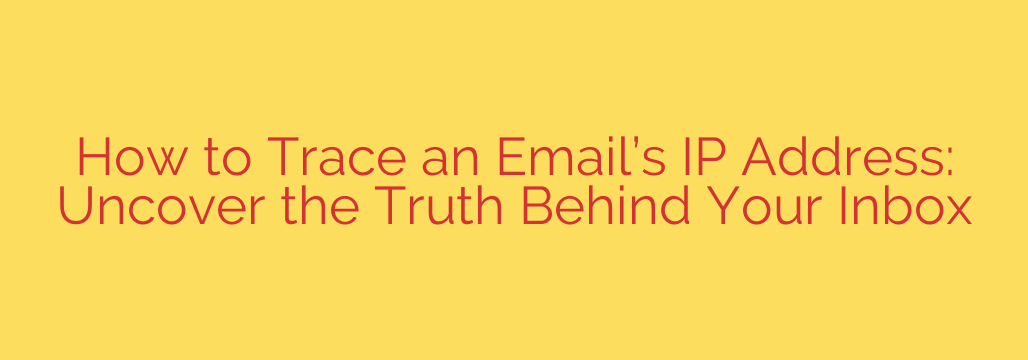
Have you ever received an email and wondered where it came from? While directly tracking the sender’s exact physical location is often difficult due to privacy measures and technology, you can frequently uncover the IP address of the mail server that initially sent the message. This information is hidden within the email header, a technical record of the email’s journey. Understanding how to access and interpret this header is key.
Every email you receive carries a detailed history of its path from the sender to your inbox within its header. This isn’t the visible “From,” “To,” or “Subject” lines, but rather a block of technical data. Among other details, the header includes a series of “Received” lines, showing each server the email passed through. The crucial IP address we’re looking for is typically associated with the first “Received” line at the bottom of the header, as headers are read from bottom to top (showing the oldest server first).
Here’s how you can typically find the email header in popular email clients:
In Gmail:
- Open the email you want to investigate.
- Click the three vertical dots next to the Reply button in the top right corner of the email pane.
- Select “Show original” from the dropdown menu.
A new tab will open displaying the full technical header and body of the email.
In Microsoft Outlook (Desktop Application):
- Double-click to open the email in its own window.
- Go to the “File” tab.
- Click “Properties.”
- The header information is shown in the “Internet headers” box at the bottom of the Properties window.
In Outlook.com (Web Version):
- Open the email.
- Click the three horizontal dots (More actions) at the top right of the email preview.
- Select “View” then “View source.”
A new tab will open showing the complete email source, including headers.
In Apple Mail (macOS):
- Open the email.
- Go to the “View” menu in the top bar.
- Select “Message” then “Raw Source” or “All Headers.”
A new window or pane will appear showing the header information.
Once you have the full header, look for the lines starting with “Received:“. Scan down from the top of the header until you find the last “Received:” line (which is actually the first server the email hit after leaving the sender). Look for an IP address within parentheses () in that line. It will look like a series of numbers separated by dots (e.g., 203.0.113.45). This is usually the IP address of the sender’s server. Copy this IP address.
Now that you have the IP address, you can use a publicly available IP lookup tool website. Paste the copied IP address into the tool and perform the lookup. The tool will provide geographical information associated with that IP address, such as the city, region, and country where the sender’s server is located and the Internet Service Provider (ISP).
It’s important to understand the limitations. The IP address found is usually that of the mail server or network gateway, not the sender’s specific computer or precise location, especially if they are using a webmail service like Gmail or Outlook.com, or if they are using a VPN. Nevertheless, it can provide valuable clues about the origin of the email.
Source: https://cyberpanel.net/blog/how-to-track-ip-address-from-email








