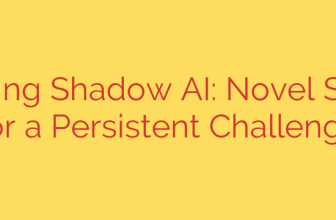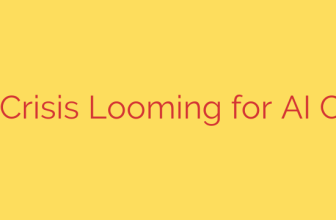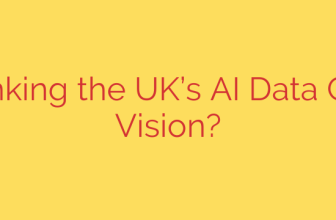Mastering your editing environment often involves tailoring tools to your preferences. While Vim is renowned for its keyboard-centric efficiency, sometimes integrating mouse functionality can enhance usability, especially for those transitioning from other editors or performing specific tasks like selection or scrolling. Enabling mouse support allows for a more intuitive interaction with text and windows within Vim.
To enable mouse mode comprehensively in Vim, you typically use a simple command within Vim’s command-line interface. The most common setting is to enable the mouse for all modes (normal, visual, insert, etc.). You achieve this by typing:
:set mouse=a
Press Enter after typing this command. The mouse=a option tells Vim to activate mouse support across all its operational modes. Once enabled, you can perform several actions using your mouse.
With the mouse active, you can move the cursor directly by clicking on the desired location in the text buffer. Clicking and dragging will select text, automatically entering visual mode for seamless block selection. This can be particularly convenient for quickly highlighting large sections of code or configuration files.
Another useful function is scrolling. If your terminal emulator or GVim (the graphical version of Vim) supports it, you can use your mouse’s scroll wheel to navigate vertically through the file content without needing keyboard commands. This provides a familiar scrolling experience similar to other applications.
Mouse support also extends to window management in Vim’s split-window layouts. You can often resize windows by clicking and dragging the separator lines between splits. Clicking on a window’s status line can also provide a quick way to switch focus to that window.
While beneficial for these actions, some users prefer to keep the mouse disabled to maintain a pure keyboard workflow or to avoid conflicts with terminal functions like copy-pasting from the terminal’s scrollback buffer. To disable mouse mode, you can use the command:
:set mouse=
Or specifically for all modes:
:set mouse-=a
To make your mouse preference persistent so you don’t have to type the command every time you start Vim, you should add the desired :set mouse command to your Vim configuration file, typically located at ~/.vimrc on Unix-like systems or _vimrc on Windows. For example, add the line set mouse=a to your .vimrc file to always start Vim with mouse support enabled for all modes.
Ultimately, whether you use mouse mode in Vim depends on your workflow and preferences. Enabling it provides convenient ways to select text, scroll through files, and manage windows with familiar mouse actions, offering a different avenue for interaction within the powerful Vim editor. Experimenting with the :set mouse options allows you to find the configuration that best enhances your editing experience.
Source: https://linuxhandbook.com/vim-mouse-mode/