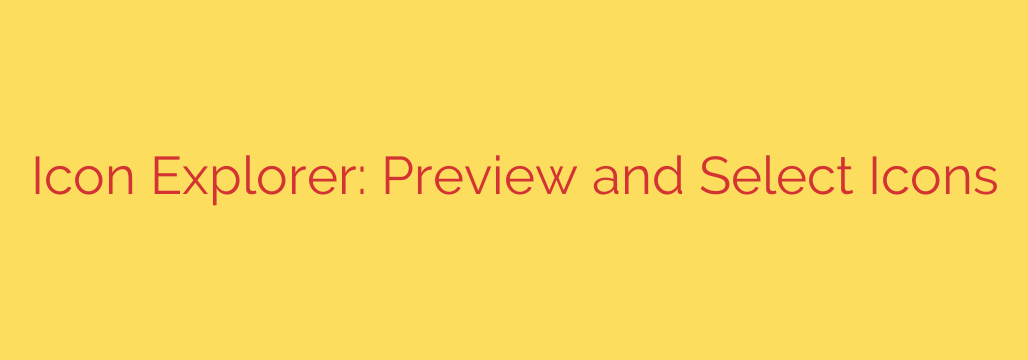
Streamline Your Workflow: How to Effortlessly Find and Manage Icons
Icons are the visual workhorses of modern digital interfaces. From applications and websites to presentations, the right icon communicates ideas instantly and enhances user experience. However, managing a growing collection of icons can quickly become a disorganized and time-consuming task. Sifting through countless folders, struggling to preview different sizes, and finding the exact icon you need can bring any project to a halt.
This is where a dedicated Icon Explorer becomes an indispensable tool for designers, developers, and power users alike. It transforms the way you interact with your visual assets, turning a chaotic process into a streamlined and efficient workflow.
What is an Icon Explorer?
Think of an Icon Explorer as a specialized browser built specifically for your icon library. Unlike a standard file manager that offers generic previews, an Icon Explorer provides a rich, detailed environment for viewing, searching, and selecting icons from various sources, including files like ICO, CUR, ANI, EXE, DLL, and more. It allows you to peer inside files to see all the available icons they contain, something a normal operating system cannot do easily.
By centralizing your icon management, you gain immediate control over your entire collection, saving valuable time and reducing frustration.
Key Features That Boost Productivity
A powerful Icon Explorer is defined by features that directly address the challenges of icon management. Here are the core benefits you can expect:
A Centralized and Comprehensive View: Instead of opening files one by one, an Icon Explorer displays the contents of entire folders in a single, easy-to-navigate interface. It scans files and extracts all available icons, presenting them in a clean, visual grid. This gives you a complete overview of your library at a glance.
Powerful Search and Filtering: The most significant time-saver is the ability to find what you need instantly. A robust explorer allows you to filter your collection by specific criteria, such as icon size, color depth, or image dimensions. This means you can quickly isolate 32×32 pixel icons with a 24-bit color depth without manually inspecting each one.
High-Fidelity Previews: Guesswork is eliminated. An Icon Explorer provides crystal-clear previews of every icon, showing exactly how it will look before you commit to using it. You can see all image formats contained within a single icon file, ensuring you select the right version for your needs and avoid issues with pixelation or improper scaling.
Seamless Selection and Exporting: Once you’ve found the perfect icon, the tool makes it simple to use it. You can easily copy the icon image to your clipboard or save it as a separate file (e.g., as an ICO, BMP, or GIF). This streamlined process integrates smoothly into any design or development workflow.
Actionable Tips for Better Icon Management
To get the most out of your icon library, follow these best practices:
Organize Your Source Files Logically: Before even using an explorer tool, group your icon files into descriptive folders. For example, create directories like “Project-X-UI-Icons,” “System-Default-Icons,” or “Web-Social-Media-Icons.” This structure makes browsing and indexing significantly faster.
Prioritize Reputable Sources: When adding to your icon collection, always download assets from trusted designers and marketplaces. This not only ensures high-quality visuals but also protects you from potential security risks, as malicious code can sometimes be hidden within executable files that contain icons.
Maintain Visual Consistency: Use the Icon Explorer to compare icons side-by-side. This helps ensure that the icons you choose for a project share a consistent style, color palette, and line weight. A visually cohesive set of icons strengthens brand identity and improves usability.
By integrating an Icon Explorer into your toolkit, you move beyond simple file browsing and embrace a smarter, more efficient system for managing your visual assets. It’s a simple change that delivers significant gains in productivity and elevates the quality of your final product.
Source: https://www.linuxlinks.com/icon-explorer-preview-pick-icons/








