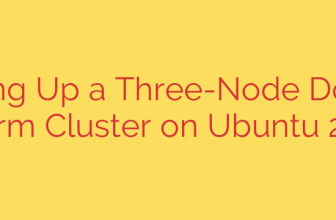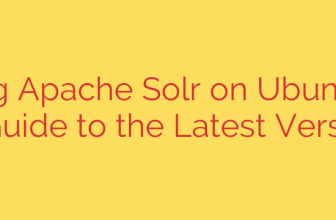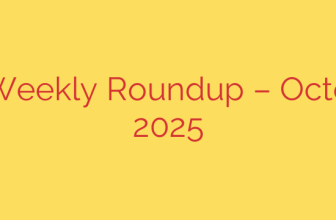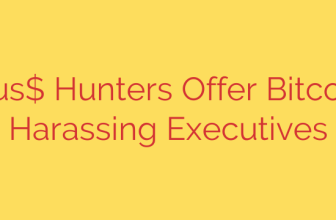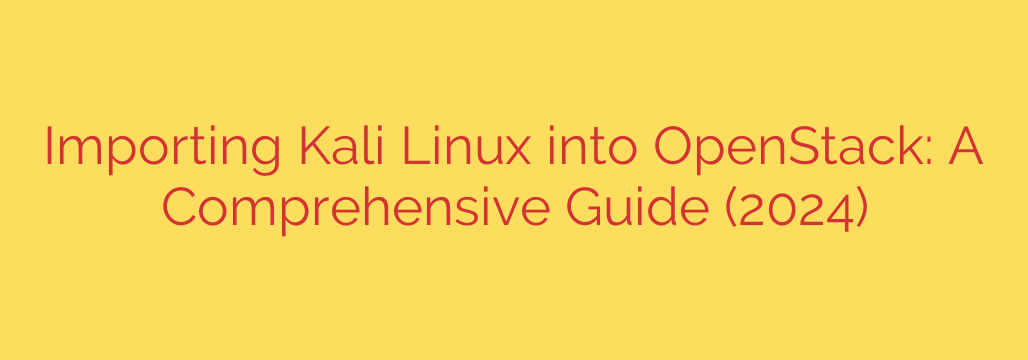
Deploy Kali Linux on OpenStack: A Practical Guide for Security Professionals
Integrating powerful security tools into a flexible cloud infrastructure can dramatically enhance your organization’s testing and assessment capabilities. OpenStack, a leading open-source cloud computing platform, provides the perfect environment for deploying Kali Linux, the industry-standard distribution for penetration testing and digital forensics.
By running Kali Linux as a virtual machine within your OpenStack cloud, you gain the ability to create scalable, isolated, and on-demand security testing labs. This guide provides a clear, step-by-step process for importing a Kali Linux image into OpenStack and launching your first security-focused instance.
Prerequisites: Setting the Stage for Success
Before you begin, ensure you have the following components ready. Proper preparation is key to a smooth and successful deployment.
- Access to an OpenStack Environment: You must have valid user credentials (username, password, project ID) for your OpenStack cloud.
- OpenStack Command-Line Client (CLI): The OpenStack client tools should be installed and configured on your local machine. This is the most efficient way to manage cloud resources.
- A Kali Linux Cloud Image: It is crucial to use an image specifically designed for cloud environments. These images are optimized for virtualization and often include necessary cloud-init scripts.
Security Tip: Always download the official Kali Linux cloud image directly from the Kali website. Using unofficial or third-party images can expose your environment to significant security risks. The recommended format for OpenStack is QCOW2.
Step 1: Uploading the Kali Linux Image to OpenStack Glance
The core of the import process involves uploading the Kali image to Glance, OpenStack’s image service. Glance acts as a central repository for all virtual machine templates.
First, you need to authenticate your CLI session. This is typically done by sourcing your project’s OpenStack RC file.
source your-project-openrc.sh
Once your session is authenticated, you can upload the image. Use the openstack image create command to add the Kali Linux QCOW2 file to Glance. This command tells OpenStack about the image’s format and gives it a recognizable name.
Here is a sample command:
openstack image create \
--container-format bare \
--disk-format qcow2 \
--file kali-linux-2024.1-openstack-amd64.qcow2 \
"Kali Linux 2024.1"
Let’s break down the key parameters:
--container-format bare: This specifies that the image does not have a container format and is just a raw virtual machine image.--disk-format qcow2: This informs Glance that the disk image is in the QCOW2 format, which is standard for KVM-based clouds like OpenStack.--file: This points to the path of the downloaded Kali Linux image file on your local machine."Kali Linux 2024.1": This is the descriptive, human-readable name you will use to identify the image within OpenStack.
After running the command, the upload process will begin. The time it takes will depend on the image size and your network connection speed.
Step 2: Verifying the Image Upload
Once the upload is complete, it’s essential to verify that the image is available and ready for use. You can list all available images in your project with a simple command.
openstack image list
Look for the name you provided (“Kali Linux 2024.1” in our example) in the output. Confirm the image is listed and its status is ‘active’. An active status indicates that the image has been successfully processed by Glance and is ready to be used for launching new instances.
Step 3: Launching Your Kali Linux Instance
With your Kali Linux image successfully imported, you can now launch a virtual machine from it. This is done using the openstack server create command.
You will need to specify several key details for your new instance, including its size (flavor), network, and SSH key for access.
openstack server create \
--flavor m1.medium \
--image "Kali Linux 2024.1" \
--key-name my-ssh-key \
--network private-net \
my-kali-vm
Key parameters for launching an instance:
--flavor: Defines the virtual hardware resources (vCPUs, RAM, disk space) for the instance. Choose a flavor appropriate for your testing needs.--image: The name of the Glance image you just uploaded.--key-name: The name of the SSH key pair you’ve already uploaded to OpenStack. This is critical for securely accessing your instance.--network: The virtual network your instance will be connected to.my-kali-vm: The name you are giving your new virtual machine.
After executing the command, OpenStack will begin provisioning the server. You can check its status with openstack server list. Once the status is ACTIVE, your Kali Linux instance is running and ready for access.
Post-Deployment Security Best Practices
Deploying the instance is just the beginning. To maintain a secure and effective testing environment, follow these essential post-deployment steps:
Apply Strict Network Security: Immediately configure OpenStack Security Groups to restrict network access to your Kali instance. By default, you should only allow inbound SSH (port 22) traffic from trusted IP addresses. Open other ports only when a specific tool or test requires it.
Update Your System Immediately: Cloud images can become outdated. As soon as you log in for the first time, run a full system update and upgrade to ensure you have the latest security patches and tool versions.
sudo apt update && sudo apt upgrade -yChange Default Credentials: The default username for the Kali cloud image is typically
kali. Change the password for this user immediately upon first login to secure the account. For enhanced security, consider creating a new user with sudo privileges and disabling the defaultkaliuser.
By integrating Kali Linux into your OpenStack cloud, you unlock a new level of agility and power for your security operations. You can now rapidly deploy, configure, and tear down sophisticated penetration testing environments, all within the controlled and scalable framework of your private cloud.
Source: https://kifarunix.com/how-to-import-kali-linux-image-into-openstack/