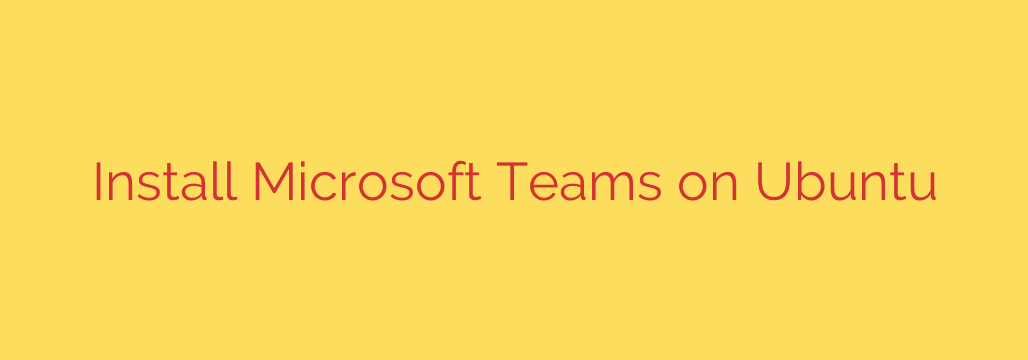
Your Ultimate Guide to Installing Microsoft Teams on Ubuntu
In today’s collaborative work environment, Microsoft Teams has become an essential tool for communication, file sharing, and video conferencing. While often associated with Windows and macOS, Microsoft provides excellent native support for Linux, allowing Ubuntu users to integrate seamlessly with their teams.
This guide provides a comprehensive, step-by-step walkthrough of the best methods for installing Microsoft Teams on your Ubuntu system. Whether you prefer a graphical interface or the command line, we have you covered.
Prerequisites
Before you begin, ensure you have:
- A system running a supported version of Ubuntu (e.g., 20.04, 22.04, or newer).
- Sudo or root privileges to install software packages.
- A stable internet connection.
Method 1: Install Teams Using the Official DEB Package (GUI)
This is the most straightforward method for users who prefer a graphical interface. It involves downloading the official package from Microsoft and installing it through Ubuntu’s Software Center.
Download the DEB Package: Open your web browser and navigate to the official Microsoft Teams download page. Find the download link for Linux DEB (64-bit). Your browser will download a file named something like
teams_..._amd64.deb.Locate the File: Once the download is complete, open your file manager and navigate to the
Downloadsfolder.Install the Package: Right-click on the downloaded
.debfile and select “Open With Other Application.” From the list, choose “Software Install.”Authorize the Installation: The Ubuntu Software Center will open. Click the “Install” button. You will be prompted to enter your password to authorize the installation.
Once the process is finished, Microsoft Teams will be installed and ready to launch from your applications menu. A key benefit of this method is that it automatically adds the official Microsoft repository to your system, which means Teams will be updated automatically whenever you run a standard system update.
Method 2: Install Teams Using the Command Line
For those who are more comfortable working in the terminal, installing Microsoft Teams can be accomplished with just a few commands. This method is fast, efficient, and provides clear feedback on the installation process.
Download the DEB Package: First, open your terminal (Ctrl+Alt+T). Use the
wgetcommand to download the latest version of the Teams package directly from Microsoft’s servers.wget -O teams.deb "https://go.microsoft.com/fwlink/p/?LinkID=2112886"Install the Package: Once the download is complete, use the
aptcommand to install the local DEB file. Usingaptis recommended overdpkgbecause it will automatically handle and install any required dependencies.sudo apt install ./teams.debConfirm and Authenticate: The terminal will show you the packages that will be installed. Type
Yand press Enter to continue. You will then be prompted to enter your password to grant administrative privileges.
After the installation is complete, you can find Microsoft Teams in your application launcher. Like the GUI method, this process also adds the Microsoft repository to ensure you receive future updates automatically.
Method 3: Install Teams Using Snap
Snap is a universal package management system developed by Canonical, the company behind Ubuntu. It provides a simple, one-command way to install software in a sandboxed environment, which enhances security and ensures the application has all its dependencies bundled with it.
Open Your Terminal: Launch the terminal using the shortcut Ctrl+Alt+T.
Run the Snap Install Command: Execute the following command to install Microsoft Teams from the Snap Store. The
--classicflag is required for Teams to have the necessary system permissions to function correctly.sudo snap install teams --classicWait for Installation: Snap will now download and configure Microsoft Teams. This may take a few moments. Once completed, you will see a confirmation message.
One of the main advantages of using Snap is that updates are handled automatically in the background, so you will always be running the latest and most secure version of the application without manual intervention.
How to Launch and Update Microsoft Teams
- Launching Teams: Regardless of the installation method you chose, you can start the application by clicking the “Show Applications” icon in the bottom-left corner of your screen and searching for “Microsoft Teams.”
- Updating Teams:
- If you used the DEB package or command line method, Teams will be updated along with your other system software. Simply run
sudo apt update && sudo apt upgradein the terminal. - If you used the Snap method, updates are automatically downloaded and applied in the background. No action is required from you.
- If you used the DEB package or command line method, Teams will be updated along with your other system software. Simply run
By following these steps, you can quickly and easily get Microsoft Teams running on your Ubuntu desktop, ensuring you stay connected and productive.
Source: https://kifarunix.com/install-microsoft-teams-client-on-ubuntu-20-04-18-04/








