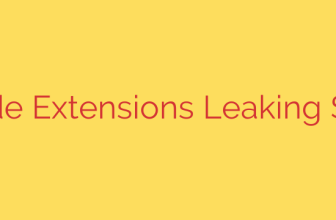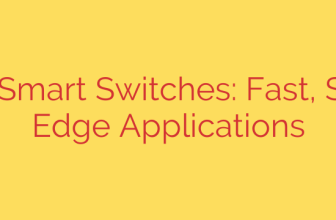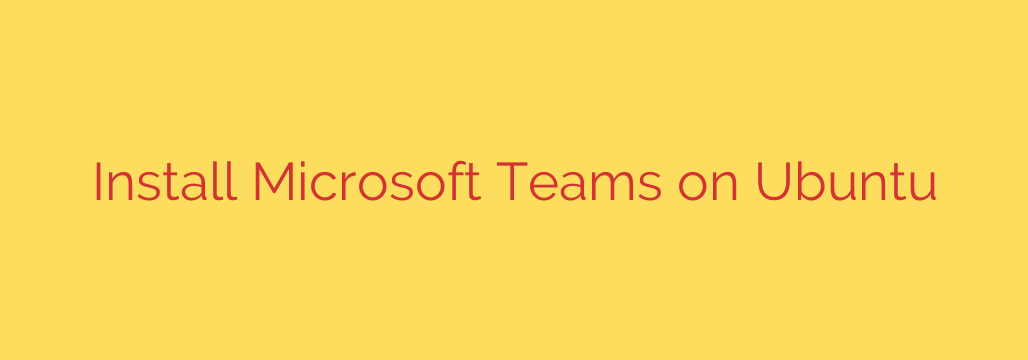
Install Microsoft Teams on Ubuntu: Your Step-by-Step Guide
In today’s collaborative work environment, Microsoft Teams has become an essential tool for communication, file sharing, and video conferencing. While often associated with Windows, Microsoft provides excellent support for Linux users. If you’re running Ubuntu, you can get the full-featured Teams client up and running in just a few minutes.
This guide will walk you through two reliable methods for installing Microsoft Teams on your Ubuntu system. Whether you prefer a graphical interface or the efficiency of the command line, we have you covered.
Method 1: Installing with the .deb Package (The Easy Way)
This is the most straightforward method and is perfect for users who prefer a graphical approach. It involves downloading the official installer package and letting Ubuntu’s Software Center handle the rest.
- Download the Official Package: Navigate to the official Microsoft Teams download page. The website will automatically detect your operating system, but make sure you select the correct package.
- Select the Linux DEB file: Click on the download button for the Linux DEB (64-bit) package. Save the file to your Downloads folder or another location you can easily access.
- Open and Install the File: Once the download is complete, navigate to the folder containing the
.debfile. Right-click on the file and choose “Open With Software Install” or a similar option. - Confirm the Installation: The Ubuntu Software application will open, displaying information about the Teams package. Simply click the Install button. You will be prompted to enter your administrator password to authorize the installation.
Once the process is complete, you can find Microsoft Teams in your application menu and launch it.
Method 2: Installing from the Command Line (The Power User’s Choice)
For those who are comfortable using the terminal, this method is faster and offers a significant advantage: automatic updates. By adding the official Microsoft repository to your system, Teams will be updated alongside your regular system updates using the sudo apt upgrade command.
This process involves three simple commands. Open your terminal by pressing Ctrl + Alt + T and proceed with the following steps.
Step 1: Add the Microsoft GPG Key
First, you need to add Microsoft’s GPG key to your system. This key is used to verify the authenticity of the software package, ensuring that you are downloading a secure and unaltered version from the official source.
Run the following command:
curl -fsSL https://packages.microsoft.com/keys/microsoft.asc | sudo gpg --dearmor -o /usr/share/keyrings/ms-teams.gpg
Step 2: Add the Microsoft Teams Repository
Next, you need to tell your system where to find the Teams software. This command adds the official Microsoft Teams repository to your list of software sources.
Execute this command in your terminal:
echo "deb [arch=amd64 signed-by=/usr/share/keyrings/ms-teams.gpg] https://packages.microsoft.com/repos/ms-teams stable main" | sudo tee /etc/apt/sources.list.d/teams.list
Step 3: Update and Install Teams
Finally, update your system’s package list to include the newly added repository and then install the Teams package.
Run these two commands:
sudo apt update
sudo apt install teams
After the installation finishes, Microsoft Teams will be available in your applications menu.
Launching and Using Microsoft Teams
Regardless of the method you used, you can now launch Microsoft Teams. Search for “Teams” in your application launcher, click the icon, and the client will open. Sign in with your Microsoft 365 or school account to start collaborating with your colleagues.
How to Update or Uninstall Microsoft Teams
Keeping your software up-to-date is crucial for security and performance.
Updating Teams: If you used the command-line method (Method 2), Teams will update automatically whenever you run a standard system update. Simply open a terminal and run
sudo apt update && sudo apt upgrade. If you used the.debpackage (Method 1), you will need to re-download the latest version from the website to upgrade.Uninstalling Teams: If you no longer need the application, you can easily remove it. Open a terminal and run the following command:
bash
sudo apt remove teams
This will cleanly uninstall Microsoft Teams from your Ubuntu system.
Source: https://kifarunix.com/install-microsoft-teams-app-on-ubuntu/