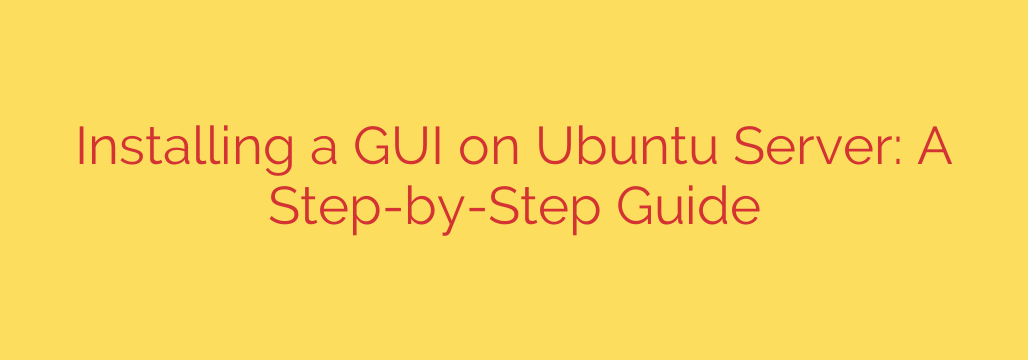
Transform Your Ubuntu Server with a Desktop GUI: A Step-by-Step Tutorial
Ubuntu Server is a powerhouse, known for its stability, security, and command-line efficiency. By default, it operates without a graphical user interface (GUI), which is ideal for performance and minimizing the attack surface on production servers. However, there are many situations where having a full desktop environment can dramatically improve workflow, especially for those new to Linux or for managing complex tasks visually.
Adding a GUI to your Ubuntu Server can transform it into a more familiar and versatile machine, perfect for development, testing, or managing services with graphical tools. This guide will walk you through the entire process, from choosing the right desktop environment to installation and configuration.
Why Add a GUI to Your Ubuntu Server?
While the command-line interface (CLI) is powerful, it has a steep learning curve. Installing a GUI provides several key advantages:
- Ease of Use: Navigate file systems, configure settings, and manage applications with the familiar point-and-click interface of a desktop.
- Visual Tools: Use powerful graphical applications for database management, network monitoring, code editing, and more.
- Accessibility: A GUI makes the server more approachable for team members who are less comfortable with the command line.
- Simplified Multitasking: Manage multiple windows and terminals visually, which can be more intuitive than using screen or tmux for some users.
It’s important to note the trade-off: a GUI consumes more system resources (RAM and CPU) than a command-line-only setup. Therefore, it’s best suited for servers with adequate resources or for development and management purposes rather than lean, public-facing production environments.
Choosing the Right Desktop Environment
Ubuntu offers several desktop environments, each with its own look, feel, and resource footprint. Choosing the right one depends on your server’s hardware and your personal preferences.
GNOME (The Standard Ubuntu Desktop)
GNOME is the default desktop environment for the standard Ubuntu Desktop version. It’s modern, polished, and feature-rich, offering a complete desktop experience.
- Best for: Users who want the full, official Ubuntu experience and have a server with ample resources (4GB+ of RAM recommended).
- Package to install:
ubuntu-desktop
KDE Plasma
KDE Plasma is known for its sleek, modern aesthetic and extreme customizability. It’s visually appealing and packed with features and widgets, but can be slightly heavier on resources than GNOME.
- Best for: Users who love to customize every aspect of their desktop and want a very modern look.
- Package to install:
kde-plasma-desktop
XFCE
XFCE is a fantastic choice for servers with limited resources. It’s extremely lightweight, fast, and stable, providing a clean and functional desktop without unnecessary frills.
- Best for: Older hardware, virtual machines, or anyone prioritizing performance and low resource consumption.
- Package to install:
xfce4
MATE
MATE is a continuation of the classic GNOME 2 desktop. It offers a traditional desktop experience that is both intuitive and relatively lightweight, striking a great balance between functionality and performance.
- Best for: Users who prefer a traditional, two-panel desktop layout and want a stable, resource-friendly option.
- Package to install:
ubuntu-mate-desktop
Step-by-Step Installation Guide
Follow these steps to install your chosen GUI on your Ubuntu Server.
Step 1: Update and Upgrade Your System
First, it’s crucial to ensure your system’s package lists and installed software are up to date. This prevents potential conflicts and security vulnerabilities. Open your terminal and run the following commands:
sudo apt update
sudo apt upgrade -y
This will fetch the latest package information and apply any available upgrades.
Step 2: Install Your Chosen Desktop Environment
Now, install the package for the desktop environment you selected. This process will download and install hundreds of packages, so it may take some time depending on your internet connection and server speed.
For a full GNOME desktop:
sudo apt install ubuntu-desktop
For a lightweight XFCE desktop:
sudo apt install xfce4 slim
During the XFCE installation, you may be prompted to choose a display manager. A display manager is a graphical login screen. We recommend selecting slim as it is a lightweight and suitable choice for XFCE.
For a KDE Plasma desktop:
sudo apt install kde-plasma-desktop
Step 3: Reboot Your Server
Once the installation is complete, the new services need to be started. The easiest way to ensure everything loads correctly is to perform a simple reboot.
sudo reboot
After your server restarts, you will be greeted with a graphical login screen instead of the usual command-line prompt. Enter your username and password to log in to your new desktop environment!
Managing Your New GUI
Now that you have a GUI, it’s useful to know how to manage it.
How to Switch Back to Command-Line Boot
If you decide you don’t want the GUI to start automatically on boot (to save resources), you can easily switch back to the command-line default.
To disable the graphical boot:
sudo systemctl set-default multi-user.target
After rebooting, the server will start in the traditional command-line mode. You can still start the GUI manually when needed with the command sudo systemctl start gdm3 (for GNOME) or sudo systemctl start slim (for XFCE/Slim).
To re-enable the graphical boot:
sudo systemctl set-default graphical.target
Important Security Considerations
- Increased Attack Surface: Installing a GUI adds many new software packages and open ports to your system, potentially increasing its vulnerability to attacks. Avoid installing a GUI on mission-critical, public-facing servers unless absolutely necessary.
- Resource Consumption: A desktop environment will use significantly more RAM and CPU. Monitor your system’s performance with tools like
htopto ensure it can handle the extra load. - Keep It Updated: Just like the base server, your new graphical environment needs to be kept up-to-date. Regularly run
sudo apt update && sudo apt upgradeto apply security patches.
By following this guide, you can successfully add the convenience of a graphical interface to your Ubuntu Server, making it a more flexible and user-friendly tool for a wide range of tasks.
Source: https://www.redswitches.com/blog/how-to-install-a-gui-on-ubuntu/








