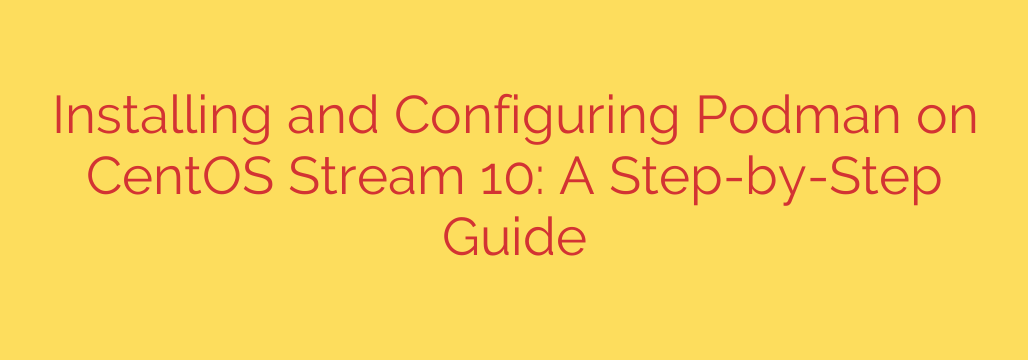
Master Containerization: A Step-by-Step Guide to Installing Podman on CentOS Stream 10
As containerization continues to dominate the landscape of modern application development and deployment, choosing the right tools is more critical than ever. For users of CentOS Stream 10, Podman emerges as a powerful, secure, and daemonless container engine that offers a compelling alternative to Docker.
Podman’s architecture provides significant security advantages by allowing containers to run without root privileges, directly integrating with the system’s core functionalities. This guide will walk you through the complete process of installing and configuring Podman on CentOS Stream 10, empowering you to manage containers efficiently and securely.
Why Choose Podman for CentOS Stream 10?
Before diving into the installation, it’s important to understand what makes Podman an excellent choice for your containerization needs.
- Enhanced Security: Podman’s primary advantage is its ability to run containers in a rootless mode. This means a compromised container doesn’t automatically grant the attacker root access to the host system, drastically reducing the potential attack surface.
- Daemonless Architecture: Unlike Docker, Podman does not rely on a central daemon process running in the background. Instead, it launches containers as child processes of the user’s login session. This simplifies the architecture, reduces resource overhead, and integrates seamlessly with systemd for service management.
- Docker Compatibility: For those migrating from Docker, Podman offers a smooth transition. It uses a command-line interface (CLI) that is largely compatible with Docker’s commands. You can often alias
dockertopodman(alias docker=podman) and use your existing scripts with minimal to no changes.
Step 1: Prepare Your CentOS System
A successful installation begins with an up-to-date system. Ensuring all your packages are current prevents potential conflicts and security vulnerabilities.
Open your terminal and execute the following command to update your system’s packages to their latest versions:
sudo dnf update -y
This command will download and apply all available updates. Once the process is complete, it’s a good practice to reboot the system to ensure all updates, especially kernel-related ones, are fully applied.
sudo reboot
Step 2: Install Podman
With your system updated, installing Podman is straightforward. The podman package is available directly from the official CentOS Stream 10 repositories.
To install Podman, run this command in your terminal:
sudo dnf install podman -y
The dnf package manager will handle resolving all necessary dependencies and install the container engine on your system. The -y flag automatically confirms the installation prompt.
Step 3: Verify the Installation
After the installation finishes, you should verify that Podman is correctly installed and ready to use. You can check the installed version with a simple command:
podman --version
This should return the installed version number, confirming that the tool is accessible from your command line. For example, you might see output similar to this:
podman version 4.5.1
Step 4: Running Your First Container
The best way to confirm everything is working is to run a test container. We’ll pull and run the lightweight alpine image, a popular choice for testing and simple tasks.
Pull the Image: First, download the container image from a public registry. Podman will search configured registries, typically starting with Docker Hub.
podman pull alpineRun a Container: Now, run an interactive container using the
alpineimage. The following command starts the container and opens a shell prompt (/bin/sh) inside it.podman run -it --rm alpine /bin/shLet’s break down the command flags:
-it: Allocates an interactive pseudo-TTY, allowing you to interact with the container’s shell.--rm: Automatically removes the container when you exit, keeping your system clean.
Interact and Exit: Once inside the container, you can run commands like
ls,pwd, orcat /etc/os-release. To exit the container, simply typeexit.
Actionable Security and Management Tips
Now that Podman is installed, you can leverage its advanced features for better security and management.
Embrace Rootless Containers: The single most important security practice with Podman is to run containers as a non-root user whenever possible. No special configuration is needed; simply run
podmancommands withoutsudo. Podman will automatically handle the user namespace mapping required for a secure, rootless environment.Manage Container Images: To see a list of all the images you have downloaded to your local storage, use the following command:
podman imagesList Running and Stopped Containers: To view all active containers, use
podman ps. To see all containers, including those that have been stopped, add the-aflag:podman ps -aExplore Pods: Podman introduces the concept of pods, which are groups of containers that share the same network and other resources, similar to Kubernetes pods. This is extremely useful for managing multi-container applications. You can create a new pod and run containers within it for tightly coupled services.
By following this guide, you have successfully installed Podman on CentOS Stream 10, verified its functionality, and are now equipped with the foundational knowledge to begin managing containers in a more secure and efficient way.
Source: https://infotechys.com/install-and-configure-podman-on-centos-stream-10/








