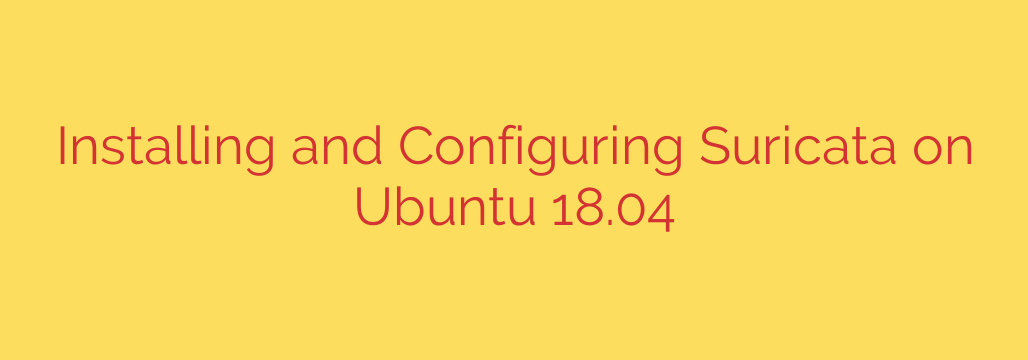
A Step-by-Step Guide to Installing Suricata on Ubuntu for Enhanced Network Security
In today’s complex digital landscape, understanding the traffic flowing through your network is more critical than ever. Proactive threat detection is a cornerstone of any robust cybersecurity strategy. This is where an Intrusion Detection System (IDS) like Suricata becomes an invaluable tool.
Suricata is a powerful, open-source Intrusion Detection and Prevention System (IDPS) that monitors your network traffic in real time. By using a sophisticated rule-based engine, it can identify and alert you to malicious activity, policy violations, and potential security threats.
This guide will walk you through the complete process of installing and configuring Suricata on an Ubuntu server, turning it into a vigilant network security monitor.
Prerequisites
Before we begin, ensure you have the following:
- A server running a recent LTS version of Ubuntu (e.g., 20.04, 22.04). The process is nearly identical for older versions like 18.04.
- Root or
sudoprivileges. - A basic understanding of the command line.
Step 1: Installing Suricata on Ubuntu
The most reliable way to install Suricata is by using the official Personal Package Archive (PPA) maintained by the Open Information Security Foundation (OISF). This ensures you get the latest stable version.
First, add the PPA to your system’s software sources:
sudo add-apt-repository ppa:oisf/suricata-stable
Press Enter when prompted to confirm. Next, update your package list to include the new repository and then install Suricata:
sudo apt update
sudo apt install suricata
This will install the Suricata engine and its default configuration files.
Step 2: Core Configuration of Suricata
The heart of Suricata’s configuration lies in a single file: /etc/suricata/suricata.yaml. Before starting the service, we need to make a few critical adjustments to tailor it to your specific network environment.
Open the file with a text editor like nano:
sudo nano /etc/suricata/suricata.yaml
1. Define Your Home Network
This is the most important setting. Suricata needs to know which IP addresses belong to your internal network to distinguish between internal and external traffic. Find the HOME_NET variable. By default, it’s set to a wide range of private IP addresses.
For better performance and accuracy, you should change this to reflect your actual local network’s IP range. For example, if your network uses 192.168.1.0/24, you would modify the line to look like this:
HOME_NET: "[192.168.1.0/24]"
The EXTERNAL_NET variable is typically set to !$HOME_NET, which means “any IP address that is not my home network.” This is usually the correct setting.
2. Identify Your Network Interface
Next, you need to tell Suricata which network interface to monitor. First, find the name of your primary network interface. You can do this by running:
ip addr show
Look for the interface with your server’s primary IP address. It will likely be named something like eth0 or ens18.
3. Configure the Capture Interface
In the suricata.yaml file, scroll down to the af-packet section. This is where you specify the interface you just identified. Find the interface setting and change eth0 to your actual interface name. You can also add more interfaces if needed.
af-packet:
- interface: eth0 # Change this to your interface name
# Number of receive threads
threads: 1
# Default clusterid
cluster-id: 99
cluster-type: cluster_flow
defrag: yes
use-mmap: yes
Save the file and exit the editor (in nano, press Ctrl+X, then Y, then Enter).
Step 3: Updating Suricata’s Threat Detection Rules
An IDS is only as good as its rules. Suricata uses rulesets to identify malicious patterns in network traffic. We will use the built-in suricata-update tool to download a fresh set of community rules.
Run the following command:
sudo suricata-update
This command will fetch the latest Emerging Threats Open ruleset. It’s crucial to run this command periodically to keep your threat intelligence up to date. Consider setting up a cron job to automate this process weekly.
Step 4: Testing Your Configuration and Running Suricata
Before launching Suricata, it’s wise to validate your configuration file for any syntax errors. This can save you from a lot of troubleshooting later.
Run the following test command:
sudo suricata -T -c /etc/suricata/suricata.yaml -v
If the configuration is valid, the command will complete without errors and show a summary of the loaded rules. If you see any errors, go back and double-check your suricata.yaml file.
Once validated, you can start Suricata as a system service. This ensures it will run in the background and start automatically on boot.
sudo systemctl start suricata
sudo systemctl enable suricata
To check its status, you can use:
sudo systemctl status suricata
Step 5: Verifying That Suricata is Working
Now for the final test: let’s see if Suricata is actually detecting threats. We can trigger a basic test rule by attempting to access a domain specifically set up for this purpose.
From the command line of your server (or another computer on the same network), run this curl command:
curl http://testmyids.com
This will attempt to retrieve a file with a signature that should be caught by the default ruleset. Now, let’s check the logs to see the alert. Suricata’s default alert log is /var/log/suricata/fast.log.
You can view the last few entries in this log using the tail command:
tail /var/log/suricata/fast.log
If everything is working correctly, you should see an entry similar to this:
09/26/2023-14:30:00.123456 [**] [1:2100498:7] ET USER_AGENTS Scanned by Nessus (testmyids.com) [**] [Classification: Generic Protocol Command Decode] [Priority: 3] {TCP} 192.168.1.10:12345 -> 8.43.72.83:80
This log entry confirms that Suricata successfully identified the test signature, logged the event, and recorded the source and destination IP addresses.
Next Steps and Best Practices
You now have a functional Intrusion Detection System monitoring your network. To get the most out of Suricata, consider these next steps:
- Understand the Logs: While
fast.logis great for quick checks, /var/log/suricata/eve.json provides extremely detailed, machine-readable output. This JSON log is perfect for integration with logging tools like an ELK Stack (Elasticsearch, Logstash, Kibana) or Splunk for advanced analysis and visualization. - Tune Your Rules: As you run Suricata, you may encounter false positives. You can learn to disable specific rules that are not relevant to your environment to reduce noise.
- Consider IPS Mode: Suricata can also be configured as an Intrusion Prevention System (IPS) to actively block malicious traffic. This is a more advanced setup that requires careful configuration to avoid blocking legitimate traffic.
By deploying Suricata, you have taken a significant and proactive step toward hardening your network security posture and gaining deep visibility into the traffic that matters most.
Source: https://kifarunix.com/install-and-setup-suricata-on-ubuntu-18-04/








