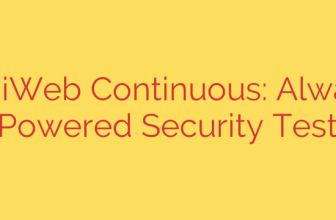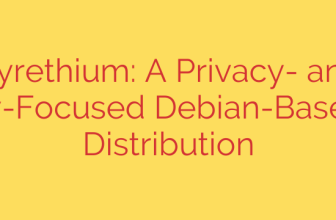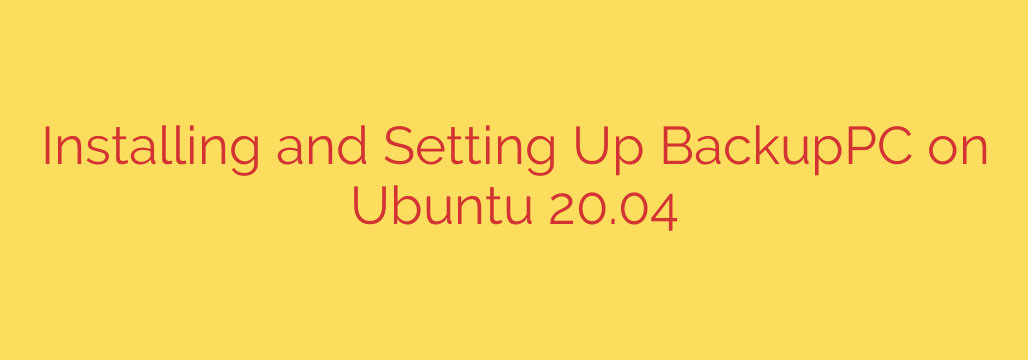
Establishing a reliable backup server is paramount for safeguarding critical data. BackupPC stands out as a highly capable, open-source solution, particularly effective when deployed on a stable foundation like Ubuntu 20.04. Mastering its installation and setup is straightforward with the right guidance.
To begin, ensure your Ubuntu 20.04 server is fully updated by running sudo apt update && sudo apt upgrade -y. This fetches the latest package information and applies any necessary system upgrades.
The next crucial step is to install BackupPC itself. Execute the command sudo apt install backuppc. During the installation process, you will likely be prompted about configuring Apache to integrate the BackupPC web interface. It is recommended to accept this configuration to easily access and manage your backups via a browser.
After installation, the primary configuration file you’ll work with is /etc/backuppc/config.pl. This Perl file contains the global settings for your BackupPC server, including where backups are stored ($TopDir), user settings, and default backup parameters. Carefully review and customize these options according to your specific requirements.
Adding clients, or hosts, that you want to back up is managed through the /etc/backuppc/hosts file. Each line in this file typically specifies a hostname or IP address for a client machine, along with any specific user or method details if needed.
Secure authentication between the backup server and its clients is vital. For rsync backups over SSH, the recommended method, you will need to set up passwordless SSH access from the BackupPC server‘s user (usually backuppc) to the client machines using SSH keys. This ensures secure and automated connections for backup jobs. Alternatively, you might configure an rsyncd service on clients.
Accessing the BackupPC web interface is done via your web browser, typically at an address like http://your_server_ip/backuppc. You’ll need to log in using the credentials configured during the Apache setup, which often involves creating a user and password using utilities like htpasswd. The web interface provides a user-friendly way to monitor backups, manage hosts, initiate manual backups, and perform restores.
Ensure the BackupPC service is actively running. You can check its status with sudo systemctl status backuppc. If it’s not running, start it using sudo systemctl start backuppc. To ensure it starts automatically after reboots, enable the service with sudo systemctl enable backuppc.
Further fine-tuning for individual hosts is typically done through the web interface or by editing host-specific configuration files within the /etc/backuppc/ directory structure. Here you can define specific backup methods (rsync, tar, etc.), include/exclude lists for directories, and set unique backup schedules for each client.
By following these steps, you can successfully implement a powerful and flexible BackupPC server on Ubuntu 20.04, providing a robust solution for protecting the data across your network.
Source: https://kifarunix.com/install-and-setup-backuppc-server-on-ubuntu-20-04/