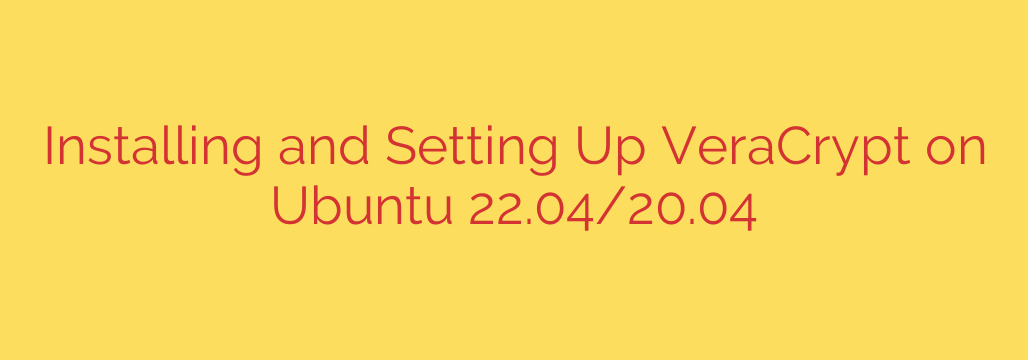
Are you looking to protect your sensitive data on Ubuntu? VeraCrypt is a powerful, free, and open-source disk encryption software that helps you do just that. Based on the well-regarded TrueCrypt, it allows you to create encrypted volumes to keep your files safe from unauthorized access. This guide will walk you through the install and setup process on Ubuntu.
Installing VeraCrypt on Ubuntu
Unlike many applications, VeraCrypt isn’t typically found in Ubuntu’s default repositories. The recommended way to install it is by downloading the official package directly from the VeraCrypt website.
- First, open your web browser and go to the official VeraCrypt downloads page. Find the Linux section and download the appropriate package for your Ubuntu version and architecture (usually 64-bit). You’ll likely download a
.tar.gzfile. - Open a terminal window.
- Navigate to the directory where you downloaded the file, typically the
Downloadsfolder. You can use thecdcommand, for example:
cd Downloads - Extract the downloaded archive. Replace
your_downloaded_file.tar.gzwith the actual filename:
tar -xzf your_downloaded_file.tar.gz
This will extract several files, including the installer scripts. - Now, run the GUI installer script. For a 64-bit system, the command will look something like this (the version number might differ):
sudo ./veracrypt-1.25.9-setup-gui-x64
You will be prompted to enter your user password. - The VeraCrypt installer will launch in the terminal. Read the license agreement and accept it by typing
yesand pressing Enter. - You will be asked if you want to install or extract the program files. Choose option
1to install VeraCrypt system-wide. - Follow any further prompts. The installer will copy the necessary files and setup VeraCrypt on your system.
Once the installation is complete, you can close the terminal.
Setting Up and Using VeraCrypt
Now that VeraCrypt is installed, let’s look at how to create and use an encrypted volume (often called a container file).
Creating an Encrypted File Container
An encrypted file container is essentially a file that acts like a secure vault. You can store your sensitive files inside it.
- Launch VeraCrypt. You can usually find it in your application menu or by typing
veracryptin the Dash search bar. - In the main VeraCrypt window, click the “Create Volume” button.
- Select “Create an encrypted file container” and click Next.
- Choose “Standard VeraCrypt volume” for a basic secure container. Click Next.
- Click “Select File…” to choose where you want to save your container file and give it a name (e.g.,
mysecretdata.hc). It’s recommended to use the.hcextension, but not mandatory. Click Save, then Next. - On the Encryption Options screen, the default settings (AES encryption and SHA-512 hash) are usually strong and suitable for most users. You can change them if you have specific needs. Click Next.
- Specify the size of your container. This is the maximum amount of data it can hold. Choose a size that suits your needs (e.g., 100MB, 1GB, 10GB). Select the units (MB, GB, TB) and click Next.
- Set a strong password for your volume. A strong password is crucial for security. You can also use keyfiles for additional security, but remember to back them up! Click Next.
- On the Volume Format screen, move your mouse randomly within the window for at least 30 seconds. This generates cryptographic randomness.
- Choose the file system you want to use inside the container. For Ubuntu and Linux systems, Ext4 is generally a good choice.
- Click the “Format” button. VeraCrypt will create and format your encrypted volume. This might take some time depending on the size.
Once formatting is complete, click OK and then Exit to close the Volume Creation Wizard.
Mounting and Using the Encrypted Volume
To access the files inside your encrypted container, you need to mount it.
- Open the main VeraCrypt window again.
- Select an available slot from the list (e.g., Slot 1).
- Click the “Select File…” button and browse to the encrypted container file you created (e.g.,
mysecretdata.hc). Click Open. - Click the “Mount” button.
- Enter the strong password you set for the volume (and select keyfiles if you used them). Click OK.
- If the password is correct, VeraCrypt will mount the volume. On Ubuntu, it typically appears under
/media/veracrypt<slot_number>(e.g.,/media/veracrypt1) and might also show up in your file manager as a new drive.
You can now open the mounted volume and copy, move, or save files into it just like any other folder or drive. All files stored inside are automatically encrypted.
Unmounting the Encrypted Volume
When you are finished using the encrypted volume, it is extremely important to unmount it to secure your data.
- Open the main VeraCrypt window.
- Select the volume you want to unmount from the list of mounted volumes.
- Click the “Dismount” button. Alternatively, you can click “Dismount All” to unmount all currently mounted VeraCrypt volumes.
The volume will disappear from the list, and the mount point (/media/veracrypt<slot_number>) will be empty or inaccessible. Your data is now secure again.
Using VeraCrypt via Command Line
For automation or users comfortable with the terminal, VeraCrypt also provides command-line options.
- Mounting a volume:
veracrypt /path/to/your_container.hc /media/veracrypt1
You will be prompted for your password. You can specify different mount points and slots. - Unmounting a volume:
veracrypt --dismount /media/veracrypt1
Or to unmount all:
veracrypt --dismount-all
By following these steps, you can successfully install and setup VeraCrypt on your Ubuntu system and start protecting your valuable data with strong encryption. Remember to always use strong passwords and keep them secure.
Source: https://kifarunix.com/install-and-setup-veracrypt-on-ubuntu/








