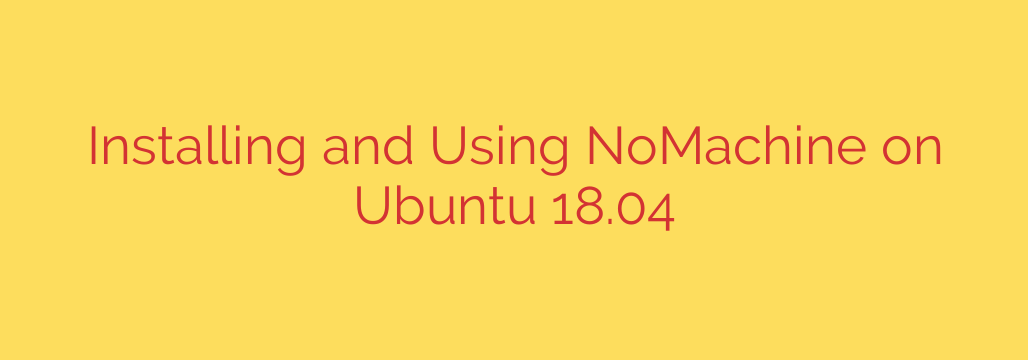
Unlock Seamless Remote Desktop on Ubuntu with NoMachine: A Step-by-Step Guide
In the world of remote work and system administration, having a fast, reliable, and high-quality remote desktop solution is essential. While various options exist, NoMachine stands out for its exceptional performance, cross-platform compatibility, and user-friendly interface. Powered by the proprietary NX protocol, it offers a remarkably smooth and responsive experience, even over low-bandwidth connections.
This guide will walk you through the complete process of installing and configuring NoMachine on your Ubuntu system, turning it into a powerful remote desktop host. Whether you’re using Ubuntu 18.04, 20.04, 22.04, or a newer version, these steps will help you gain secure and efficient access to your machine from anywhere.
Prerequisites
Before we begin, ensure you have the following:
- An Ubuntu desktop system (the “host” machine you want to control).
- A user account with sudo or root privileges.
- A stable internet connection for downloading the necessary files.
- A separate computer (Windows, macOS, or another Linux machine) to act as the client.
Step 1: Download the NoMachine Package for Ubuntu
The first step is to download the correct installation package from the official NoMachine website. It’s crucial to get the software directly from the source to ensure you have the latest, most secure version.
- Open a web browser on your Ubuntu host machine and navigate to the NoMachine download page.
- The website will typically auto-detect your operating system. Look for the Linux .deb package.
- Click the download link to save the
.debfile to your computer, usually in the~/Downloadsdirectory.
Step 2: Install NoMachine on Your Ubuntu Host
With the installer downloaded, you can now proceed with the installation. The most reliable method is using the command line, as it provides clear feedback if any issues arise.
Open your terminal. You can do this by pressing Ctrl + Alt + T.
Navigate to the directory where you saved the installer file. For most users, this will be the Downloads folder:
bash
cd ~/Downloads
Use the
dpkgcommand to install the package. Remember to replace[package_name]with the actual name of the file you downloaded. You can use thelscommand to list files in the directory if you’re unsure of the exact name.sudo dpkg -i [package_name].debFor example, the command might look like this:
sudo dpkg -i nomachine_8.2.3_4_amd64.deb.Important: The installation process automatically starts the NoMachine server in the background. You don’t need to manually start or enable any services.
If the installation reports any missing dependencies, you can easily fix this by running the following command, which will automatically download and install any required packages:
sudo apt-get install -f
Step 3: Find Your Host’s IP Address
To connect from another computer, you will need the IP address of your Ubuntu host machine. In the terminal, run this command:
ip a
Look for your primary network interface (e.g., eth0 for a wired connection or wlp series for wireless) and note the inet address. This is your local IP address, which you will use to connect from another device on the same network.
Step 4: Connecting from Your Client Machine
Now that the server is running on your Ubuntu host, it’s time to connect to it from your client computer (e.g., your Windows laptop or MacBook).
- Install NoMachine on the Client: Go to the NoMachine website on your client machine and download and install the appropriate version for its operating system (Windows, macOS, etc.).
- Launch NoMachine: Open the NoMachine application on your client computer.
- Find the Connection: NoMachine will automatically scan your local network for available hosts. Your Ubuntu machine should appear in the list. If it doesn’t, you can click “Add” or “New” and manually enter the IP address you found in the previous step.
- Authenticate and Connect: Double-click the connection icon for your Ubuntu machine. NoMachine will prompt you for a username and password. You must use the username and password for your user account on the Ubuntu system.
- First-Time Connection: The first time you connect, you will be shown some introductory screens explaining how to use the interface and access the menu.
You are now connected! You should see your full Ubuntu desktop environment, ready to be controlled remotely with impressive speed and clarity.
Security and Performance Tips
- Firewall Configuration: The NoMachine server listens on port 4000. If you are running a firewall on your Ubuntu machine (like UFW), you may need to create a rule to allow incoming traffic on this port.
- Remote Internet Access: For security reasons, it is not recommended to expose port 4000 directly to the internet. If you need to access your machine from outside your local network, the safest method is to connect to your home network first using a VPN and then initiate the NoMachine connection.
- Display Quality: NoMachine allows you to adjust the display quality in real-time. If your connection is slow, you can lower the quality for better responsiveness. Conversely, on a fast network, you can increase it for crystal-clear visuals. You can access these settings from the NoMachine menu overlay during a session.
By following this guide, you have successfully set up a robust, high-performance remote desktop solution, giving you the freedom to access your Ubuntu system securely and efficiently from anywhere.
Source: https://kifarunix.com/how-to-install-and-use-nomachine-remote-desktop-tool-on-ubuntu-18-04/








