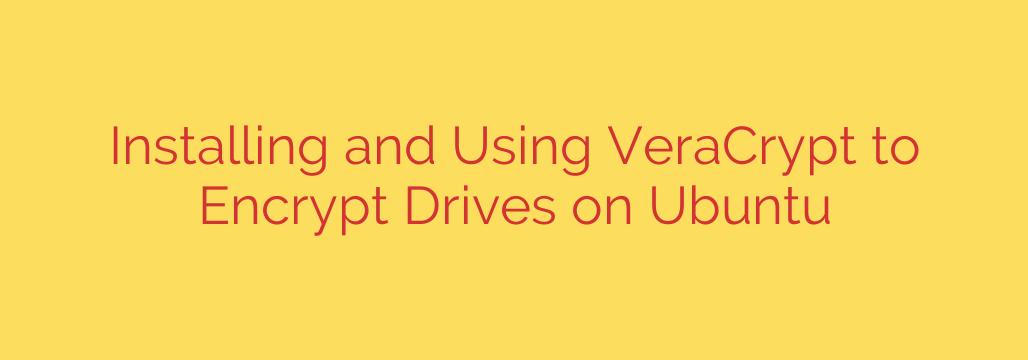
How to Encrypt Your Drives on Ubuntu with VeraCrypt: A Step-by-Step Guide
In an age where digital privacy is more critical than ever, protecting your sensitive data from unauthorized access is not just a good practice—it’s a necessity. Whether it’s personal financial records, confidential work documents, or private photos, leaving your files unencrypted on your Ubuntu system is a significant risk. Fortunately, powerful, open-source tools are available to secure your digital life.
VeraCrypt is a leading free encryption software that allows you to create password-protected virtual disks or encrypt entire partitions and storage devices. It is the successor to the widely trusted TrueCrypt and provides robust, enterprise-grade security for everyone. This guide will walk you through everything you need to know to install and use VeraCrypt on your Ubuntu machine, empowering you to take control of your data security.
Why Choose VeraCrypt for Encryption?
Before we dive into the installation, it’s important to understand what makes VeraCrypt a top-tier choice for data protection:
- Strong, Military-Grade Encryption: VeraCrypt uses well-vetted and powerful encryption algorithms like AES, Serpent, and Twofish. It also enhances security by using a much higher number of iterations for key derivation, making it highly resistant to brute-force attacks.
- Plausible Deniability: It offers the ability to create a “hidden volume” within another volume. This advanced feature provides an extra layer of security, as you can reveal one password to an outer volume while keeping your most sensitive data secured in the hidden one.
- Cross-Platform Compatibility: VeraCrypt works seamlessly across Windows, macOS, and Linux. This means you can create an encrypted container on your Ubuntu machine and access it on a Windows laptop without any issues.
- Open Source and Audited: As an open-source project, its code is available for public scrutiny, ensuring transparency and trust. It has undergone security audits that have confirmed its robustness.
Step 1: Installing VeraCrypt on Ubuntu
The most reliable way to install VeraCrypt on Ubuntu is by using the official Personal Package Archive (PPA), which ensures you receive the latest updates directly from the developers.
Add the VeraCrypt PPA
First, open your terminal by pressing Ctrl + Alt + T or searching for “Terminal” in your applications. Then, run the following command to add the official VeraCrypt PPA to your system’s software sources. You will be prompted to enter your password.
sudo add-apt-repository ppa:unit193/encryption
Press Enter when prompted to confirm that you want to add the repository.
Update Your Package List and Install
After adding the PPA, you need to update your system’s package list to make it aware of the new software available. Following the update, you can install VeraCrypt.
Run these two commands one after the other:
sudo apt update
sudo apt install veracrypt
Once the installation is complete, VeraCrypt is ready to use. You can launch it from your applications menu.
Step 2: Creating Your First Encrypted Volume
The most common and flexible way to use VeraCrypt is by creating an encrypted file container. This is a single file that acts like a virtual encrypted disk. You can move this file, back it up, and mount it on any computer with VeraCrypt installed.
Launch VeraCrypt and click on the “Create Volume” button.
Select “Create an encrypted file container” and click “Next.” This option is perfect for securing a specific set of files without altering your disk partitions.
Choose “Standard VeraCrypt volume” and click “Next.”
On the “Volume Location” screen, click “Select File…” and navigate to where you want to save your encrypted container. Give it a descriptive name (e.g.,
PrivateDocs.hc) and click “Save.” Then, click “Next.”You’ll now see the “Encryption Options.” AES is the default and an excellent choice for both security and performance. You can leave this as is and click “Next.”
Specify the size of your encrypted container. For example, enter
5and selectGBfrom the dropdown for a 5-gigabyte volume. Click “Next.”This is the most critical step: Set a strong password. A weak password will render even the strongest encryption useless.
- Security Tip: Your password should be long (at least 20 characters is recommended), unique, and a mix of uppercase letters, lowercase letters, numbers, and symbols. Avoid common words or personal information.
Move your mouse randomly within the VeraCrypt window. This action generates cryptographic randomness, which significantly strengthens the encryption keys. Keep moving it until the bar at the bottom is full and green, then click “Format.”
A confirmation message will appear once the volume has been successfully created. You can now close the volume creation tool.
Step 3: Mounting and Using Your Encrypted Container
Creating the volume is only half the process. To use it, you must “mount” it, which makes it appear as a removable drive on your system.
Open the main VeraCrypt window.
Select an available drive slot from the list (e.g., 1).
Click the “Select File…” button and choose the container file you just created (e.g.,
PrivateDocs.hc).Click the “Mount” button.
Enter the password you created for the volume and click “OK.”
VeraCrypt will decrypt the container and mount it to the selected slot. You can now access it from your file manager, where it will appear as a new drive. You can add, edit, and delete files inside it just like any other storage device. Any file you place in this mounted drive is automatically encrypted on the fly.
The Golden Rule: Always Dismount Your Volume
When you are finished working with your sensitive files, it is crucial to re-secure them.
- To do this, go back to the VeraCrypt main window, select the mounted volume from the list, and click the “Dismount” button.
The drive will immediately disappear from your file manager, and all its contents will be locked and inaccessible until you mount it again with your password. Never shut down your computer without dismounting your VeraCrypt volumes first.
By following these steps, you can leverage the power of VeraCrypt to build a formidable defense for your private data on Ubuntu, ensuring your files remain confidential and secure.
Source: https://kifarunix.com/how-to-install-and-use-veracrypt-to-encrypt-drives-on-ubuntu-18-04/








