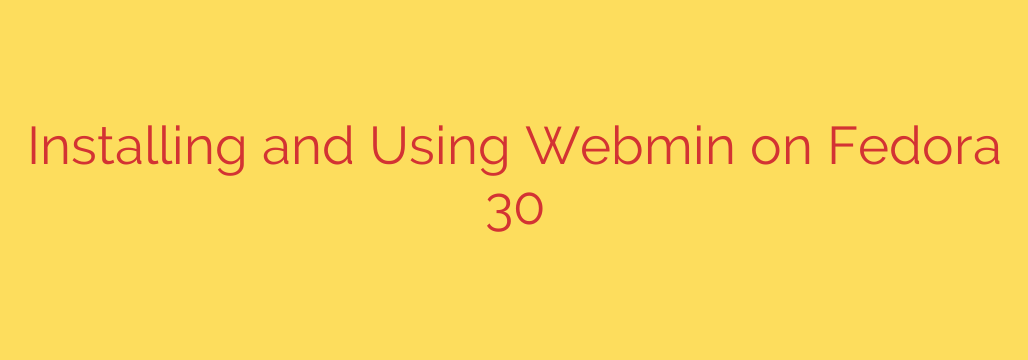
Simplifying Server Management on Fedora
Managing a Linux server doesn’t have to be complicated. For users who prefer a graphical interface over the command line, a powerful tool like Webmin offers a comprehensive solution. This web-based utility provides an intuitive way to handle many common server administration tasks directly through your browser.
Setting up Webmin on a Fedora system involves a few key steps. Because Webmin is not typically found in the default Fedora software repositories, the first step is usually to add the official Webmin repository to your system’s package manager configuration. This allows your system to find and download the Webmin package.
Once the repository is added, the actual installation is straightforward. You’ll use the standard Fedora package manager (DNF) to download and install the Webmin package. This process automatically handles dependencies, ensuring all necessary components are installed.
After the installation is complete, the Webmin service needs to be started and enabled to run automatically upon system boot. This is done using the systemd service manager, a standard part of modern Linux distributions like Fedora. You’ll use systemctl commands to start the service immediately and configure it to start on subsequent reboots.
A critical step for accessing Webmin is configuring the system’s firewall. By default, Fedora has a robust firewall (firewalld) that blocks incoming connections to most services for security reasons. You need to explicitly allow traffic to the port Webmin uses, which is typically port 10000 by default. Opening this port in the firewall ensures you can connect to the Webmin interface from your local machine or network.
With the service running and the firewall configured, you can now access Webmin through a web browser. Open your browser and navigate to the HTTPS address of your server followed by the port number (https://yourserveriporhostname:10000/). You will likely encounter a certificate warning, which is normal for self-signed certificates used by default. After accepting the certificate, you will be presented with the Webmin login screen. You can typically log in using your system’s root user credentials or another user account configured with administrative privileges.
From the Webmin dashboard, you gain access to a wide array of administrative modules, allowing you to manage users, groups, disk quotas, file systems, network configuration, package updates, scheduled jobs (cron), and much more, all through a convenient web interface. This significantly simplifies server management tasks for those less familiar or comfortable with the command line.
Source: https://kifarunix.com/install-and-use-webmin-on-fedora-30/








