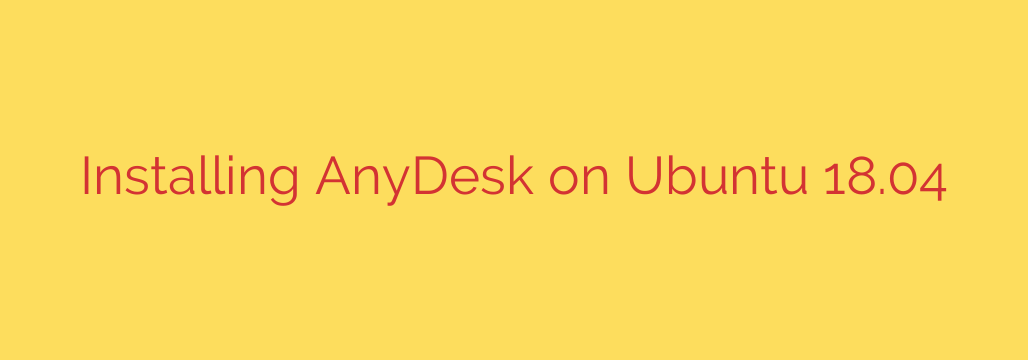
How to Install AnyDesk on Ubuntu: A Step-by-Step Guide
In the world of remote desktop solutions, AnyDesk stands out for its speed, simplicity, and cross-platform compatibility. For Ubuntu users, it provides a powerful and lightweight tool for managing remote servers, providing IT support, or simply accessing your desktop from anywhere.
This guide provides a comprehensive walkthrough for installing AnyDesk on your Ubuntu system using the command line. These instructions are tailored for Ubuntu 18.04, 20.04, and 22.04, ensuring a smooth setup process.
Prerequisites
Before you begin, ensure you have the following:
- A system running a supported version of Ubuntu.
- A user account with sudo or root privileges.
- A stable internet connection.
Step 1: Add the AnyDesk GPG Repository Key
First, you need to add the AnyDesk GPG key to your system’s list of trusted keys. This cryptographic key verifies that the software packages you download are authentic and have not been tampered with.
Open your terminal and execute the following command:
wget -qO - https://keys.anydesk.com/repos/DEB-GPG-KEY | sudo apt-key add -
After running the command, you should see an “OK” message in your terminal. This confirms that the key has been successfully added.
Step 2: Add the AnyDesk Software Repository
Next, you need to inform your system where to find the AnyDesk software. You do this by adding the official AnyDesk repository to your system’s source list. This ensures you can install and receive future updates directly through Ubuntu’s package manager.
Run this command in your terminal:
echo "deb http://deb.anydesk.com/ all main" | sudo tee /etc/apt/sources.list.d/anydesk-stable.list
This command creates a new repository file specifically for AnyDesk, keeping your system’s software sources organized.
Step 3: Update Package Index and Install AnyDesk
With the repository and GPG key in place, you must update your system’s local package index. This step refreshes the list of available software, making your system aware of the newly added AnyDesk package.
First, update the package index:
sudo apt update
Once the update is complete, you can now install AnyDesk. The system will automatically fetch the latest stable version from the repository you added.
sudo apt install anydesk
The system will show you the size of the download and ask for confirmation. Press Y and then Enter to proceed with the installation.
Launching and Using AnyDesk for the First Time
Once the installation is finished, you can launch AnyDesk from your desktop’s application menu. Simply search for “AnyDesk” and click the icon.
Upon opening, you will be greeted with the main interface. The most important piece of information is Your Address (or This Desk), which is a unique numerical ID for your computer. To allow someone to connect to your machine, you must provide them with this address. To connect to another computer, you enter their address in the “Remote Desk” field.
Essential Security Tips for Using AnyDesk
While AnyDesk is a secure tool, configuring it properly is crucial for protecting your system.
- Set a Password for Unattended Access: If you need to access this computer remotely without someone present to accept the connection, set a strong, unique password. Go to Settings > Security and enable “Unattended Access.”
- Review Security Settings: In the security settings, you can customize the permissions for incoming connections. For maximum security, you can disable actions like file transfer, clipboard use, or the ability to control your keyboard and mouse.
- Use an Access Control List (ACL): For enhanced security, you can create a whitelist of trusted AnyDesk IDs that are allowed to connect to your machine. Any address not on this list will be automatically rejected.
How to Keep AnyDesk Updated
Because you installed AnyDesk using the official repository, keeping it updated is simple. It will be automatically included in your regular system-wide software updates. To manually check for and apply updates for all your software, including AnyDesk, run:
sudo apt update
sudo apt upgrade
How to Uninstall AnyDesk from Ubuntu
If you no longer need AnyDesk, you can remove it easily. Open your terminal and run the following command to uninstall the application:
sudo apt remove anydesk
To fully clean up your system, you can also remove the repository file:
sudo rm /etc/apt/sources.list.d/anydesk-stable.list
By following these steps, you have successfully installed a powerful remote desktop tool on your Ubuntu system, ready to enhance your productivity and remote management capabilities.
Source: https://kifarunix.com/install-anydesk-on-ubuntu-18-04/








