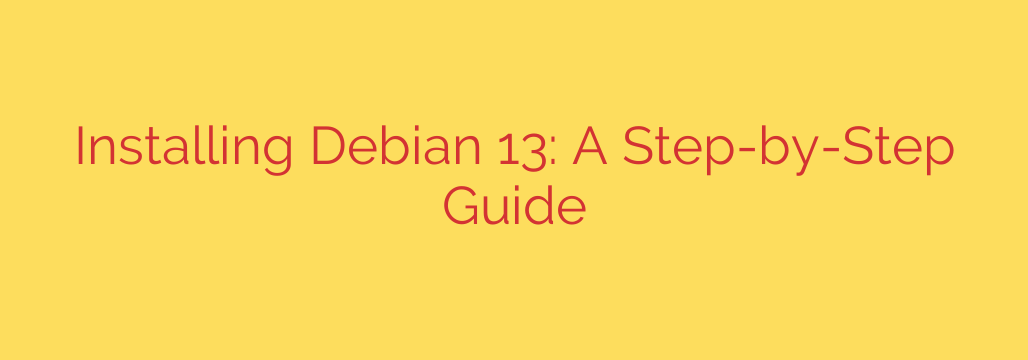
How to Install Debian 13 ‘Trixie’: A Complete Step-by-Step Guide
Debian is renowned for its stability, security, and commitment to free and open-source software, making it a top choice for servers, desktops, and development environments. The latest release, Debian 13 “Trixie,” continues this legacy by offering updated packages, improved hardware support, and the rock-solid performance users expect.
This guide will walk you through the entire installation process, from preparing your system to booting into your new desktop for the first time. Whether you’re a Linux newcomer or an experienced system administrator, these steps will ensure a smooth and successful setup.
Before You Begin: Prerequisites
Preparation is key to a flawless installation. Before you download the installation image, make sure you have the following ready:
- A dedicated computer or virtual machine.
- A USB flash drive with at least 8 GB of storage. This drive will be completely erased.
- A backup of all important data. The installation process will format your hard drive. It is critical to back up any files you cannot afford to lose.
- An internet connection (recommended for downloading updates and software during installation).
Your system should meet the minimum requirements, which are generally modest. For a modern desktop experience, we recommend at least 4 GB of RAM and 25 GB of hard drive space.
Step 1: Download the Debian 13 ISO Image
First, you need to obtain the official installation media.
- Navigate to the official Debian website’s download page.
- Choose the appropriate architecture for your computer. For most modern PCs and laptops, this will be amd64 (64-bit).
- You will see several file options. For most users, the netinst (Network Install) ISO is the best choice. It’s a small file that downloads the necessary packages from the internet during installation, ensuring you get the latest versions.
Step 2: Create a Bootable USB Drive
Once the ISO file is downloaded, you need to write it to a USB drive to make it bootable. You cannot simply copy the file over; you must use a dedicated imaging tool.
- On Windows: Use a tool like Rufus or balenaEtcher. Simply select the Debian ISO file, choose your USB drive, and click “Start” or “Flash!”.
- On macOS or Linux: balenaEtcher is an excellent cross-platform option. Alternatively, you can use the built-in
ddcommand, but be extremely careful as using it incorrectly can wipe the wrong drive.
This process will erase all data on the USB drive.
Step 3: Boot From the USB Drive
With your bootable USB ready, it’s time to start the installation.
- Insert the USB drive into the computer where you plan to install Debian.
- Restart or power on the computer.
- As it boots, press the key to enter the boot menu. Common keys include F2, F10, F12, or Del. This key is often displayed on the initial boot screen.
- From the boot menu, select your USB drive as the boot device.
You should now see the Debian installer menu. Select “Graphical install” for a user-friendly, mouse-driven experience and press Enter.
Step 4: Initial System Configuration
The graphical installer will guide you through the first few configuration steps.
- Language, Location, and Keyboard: Select your preferred language, country, and keyboard layout. These settings will determine system locale and time zone.
- Network Configuration: The installer will attempt to detect your network hardware and configure it automatically using DHCP. If you are on a wired network, this usually works without any intervention. If you use Wi-Fi, you may be prompted to select your network and enter a password.
- Hostname and Domain: You will be asked to set a hostname, which is the name for your computer on the network (e.g.,
debian-desktop). The domain name can usually be left blank for a home setup.
Step 5: Setting Up Users and Passwords
Security starts with proper user management. Debian will prompt you for two important passwords.
- Root Password: The
rootuser is the superuser with complete administrative privileges. Set a strong, unique password for the root account and store it in a safe place. You will need this for system-wide administrative tasks. - Standard User Account: Next, create a regular user account for your day-to-day activities. Enter your full name, a username (e.g.,
jdoe), and a strong password. Using a standard account for daily use is a critical security best practice.
Step 6: Disk Partitioning
This is the most critical part of the installation. You have several options for how to set up your storage.
- Guided – Use entire disk: This is the simplest option for beginners or if Debian will be the only operating system on the computer. It will automatically erase the entire disk and create a standard partition layout.
- Guided – Use entire disk and set up LVM: This is an advanced option that uses the Logical Volume Manager, making it easier to resize partitions later. Recommended for advanced users.
- Manual: This option gives you full control and is necessary if you are dual-booting with another operating system (like Windows) or want a custom layout.
For a typical manual setup, a good starting point is creating three partitions:
- A root partition (
/) for the main system files. 20-30 GB is a good size. - A home partition (
/home) for your personal files, documents, and settings. Allocate the majority of your remaining space here. - A swap partition, which acts as virtual memory. A common rule is to make it the same size as your RAM, though this can vary depending on your workload.
Warning: Partitioning is a destructive process. Double-check your selections before confirming, as this step cannot be undone.
Once you’ve configured your partitions, select “Finish partitioning and write changes to disk” to proceed.
Step 7: Installing the Base System and Selecting Software
The installer will now copy the core Debian system files to your hard drive. After this is complete, you will be prompted to select software to install.
The Debian desktop environment option is the most important one here. You can choose from several popular options:
- GNOME: A modern, polished, and widely used desktop environment (the default).
- KDE Plasma: Highly customizable and visually rich.
- XFCE: Lightweight, fast, and stable, ideal for older hardware.
- Cinnamon, MATE, LXQt, and others.
You can select one or more environments. It’s also recommended to leave “standard system utilities” checked. Once you’ve made your selections, click “Continue.” The installer will download and install all the chosen software packages.
Step 8: Installing the GRUB Bootloader
The GRUB bootloader is the program that loads the operating system when you turn on your computer.
- The installer will ask if you want to install the GRUB bootloader to the primary drive. You should almost always select Yes.
- On the next screen, you will be asked to choose the device for bootloader installation. Select your main hard drive, which is usually
/dev/sda. Do not select a specific partition number.
Step 9: Finishing the Installation and Rebooting
Once GRUB is installed, the installation is complete! The installer will prompt you to remove the USB drive and reboot your computer.
Upon rebooting, you should see the GRUB menu, followed by the Debian 13 login screen. Log in with the standard username and password you created earlier.
Welcome to your new Debian 13 “Trixie” system! Your first steps should be to open a terminal and run a full system update to ensure all packages are current:
sudo apt update
sudo apt upgrade
You are now ready to explore the power and stability of one of the world’s most respected Linux distributions.
Source: https://www.linuxtechi.com/how-to-install-debian-13-step-by-step/








